If you are trying to update the apps on your iPhone but they get stuck waiting then this fixing guide is going to be very helpful for you. Here in this article, we are going to tell you some of the fixes about Why Won’t My Apps Not Downloading on iPhone and why are my iPhone apps waiting or stuck.
Why Won’t My Apps Not Downloading on iPhone
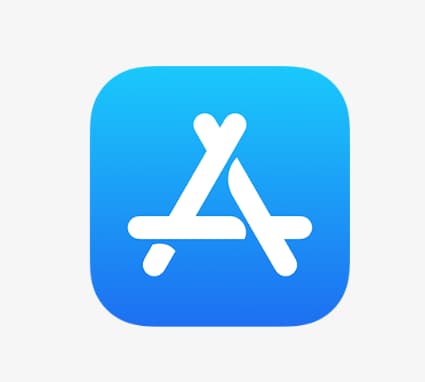
We will tell you mostly all the fixes to these issues so that you can be able to get rid of this issue in a very simple and quick manner.
How to Fix New iPhone Apps Not Downloading Issue?
If you really don’t know why the new apps are not downloading into your iPhone then you don’t need to worry about it at all. If you are facing this issue then we are going to help you to get to know some of the possible methods about how to fix Why Won’t My Apps Not Downloading on iPhone issues in a very simple and quick manner.
Method 1: Check Your iPhone’s Internet Connection
First of all, you need to go to the app store of your iPhone and then click on the account icon. Here, you need to select the option of update or update all. It is really normal for the apps to take some time to begin the process of downloading and then you need to update them. Also, if it takes more than 15 mins to begin and your app icon is still in gray color with the word Waiting then you have to do some investigation.
It may be possible that your internet is not working properly and your iPhone requires a connected internet connection to download the app updates. In this case, you may need to have a wifi connection or your iPhone carrier cellular network. Also, make sure to have a stable internet connection.
First of all, you need to check out your iPhone to ensure that it is not in the airplane anymore. For this, you need to enter into settings > airplane mode. Then, make sure that the box which appears next to the airplane mode is white in color. If it appears in green color then make a click on it to turn it white. Also, if your iPhone is in airplane mode then you need to turn it off which will trigger you to reconnect with the default cellular or Wi-Fi connection.
After reconnecting it, you have to give a few minutes to it and then check out your iPhone app. The app updates will show you an indication on the app icon and also in the app store under the updates section. Also, if you will not see it and your iPhone app is still stuck in waiting then you need to try to use another fix.
Method 2: Log in and Log Out Of Your Apple Id
Lots of times when the app gets stuck waiting or not getting downloaded on your iPhone then it may be possible that there is an issue with your Apple ID. All the apps on your iPhone will get linked with the particular apple Id and if there is an issue with your Apple Id then the apps will get stuck automatically.
Generally, signing out and back into the app store will be helpful to fix this issue. For this, you need to open the settings and then click on your name which appears at the top of the options list. Simply scroll down at the bottom of the display and then you have to click on the option of Sign Out. Now, you have to enter your Apple Id password and then click on the turn-off option.
Also, if you continue facing issues with the Apple Id then you need to make a visit to the apple website and then try to make a login there. If any of the issues takes place then you will see a pop-up on that webpage.
Method 3: Delete The App & Try Again
It may also be possible that the app is having an issue trying to do the update. You can simply be able to bypass that issue by simply uninstalling the app sticking into waiting and then simply reinstalling that app again.
How to Delete An App On Your iPhone
If you want to delete an app on your iPhone then you have to press and hold the app icon until you see the dropdown menu. You have to click on the remove app > delete app > delete in terms to uninstall the app from your iPhone.
You can also be able to delete the apps in settings by simply entering into General > iPhone Storage. Now, you need to click on the app which you are willing to update and then click on the delete app option.
Is Your iPhone Out Of Storage Space?
Most of the time, there are some iPhone apps waiting due to insufficient space in your iPhone to download the updates. For this, you have to enter into settings > general > iPhone storage. Now, you will see how much space is available in your iPhone storage and which is using the highest space.
You can easily be able to clear the space of your iPhone by following these steps:
- By deleting the apps which you have not used for a long time.
- By using the iCloud backup for your photos and videos.
- By getting rid of the long text conversations.
- Also, by deleting the files in apps like audiobooks which are taking up lots of space on your iPhone.
When you make more room in your iPhone then you have to check out your iPhone apps that are waiting or trying to reinstall the apps.
Check Apple’s System Status Page
If you are having a solid connection then your settings are correct and your iPhone apps are still stuck waiting and there may be an issue with the app store of your device. You have to check out apple’s system status page and ensure that the green dot appears just next to the app store of your device. If the dots are not green then there is an issue, You need to keep visiting the handy website with the status of their system. You can easily be able to check out their page to see whether the issue is with the app store or with your device.
Fixing Software Problems
As you know that software is a code that will tell you what your iPhone wants to do and when to do it. Basically, the software doesn’t work in a proper manner all the time and when this happens, then it may become one of the reasons for iPhone apps getting stuck while waiting to download updates.
Restart Your iPhone
One of the easy and simple methods to fix a software issue on your iPhone is to simply restart the phone. You will be surprised about how often this step helps. In terms of restarting your iPhone, you need to hold down the power button which appears at the top right side of your iPhone. You have to hold it for a few seconds until the screen of your device changes. After this, you have to slide your finger across the part which says slide to power off. When your iPhone is off then you have to wait for 10 seconds and then press the power button again to restart your iPhone.
Reset All Settings
If after restarting your iPhone or after hard resetting your iPhone, you are still getting the issue then you can simply try to reset your iPhone settings. It will simply put the software of your iPhone back to the way when you get your iPhone. For this, you have to simply open the settings > general > transfer or reset settings > reset > reset all settings. Now, you have to select the option to reset all settings and then simply follow the prompts which appear on the display of your device.
Also, if you are using iOS 14 or older then you need to open the settings and then make a click on the general > reset > reset all settings option.
Backup and Restore
If the methods which we have shared above are not helpful for you then you can simply back up your iPhone and then simply restore it. There are some different methods to complete this and we will suggest you do a DFU restore.
More iPhone Error Guides:
- Last Line No Longer Available
- iPhone Cannot Verify Server Identity imap.gmail.com
- A Device Attached to The System is Not Functioning
- Is My iPhone Unlocked
- How LTE Calls Turned Off on iPhone
- How To Highlight In Pages
- Gifs Not Working On iPhone
Final Verdict:
As there are lots of issues that take place with the apple devices but if you face that the iPhone apps are waiting to update then you will get lots of methods to fix this issue quickly.
If this article and the methods which we have shared above are helpful for you and help you to get rid of this issue then simply do share this article with other people so that they also get benefited with this article.
Also, if you have any issue or query related to this article about Why Won’t My Apps Not Downloading on iPhone then feel free to connect with us by simply dropping a comment in the below-given comment section.