If you are using an iOS device and suddenly it shows an error which is “iPhone Cannot Verify Server Identity imap.gmail.com“? then you don’t need to worry about it at all. First of all, you need to know about the source of this error. Usually, this error takes place because of the mail app. If the error message which you are facing says that the identity of “imap.gmail.com” cannot be verified then you need to know that your mail server in question is not validated as a trusted authority.
iPhone Cannot Verify Server Identity imap.gmail.com
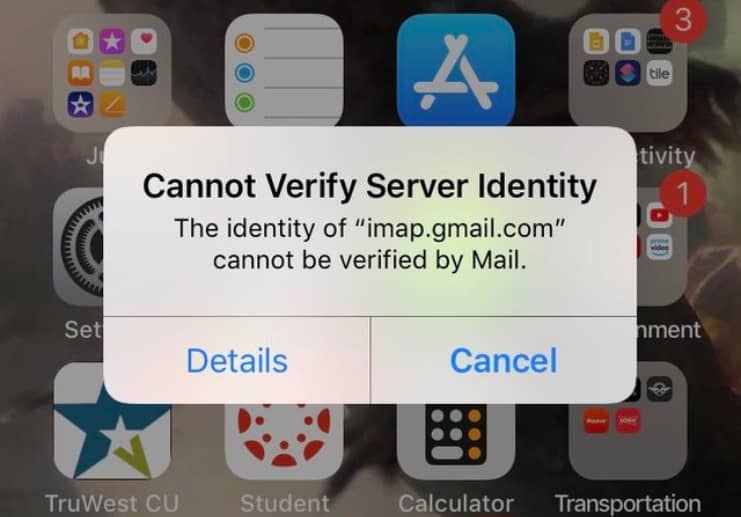
Basically, this cannot verify server identity ios 14 error message takes place along with 3 action buttons. If you want to know more about the server which is not validated then you can simply click on the details button or also if you are willing to close that prompt then you can simply make a click on the cancel button. Also, in some of the cases, you will see another option as well which says “Continue” and in this scenario, it will allow you to close the prompt windows and continue you to your mail account. Now the question takes place: what will we do if the continuation option doesn’t take place? So, in this case, if you want to know “how do I stop iPhone saying cannot verify server identity” then you need to read this article till the end so that you will get to know all the required and necessary details.
Also Fix: Last Line No Longer Available on iPhone
Ways to Fix The “iPhone Cannot Verify Server Identity” Error
As we said earlier that here in this article we are going to share all the possible methods which help you to fix the “cannot verify server identity” error. If you are looking for the fixes of this iPhone cannot verify server identity Gmail error then you must read this article till the end and go through with all the possible methods and try them one by one so that you will get one of the best methods for your device to get rid of this error.
-
Restart iPhone
At the very first step, you are required to ensure that there is no issue with your iOS device to work in a normal manner. You need to simply turn off or simply hard reboot your iPhone device and then simply switch it on again after waiting for a few seconds.
Now, you need to simply open your mail app and then check out that the problem is fixed or not. If the error still takes place then you need to check out the 2 steps. Also, if you face this error in your iPad then you need to use the 1st step to fix the “Cannot Verify Server Identity iPhone iOS 14” error.
-
Delete And Add-Back Mail Account
With the help of this fix, you will reset all the identity certificates of the email server which you are using. Also, you have to open the setting app and then simply click on the password and accounts option. > Then in the section of accounts, you just need to click on the email account which is creating this error message. > Now, you need to delete the account option in the process to erase it properly. Simply confirm your intention and then make a click on the red delete account option again. > After this, you need to use the option of “Add Account” in the same menu of accounts and password in the mail account which you delete previously.
-
Disable SSL
In many cases, this step is so helpful to fix the “Cannot Verify Server Identity Ipad safari” issue. But, if you are still facing this error you can simply troubleshoot the problem: Simply Open the settings app again and then simply start browsing for the passwords and accounts. > Then, you need to make a click on the mail app which is creating the problem. > After this, you need to make a click on the account which was registered with the app. > Now, simply open the advanced settings option and simply disable the “Use SSL feature”.
-
Date & Time Fix
If you are still facing the “Cannot Verify Server Identity” error in your device then it may be possible that you are getting this error because of the wrong date and time which was available in your device. So, in this case, you need to simply allow your iPhone or iOS device to set the date and time automatically so that you will get rid of this error. If you don’t know the process then follow the below-given steps.
- First of all, you need to open the setting app and then simply scroll to the general option.
- Now, make a click on the Date and Time option.
- Simply enable the “Set Automatically” option which was available there.
-
Reset Network Settings
If the above-given steps don’t work and aren’t helpful for you then you can also use the reset network setting method. In this method, you need to reset your iPhone network settings. This method will also customize your network as well. So, if the “cannot verify server identity” error takes place due to an incorrect network setting then a network reset method will help you to fix this error quickly. So, if you want to attempt this method then simply follow the below-given steps carefully.
- First of all, you need to open the setting of your device and then simply select the general option.
- Now, simply scroll down to find out the reset option and then make a click on it.
- Here, you need to make a click on the Reset Network Settings option.
- Then, you need to enter your password if required.
- Now, simply make a click on the “Reset Network Settings” option in the process to confirm that you want to get back to the network factory defaults.
-
Disable Fetch New Data Option
If none of the above-given steps works for you then we also have one of the temporary methods to fix this error to get rid of the ‘Cannot Verify Server Identity‘ error. Simply follow the below-given steps.
- So, first of all, in the setting menu, you need to simply scroll and look for the mail option and then click on it.
- Then, in that, you need to select the option of accounts.
- After this, you need to click on the option of “Fetch New Data”.
- Now, simply disable the option of “Push” or you can simply set your iPhone to the interrogate mail server at the time of performing the command manually.
Find More Relevant Solution At Apple Discussion Panel: Click Here
If any of the above-given methods or fixes are helpful for you to get rid of the iPhone Cannot Verify Server Identity error then simply let us know by dropping a comment below so that we will get to know how helpful this article is for you. Also, if you are still facing any problem then drop your query in the below-given comment section so that we will help you more. Apart from that, don’t forget to share this article with your friends and family so that they also know the fixes of this error in case they are facing this type of error.