Face Id not working on iPhone and if you don’t know why then you are at the right place. Face ID is one of the new facial recognition software of Apple and it will simply get used to unlock your iPhone and make purchases and much more.
This article will also show you what to do when face Id is not working on your iPhone so that you can be able to fix the issue in a simple and easy manner.
So, keep reading this article till the end to understand all the methods to fix this issue easily and simply.
Face ID Not Working on iPhone
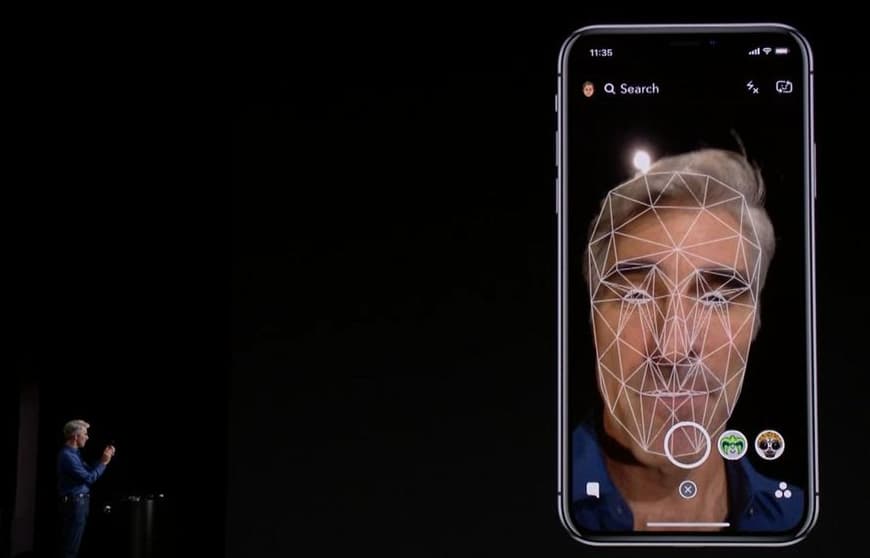
Today, here in this article, we are going to tell you why face id not working on iPhone xs max, and also we will tell you how to fix this issue in a very simple and easy manner.
Before we talk about the methods to fix this face id not working on iPhone 13 issue, it is really good to simply double-check to ensure that you are going for the normal setup process. If you are completely sure that your Face ID was set up in the correct manner then you simply have to follow the troubleshooting methods to get to know what to do when your face ID is not working on your iPhone.
What To Do When Face ID Is Not Working On iPhone: How to Fix!
Here we are sharing some of the steps which help you to fix face id not working on iPhone issues. Simply check out all the methods and follow them wisely.
-
Restart Your iPhone
Restarting your iPhone will sometimes help iPhone users simply fix minor software issues and errors. In terms of restarting your iPhone, follow the below-given steps wisely.
- First of all, you have to click and hold the power button or the side button, or the volume button on your iPhone device until the soldier to power off the slider appears on the display of your device.
- Now, swipe the red power icon from left to right to simply turn off your iPhone device.
- After this, you have to wait for nearly 30 seconds and then press and hold the power button or the side button again until you will see the apple logo on the center of the display of your device.
Turn Off Your iPhone In The Settings App [Option 1]
- You have to open the settings app of your iPhone device and then click on the general option.
- Now, scroll to the bottom and then click on the shutdown option.
- Simply swipe the red power icon from the left side to the right side.
- Now, you have to plug your iPhone into the power source with the help of the lightning cable to simply turn your device on again.
Turn Off Your iPhone Using AssistiveTouch
- First of all, you need to open the settings app of your device.
- Now, click on the general option and click on accessibility.
- Then, click on the assistive touch and turn on the switch next to the assistivetouch.
- After this, make click on the assistive touch button when it will appear on the display of your device.
- Now, click on the device button and then select the more button.
- Then, you have to click on the restart button and click on it again when the confirmation alters appear on the display of your device.
-
Make Sure You Are Holding Your iPhone The Right Distance From Your Face
Face Id is mainly designed to work when you will hold the iPhone for nearly 10-20 inches away from your face. If the face Id is not working on your iPhone then you may hold it too close or too far away from your face.
- You have to hold your arms straight out in front of you to simply ensure that ti is far enough away from your face.
- Now, you have to close and reopen the settings app if the face Id failed in starting.
-
Clean Your iPhone’s Cameras And Sensors
If your face id is not working on your iPhone then it may be possible that there may be gunk or debris obstructing one of the cameras or the sensors on your iPhone.
- Use the microfiber cloth and gently wipe the front of your iPhone.
- The camera and also sensors are mainly located near the top of the iPhone.
-
Check Your Surrounding Conditions
Face Id may not work on your iPhone if it is so bright or too dark. Face ID may also fail if there are some people in view of the cameras and sensors on the front side of your iPhone.
For Lighting:
- You need to ensure that the sun is not behind you when you try to use the Face Id. The brightness of the sun will throw off your iPhone’s sensors and also the cameras as well.
- Make sure that you are in a well-lit area and your iPhone may face issues while recognizing your face Id which is too dark.
- For a consistent result, you need to use the Face Id in an area that is well-lit by natural light.
For Other People
- You need to make sure that there are no people standing behind you when you are using the Face Id.
- Also, if you are in a busy area like a city then you have to try to find a private place to use the Face Id. People are constantly walking begging you which may throw off your iPhone’s camera and sensors.
-
Erase Your Saved Face ID & Set It Up Again
If in case, something went wrong at the time of setting up the face Id on your iPhone for the very first time, then you may not be able to use facial recognition in a successful manner. It is like forgetting a Wi-Fi network your iPhone which is not connecting to:
- You have to simply open the settings app.
- Now, click on the face Id and passcode option.
- After this, you need to enter your password if one is set up already.
- Then, click on the face that you are willing to delete.
- Now, click on the delete face button.
- When the face gets deleted then you have to enroll a new face and then try again.
More Related Guides:
- How to Turn Ringer on iPhone
- iPhone Volume Low
- How to Stop iPhone Restarting Continuously
- How to Call Private on iPhone as Anonymous Caller
- Why My iPhone Won’t Send Pictures
- How to Update Python on Mac Terminal
Final Verdict:
So, we have shared some of the proven methods which help you to fix face Id not working on iPhone issues. If this article is helpful for you and helps you to get rid of this face id not working on your iPhone 11 issue then do share this article with other people so that they also get benefited from this article.
Also, if you still have any issues or queries related to this article then feel free to connect with us by simply dropping a comment in the below-given comment section. We assure you to provide you with more and more solutions to this issue.