How to Remove Devices From Apple ID – As you know that the Apple makes it really easy and simple to remove a device from the list of Apple IDs. Your Apple Is device list will comprise your apple devices such as iPhone, iPad, or Mac and also your apple watch as well which was signed in by using the same Apple ID. Also, it is known as the tested device list, and today here in this article, we are going to tell you about the process of how to delete a device from the devices connected to the apple account list. If you want to know about it then you have to read this article till the end.
How to Remove Devices From Apple ID – Full Guide
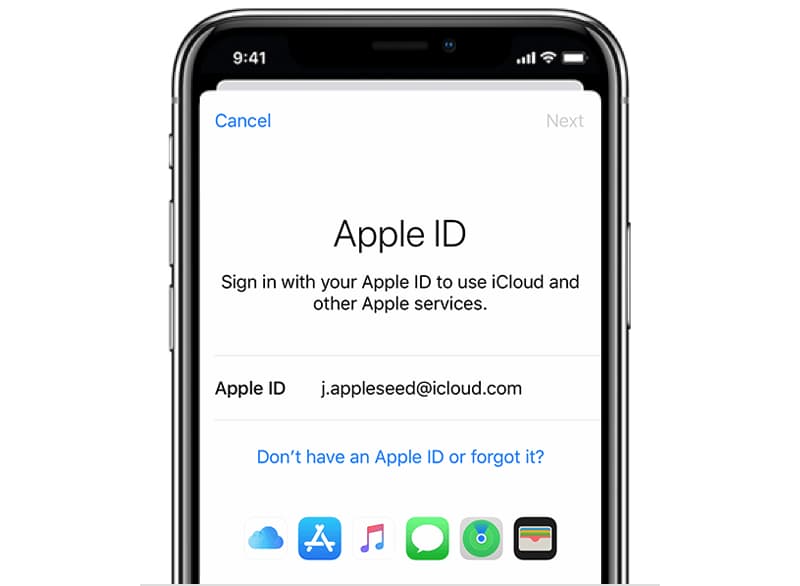
If it is one of the good ideas to remove the device from the Apple Id and you are not having it or you are not using it. When you do this then the removed devices will lose access to the apple or iCloud service also, it will not erase the device and when you remove any of the devices from your apple ID account then you will not be able to sign in to the device. Below, we are sharing the process of how to remove the device from the Apple ID account. Check out all the possible steps carefully.
How to Remove A Device From Your Apple ID Device List Using iPhone, iPad, or iPod Touch
- First of all, you have to open the settings app of your iPhone, iPad, and also the iPod touch and then you need to make a click on your name.
- Now, you need to simply scroll down, and then you will find out the list of your Apple Id devices. You will see all the devices which will get connected with your apple account.
- Then, you have to make a click on any of the device names which you are willing to remove.
- Now, make a click on the remove from account option and then click on it again to confirm your action.
How to Remove a Device Your Apple ID Device List Using a Mac
You can also be able to use your mac in terms of removing a device from the apple ID device list. Follow the below-given steps to remove your device from the Apple ID list.
- First of all, you need to open your apple device, and then, you need to open the apple menu of your mac device.
- Now, you need to enter into the system preferences.
- After this, you have to make a click on the Apple ID.
- Now, you will see your apple Id device in the left menu.
- Then, you have to click on that device that you want to remove.
- Finally, you have to make a click on the remove from account link.
How to Remove A Device From Your Apple ID Device List Using the Apple ID Account Page On the Web
If you are not having the proper access to your iOs device then you can simply be able to use the web process to delete a device from your Apple ID.
- First of all, you have to open the web browser and then you need to make a visit to the Apple Id account page which is available at https://appleid.apple.com/
- Now, you have to enter your Apple Id and also your password to make a sign in to your account.
- Then, you have to simply scroll down until the device section will appear.
- After this, you have to select the device which you want to remove.
- Finally, make a click on the remove from account button.
Side Notes:
- You need to know that you can’t be able to delete a device from your Apple Id by using your same device which you used earlier to remove from your iOS device.
- As we said earlier that it will not delete the data of your device. To delete the data, you need to enter into the settings > general > reset > erase all content and settings.
- It is really good to simply check out the list from time to time. If you see any of the devices which will not recognize them then simply remove that device and also simply change the password of your Apple ID.
More Apple Devices Guides:
- How to Block Websites on iPhone
- This Account Does Not Have iCloud Music Enabled
- How to Delete Tones from iPhone
- How to Delete Magicjack Account from iPhone
Final Verdict:
So, finally we have shared all the details related to the process of how to remove a device from apple ID device list. If this article is helpful for you and helps you to complete this task then do share this article with other people so that they can also benefit from this article. If you have any issue or question related to this article then feel free to connect with us by simply dropping your comment in the below-given comment section.