Sorry No Manipulations with Clipboard Allowed – As you know that the copy and paste functionality will make it simple to duplicate and also to move text and multimedia files and some of the other types of documents in the app.
You can copy and paste the data with the help of the keyboard shortcuts by using the menu bar or also by using an Apple device with the help of the universal keyboard.
Sorry No Manipulations with Clipboard Allowed
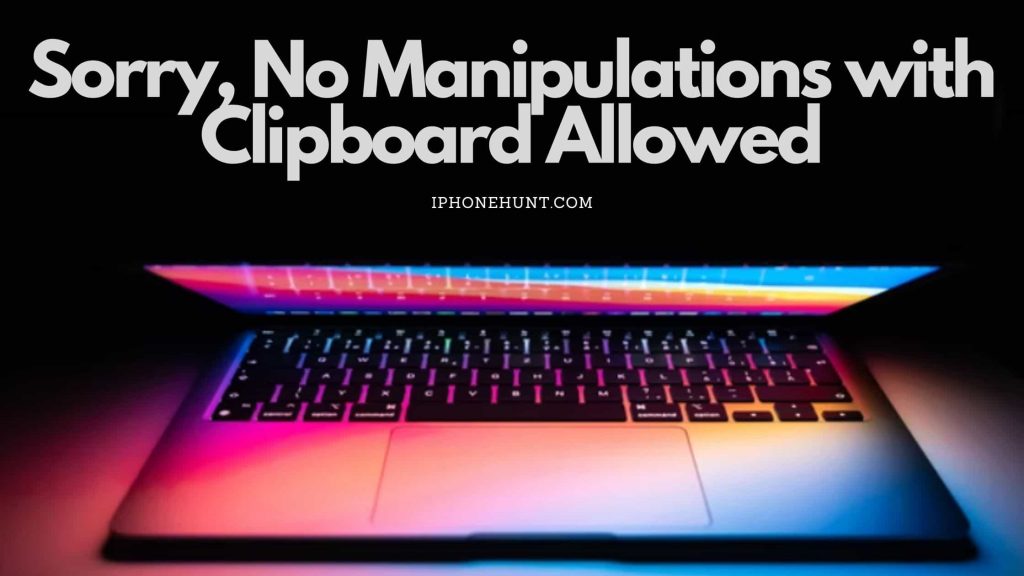
It is so easy to duplicate data between the apps and the device and some Mac users face a “Sorry No Manipulations with Clipboard Allowed” error when they are trying to copy and paste the texts and files.
More Errors Fixing Guides:
- Video Rendering Frame Failed 10004 iMovie
- An Account Not In This Store Apple Error on iPhone?
- iTunes Error 0xe8000015
- The Startup Disk Cannot Be Partitioned Or Restored To A Single Partition
- The MacOS Installation Couldn’t Be Completed Hackintosh
- Why is My Activity App Not Working on Apple Watch
So, if you are willing to get rid of this error then you have to keep reading this article till the end.
What Do the “Sorry No Manipulations with Clipboard Allowed” Error Mean
When you copy the files and texts on your device the macOS will temporarily save the copied item into the virtual storage which is known as a clipboard. The copied item remains in the clipboard until you shut down your Mac or copy a new item.
The sorry, no manipulations with clipboard allowed means that you can’t be able to access or write data on your mac’s clipboard and can’t copy or paste the data.
You will also get this error if your system processes to power the clipboard malfunction or if your mac’s operating system has a bug or it is outdated. Malware and virus infection may also create this error and one of the simple troubleshooting steps helps you to get rid of this error.
How to Fix Sorry No Manipulations with Clipboard Allowed?
-
Restart or refresh The Pasteboard Server
Pasteboard or pboard is one of the important system processes which is mainly responsible for storing or also for pasting the copied or cut data from one app to another. Also, the pboard server also holds the data which you move from one place to another on your Mac device.
When you drag a file from one folder to another then it is stored in the dragging pasteboard temporarily before it gets moved to the destination folder or location.
You may also face the sorry no manipulations with clipboard allowed canvas error if the pasteboard server is malfunctioning or quits unexpectedly. Sometimes, refreshing the server will fix this issue.
-
Restart Pboard Server From The Activity Monitor
In terms of restarting your Pboard server from the activity monitor, you need to read and follow the steps that we are going to share below to get rid of sorry no manipulations with clipboard allowed Quizlet.
- First of all, you need to go to the finder > applications > utilities and then make double-click on the activity monitor.
- Also, you can click on the command + space bar and then type the activity monitor into the spotlight search field and then simply select the activity monitor.
- Now, you need to enter pboard into the search bar at the top right side and then make double-click on the pboard in the process name section.
- Then, make click on the quit button.
- Then, you have to select the force quit option.
It will terminate and restart the pasteboard server. You have to close the activity monitor and then check whether you can copy and paste the data or your mac now or not.
-
Restart Pboard Server Using the Terminal
There are lots of things that you can be able to do with the macOS terminal utility. You can simply be able to use the tool to simply identify the network settings, empty_your mac’s trash, and terminate ancillary processes that are running in the background. If the error still exists after the refreshing of the pasteboard server by the activity monitor then you need to try to terminate the process by using the terminal console. Follow the below-given steps to complete the process to fix sorry no manipulations with clipboard allowed the mac issue.
- You need to head to the finder > applications > utilities and then make double-click on the terminal option.
One of the fastest methods to launch the terminal is by using the spotlight search. You need to type terminal into the search bar and then click on the terminal to simply launch the app.
- You have to type or paste the sudo killall pboard into the terminal console and then click on the enter button.
- You need to enter the password of your Mac device and then click on the enter button again.
Simply close the terminal console and then check whether you are able to copy and paste the texts and files or not. You need to know that refreshing or restarting the pasteboard server will simply clear your mac’s clipboard and delete all the previously copied content. It will also remove any corrupt data from the clipboard and also resolve the sorry no manipulations with clipboard allowed error easily.
-
Update Your Mac
System updates also fix the sorry no manipulations with clipboard allowed chrome issues which prevent the core system processes to work in a proper manner. Make click on the apple logo by using the menu bar and then check whether there is an update notification available next to the system preferences or not.
You have to connect your Mac with an internet connection and then select the system preferences on the Apple menu and then you need to select the software update and make click on the update now button.
-
Restart Your Mac
If there is no available update for your Mac device and you are still getting this “sorry no manipulations with clipboard allowed moodle” error after installing the update, restarting your mac may be helpful for you to fix this issue. It is the required process to restart your Mac after installing the software update and mainly if the macOS installer recommends attempting this process.
So, simply close all the active applications and then make click on the apple logo that appears on the menu bar, and then you need to select the restart button.
-
Scan Mac for Malware and Viruses
As we already mentioned earlier, this error may take place due to malware or virus infection. If you are having an antivirus tool in your AMC then simply perform a full system scan in terms to check whether there is any potential virus infection available or not.
If you still get this error after trying all these methods then we suggest you simply contact apple support or make a visit to your nearby genius bar to simply get your mac examined for any hardware-related issues.
FAQs
How Do I Fix Sorry No Manipulations With Clipboard Windows?
- You have to restart your pasteboard server by using the activity monitor.
- Restart your pasteboard server with the help of the terminal.
- Restart and update your mac device.
- Restart your windows server.
How Do You Fix a Clipboard Error?
You have to make a right click on the windows start button and then simply select the settings. Now, on the left side, you have to select the system option. On the right side, make click on the clipboard, and then next to the clear clipboard data, make click on the clear button option.
Why Is It Not Letting My Copy and Paste On Mac?
The reason that copy and paste are not working on your mac is that your clipboard stopped working and required to be reset to get it going again. Sometimes, you may get this error message that says “clipboard quit unexpectedly” and then you will know that you are required to restart it to get it to work again properly.
How Do I Enable Clipboard Permissions?
First of all, you are required to open the Google Chrome web browser settings and then select security and privacy > site settings > permissions > clipboard and then make click on the allow button.
Final Verdict
If any of the above-given methods or fixes are helpful for you to get rid of the Sorry No Manipulations with Clipboard Allowed error then simply let us know by dropping a comment below so that we will get to know how helpful this article is for you.
Also, if you are still facing any problems then drop your query in the below-given comment section so that we will help you more. Apart from that, don’t forget to share this article with your friends and family so that they also know the fixes to this error in case they are facing this type of error.