There are lots of people who face the boot camp error called “The Startup Disk Cannot Be Partitioned Or Restored To A Single Partition” which is one of the highly used tools of macOS devices that helps users easily install and help to use Microsoft Windows on their mac devices.
Let’s fix this boot camp assistant issue by following working methods.
The Startup Disk Cannot Be Partitioned Or Restored To A Single Partition
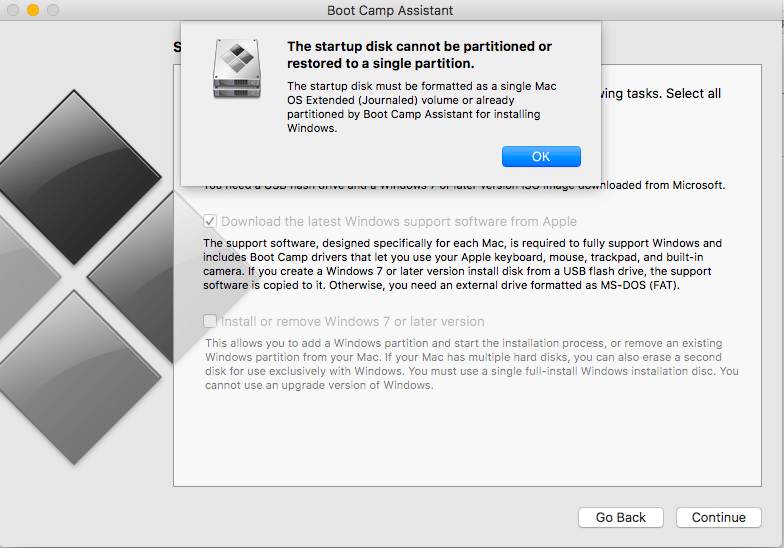
There are lots of users who report that they start getting The startup disk cannot be partitioned or restored to a single partition. The Startup disk must be formatted as a single Mac OS Extended (Journaled) volume or already partitioned by Boot Camp Assistant for installing Windows” error at the time when installing or removing the windows from their Mac by using the Boot Camp Assistant.
Also Check:
- Safari Cannot Open The Page Because Too Many Redirects Occurred
- MobaXterm for Mac
- App.Ignition.Fun
- A Problem Repeatedly Occurred Safari
- What Does TFW Mean on My iPhone
So, in this, we create this article, which helps you to understand the basic methods by which you can easily be able to fix boot camp errors not enough space. Also, before trying to use these methods, you need to make sure that you take a complete backup of your ios device. Also, you can easily take a backup of your mac by using the Time Machine. So, simply take a backup first and then, read this article carefully to know the whole process.
The startup disk must be formatted as a single mac os extended (journaled) volume or already partitioned by boot camp assistant for installing windows.
Boot Camp Error Fix The Startup Disk Cannot Be Partitioned or Restored to a Single Partition.
First of all, all you need to do is, simply check the updates on your mac device. To do this process, you need to simply open your mac and then go to the apple menu section > System Preferences, and then, you are required to simply click on the option of software updates.
Also, in terms to fix this boot camp error partitioning disk, you are required to launch the Terminal app on your ios device by going into applications > utilities > terminal and then you need to enter the below-given commands properly.
Diskutil list
Diskutil cs list
By entering these commands, you will get any one of the below-given results.
#: TYPE NAME SIZE IDENTIFIER
0: GUID_partition_scheme 251.0 GB disk0
1: EFI EFI 314.6 MB disk0s1
2: Apple_CoreStorage Macintosh HD 201.3 GB disk0s2
3: Apple_Boot Recovery HD 650.0 MB disk0s3
4: Apple_HFS BOOTCAMP 40.6 GB disk0s4
/dev/disk1 (internal, virtual):
#: TYPE NAME SIZE IDENTIFIER
0: Apple_HFS Macintosh HD +201.0 GB disk1
Logical Volume on disk0s2
7D769077-39D6-4422-B73D-101B2C819B29
Unlocked Encrypted
After this, you are required to enter the below-given command in the terminal.
Diskutil eraseVolume fat32 BOOTCAMP disk0s4
Now, you simply need to run the boot camp assistant.
If you are facing more windows, Bootcamp, or the Microsoft disks like below.
#: TYPE NAME SIZE IDENTIFIER
0: GUID_partition_scheme *500.3 GB disk0
1: EFI EFI 209.7 MB disk0s1
2: Apple_APFS Container disk1 414.4 GB disk0s2
3: Microsoft Basic Data BOOTCAMP 84.6 GB disk0s3
4: Windows Recovery 471.9 MB disk0s4
/dev/disk1 (synthesized):
#: TYPE NAME SIZE IDENTIFIER
0: APFS Container Scheme – +414.4 GB disk1
Physical Store disk0s2
1: APFS Volume Macintosh HD 240.1 GB disk1s1
2: APFS Volume Preboot 22.5 MB disk1s2
3: APFS Volume Recovery 506.6 MB disk1s3
4: APFS Volume VM 2.1 GB disk1s4
/dev/disk2 (disk image):
#: TYPE NAME SIZE IDENTIFIER
0: GUID_partition_scheme +996.8 GB disk2
1: EFI EFI 209.7 MB disk2s1
2: Apple_HFS Cópias de segurança … 996.4 GB disk2s2
As you will see that the number #3 and also number #4 show the data of Microsoft and also if you see something then you need to enter the below-given command and also, press enter after entering every command.
- diskutil eraseVolume jhfs+ BC1 disk0s3
- diskutil eraseVolume jhfs+ BC2 disk0s4
- diskutil mergePartitions jhfs+ BCMP disk0s3 disk0s4
- diskutil list
Now, you will only see the disk0s3, and if yes then you need to enter the below-given command in the Terminal.
Diskutil eraseVolume fat32 BOOTCAMP disk0s3
If you also see the three disks which are related to the windows data like this:
/dev/disk0 (internal):
#: TYPE NAME SIZE IDENTIFIER
0: GUID_partition_scheme 121.3 GB disk0
1: EFI EFI 314.6 MB disk0s1
2: Apple_APFS Container disk1 71.0 GB disk0s2
3: Microsoft Reserved 16.8 MB disk0s3
4: Microsoft Basic Data BOOTCAMP 48.9 GB disk0s4
5: Windows Recovery 470.8 MB disk0s5
/dev/disk1 (synthesized):
#: TYPE NAME SIZE IDENTIFIER
0: APFS Container Scheme – +71.0 GB disk1
Physical Store disk0s2
1: APFS Volume Macintosh HD 62.2 GB disk1s1
2: APFS Volume Preboot 19.6 MB disk1s2
3: APFS Volume Recovery 506.6 MB disk1s3
4: APFS Volume VM 2.1 GB disk1s4
As you can see that the diskos3, diskos4 and also the diskos5 are the data of windows and if you see something similar then you need to enter the below-given commands in the terminal app.
- diskutil eraseVolume jhfs+ BC1 disk0s3
- diskutil eraseVolume jhfs+ BC2 disk0s4
- diskutil eraseVolume jhfs+ BC3 disk0s5
- diskutil mergePartitions jhfs+ BCMP disk0s3 disk0s5
- diskutil list
You are only able to see the disk0s3 only and if this happens then you need to enter the below-given command into the Terminal app.
diskutil eraseVolume fat32 BOOTCAMP disk0s3
Now, you only need to simply run the Boot Camp.
To Fix “The Startup Disk Cannot Be Partitioned Or Restored To A Single Partition” You can also follow Apple Support Fixing Guide.
FAQs
How Do You Resolve the Startup Disk Cannot Be Partitioned or Restored To A Single Partition In MacOS?
- First of all, you are required to open the about this mac app and then simply go to the storage and simply check whether there is a second partition or not.
- Now, you have to open the time machine app and simply use it to back up the data on the disk to be deleted.
- Simply open the disk utility and make a right click on the data partition and select the delete xx volume button.
How Do I Fix a Drive Partition Failure While Installing Windows Through Boot Camp?
- You have to install the latest updates of macOS.
- Now, use the disk utility to simply repair the startup disk.
- If the disk utility doesn’t have any errors or repair all the errors then you have to simply use boot camp assistant to simply install the windows.
How Do I Restore a Disk to a Single Partition Mac?
- Into the disk utility app on your mac, you have to select the volume which you are willing to restore into the sidebar and then make click on the restore button.
- Make a click on the restore pop-up menu and then you are required to simply select the volume which you are willing to copy.
- Finally, make click on the restore button.
Final Verdict:
So, finally, we have shared all the methods which help you to fix the Boot Camp Error “The Startup Disk Cannot Be Partitioned Or Restored To A Single Partition”. If this article is helpful for you and helps you to get rid of this error then, simply let us know by dropping a comment in the below-given comment section. Also, don’t forget to share this article with other people so that they also get benefited from this article.