Welcome Readers, In this article, I am going to share the information through which you will be able to fix iTunes Error 0xe8000015 successfully. Here in this article, you will get 7 easy fixes regarding this error, and to read and follow this whole article carefully, you can easily fix this issue.
But before going to fix the error, first, you should have to know that iTunes error 0xe8000015 is one of the most common iTunes errors that mainly occurs with the message ‘iTunes error 0xe8000015’ or ‘iTunes could not connect to this iPhone, an unknown error occurred (0xe8000015)’.
This iTunes error generally occurs when the users try to connect their respective devices to their computer and want to restore it with iTunes due to iPad disabled, iPhone, or any other situation. Because of the ‘iTunes error 0xe8000015’ error, users get the activation issues for the iPad/iPhone.
So, if you are one of the users, who are facing this kind of issue, then you don’t need to worry. Because below in this article, I am going to share all the possible fixes through which you will be able to fix ‘iTunes error 0xe8000015’ easily. So now, let’s take a look below to know more about them.
iTunes Error 0xe8000015
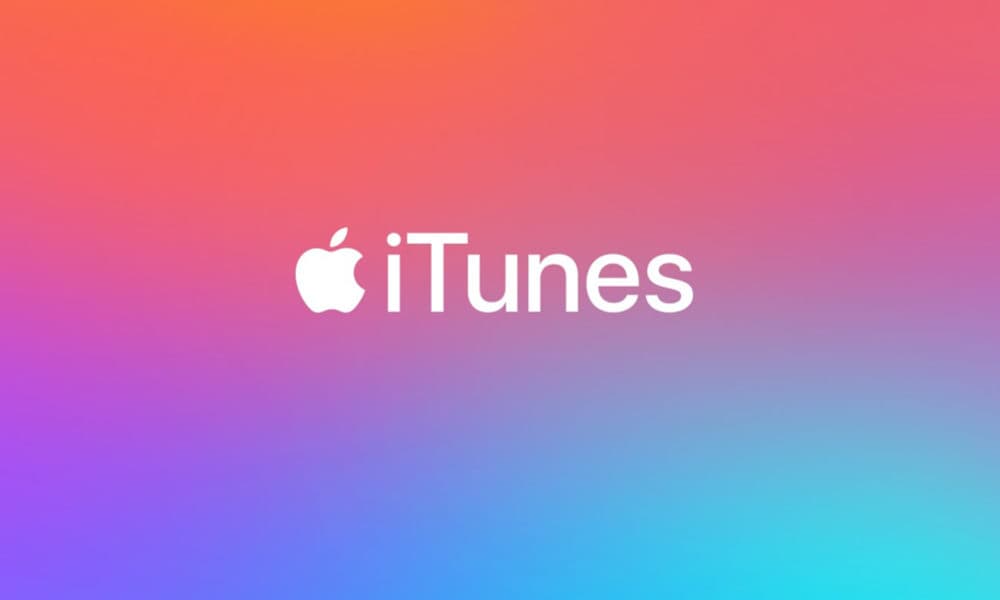
Here in this section, I am going to share all the possible fixes regarding the ‘iTunes Error 0xe8000015’ error, and to read and follow this whole section, you will be able to fix this issue successfully. So now, let’s take a look below to know more about all the fixes.
Method 1: Restart iPhone
In this section, I am going to discuss two methods that are depending on the two distinct versions of the iPhone. So now, take a look below to know more about them.
For iPhone 8 or earlier iDevices
- First, you have to press and hold the Side (or Top) button until the slide appears.
- After that, you have to drag the slider to get turn off your respective iPhone.
- Now, you have to wait for a few After that, you have to press and hold the Slide (or Top) button again until the Apple logo appears on your iPhone.
For iPhone X
- For this, first, you have to press and hold the Side button or volume button until the slider appears.
- Once the slider appears, then you have to drag the slider to get turn off the iPhone X.
- Now, you have to wait for a few seconds, and then you have to press and hold the Side button again until the Apple logo appears on your iPhone.
Method 2: Check Connection
Sometimes you can get the error ‘iTunes error 0xe8000015’ due to network connection issues as well. So, before going with any solutions, first, you should have to ensure that your iPhone is properly connected to the network or not. For this, simply follow the below-given steps.
- To check the cellular data connection, first, you have to go to the Settings on your iPhone > Cellular > Turn off and then you have to turn on the cellular data.
- To check the Wi-Fi network connection, first, you have to go to the Settings on your iPhone > WLAN > Ensure or check out that your iPhone is connected to the right Wi-Fi or not and you are within the range of the Wi-Fi network or not.
Method 3: Disable or Deactivate Restriction on iPhone
If you do have a restriction on your iPhone then, in that case, your iPhone may be inaccessible to iTunes. So now, you have to disable the restriction on your iPhone. For this simply read and follow the below-given steps.
- First, you have to go to the Settings > General > Restrictions > Disable Restrictions and then you have to enter your passcode.
Method 4: Check or Ensure that the iPhone have Enough Space Available or not
In the iPhone, scarcity of space may lead to the generation of issues while connecting your iPhones to iTunes (including iTunes error 0xe8000015).
So, to get overcome this particular issue, you should have free up more space in your iPhone by deleting some of the unnecessary things. Apart from this, you can also select to back up the files prior, and then you have to remove or delete them from your iPhone.
So now, in order to check your iPhone space, first you have to go to Settings > General > iPhone Storage.
Method 5: Hard reset the iPhone
To do a hard reset of your iPhone, simply follow the below-given steps.
For iPhone 8 or later
- First, you have to close the Bluetooth in the settings.
- Then you have to press and quickly release the Volume Up.
- After that, you have to press and quickly release the Volume Down.
- And finally, you have to press and hold the power button until the Apple logo appears on your iPhone screen.
For iPhone 7 or older
- At first, you have to close the Bluetooth in the settings.
- And then you have to press the home button.
- After that, you have to press and hold the power button until the Apple logo appears on your iPhone screen.
Method 6: Reset the Lockdown Folder
This is one of the best solutions to fix the error ‘iTunes error 0xe8000015’. This solution has been notified as one of the best solutions for the majority of iPhone users. Basically, this method works through recreating the directory again when you start or begin the Lockdown folder after deleting the files in it. So now, let’s take a look below to know more about the steps regarding this method.
For the Windows Users
- First, you have to tap the magnifying glass (search). On Windows 7, first, you have to tap ‘Start’. On Windows XP, first, you have to tap ‘Start’ and then you have to tap ‘Run’ > type %ProgramData% and then you have to press the return button.
- Now, you have to open the Apple folder by double-click on it and then you have to delete the Lockdown Here, you have to be signed in as the administrator.
For the Mac Users
- From the Finder, first, you have to tap Go > Go to the Folder > Type /var/db/lockdown, and then you have to press the return button and then you have to tap ‘View’ as icons to view the files.
- You have to be select all of them and then you have to delete them. Here, you don’t have to delete the lockdown folder itself. Instead of this, you just have to delete the files within the lockdown folder.
Method 7: Reset iPhone without screen passcode
- First, you have to connect your USB cable to your respective Windows or Mac system. It is suggested not to connect it to your iPad.
- Then you have to turn off your iPhone by pressing and holding the Home and Power button.
- When the iPhone is going to off, then you have to hold down the Home button, and then you have to connect your iPhone to the USB cable to another end, that should be connected or attached to the computer system. Ultimately, this will force your iPhone to turn on.
- Then you have to continue to hold the Home button until an alert message in iTunes gets appears that states your iPhone has been detected in the recovery mode.
- Now, make the selection of ‘Restore’. This will download a large file (2.5GB) and then you have to reset the iPad. Now, your Apple account username and password will require, however, you can also reset that on the com if you want to know it is correct when you enter it.
In case, if you do not have a backup, then choosing the ‘update’ might work. Hopefully, all the above-mentioned solutions have worked out in fixing the ‘iTunes Error 0xe8000015’.
Now, despite the fact that the implementation of the methods (resetting iPhone, etc.) works effectively, sometimes it causes the loss of some important data from the iPhone. So, in that case, you do not need to be panic, you just have to go for the Stellar Phoenix iPhone Data Recovery Software.
Stellar Phoenix iPhone Data Recovery Software
Known as one of the best DIY programs, the Stellar Phoenix iPhone Data Recovery Software comes equipped with many powerful algorithm skills that effortlessly retrieve data from the iPad or iPhone deleted due to the presence of the error ‘iTunes Error 0xe8000015’.
Features of the Stellar Phoenix iPhone Data Recovery Software
Some of the key features of the Stellar Phoenix iPhone Data Recovery Software are:
- You can recover missing photos, photo streams, videos, camera rolls, etc.
- It supports selective data recovery from the iTunes & iCloud Backup Files.
- It helps you to recover the data from the Encrypted iTunes Backup files.
- It efficiently recovers the WhatsApp, Viber, Line, WeChat, Tango, and Kik Messages.
- This software supports iPhone X, 8 Plus, 8, 7 Plus, 7, 6S Plus, 6S, 6 Plus, 6, 5S, 5c, 5, 4S, and 4.
Guide to Recover the Deleted Data
Here in this section, I am going to share the complete step-by-step procedures to recover the deleted data due to the iTunes Error 0xe8000015 by using the Stellar Phoenix iPhone Data Recovery Software. So now, let’s take a look below to know more about the steps to recover the deleted data.
- First, you have to connect your iOS device to the computer system, then you have to select the ‘Recovery from iPhone’ to get analyze the data.
- Then you have to analyze the selected data.
- Then you have to select the type of data that you want to recover.
- After that, you have to scan the device for the type of data that you selected.
- Now, you have to preview the files and then you have to select the files that you want to get recover.
- Now, you have to make a selection of the ‘Recover from iTunes Backup’ option for recovering the iTunes backup files.
- After that, you have to make a selection of the backup file that you want to get recover. If the backup file is not listed, then you have to click on the ‘Add Backup’ option to add it.
- Now, you have to make a selection of the file that you want to recover, and then you have to save it at your desired location.
- After that, you have to select the ‘Recover from iCloud Backup file’ to perform recovery from the iCloud.
- Now, you have to Sign in to the iCloud account and then you have to select the backup file that you want to recover.
- Select the files which you want to recover and then you have to save them at your desired location.
- Now, you have to make the selection of the ‘Import from iPhone’ for transferring the data from the computer to the iPhone.
- And lastly, you have to select the files and then you have to transfer them into the iPhone.
More iTunes Guides:
- iTunes is Currently Downloading Software For The iPhone
- How Do I Stop iTunes From Charging My Credit Card
- apl*itunes.com/bill
Final Words
I hope so, all the information that I have shared above in this article will be beneficial for you. Above in this article, I have shared all the possible solutions through which you will be able to fix the ‘iTunes Error 0xe8000015’ error successfully. So now, if you feel better with all the information that I have shared above in this article, or still, if you have any queries or any suggestions regarding this article, then to drop your comment below in the given comment section or read more about it here, you will be able to share your experience with us.