If you ever face the fact that macOS could not be installed on your computer at the time of updating your mac then you don’t need to worry about it. With the help of this article, you will get to know about some of the possible methods which help you to fix this error in a very quick manner.
As you know, updating your mac will take such a long time but it will also become more time-consuming if the update fails and an error occurs which is macOS could not be installed on your computer.
macOS Could Not be Installed on Your Computer Error
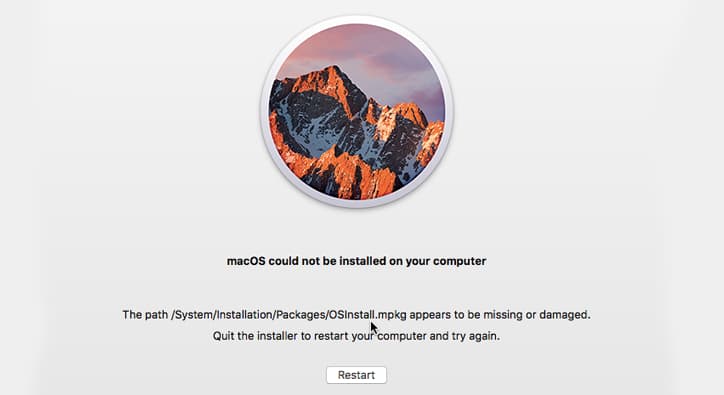
If you get this error then don’t be worried as there are some of the best fixes of this error. If you want to know about those methods then you have to read this article till the end by which you will be able to get to know all the best fixes of this error in a very simple and quick manner.
Why macOS Couldn’t Be Installed On Your Computer
There are several reasons for the failure of the macOS installation. Generally, this macOS could not be installed on your computer VirtualBox error message will tell you the exact problem.
In this manner, you will get to know on which target you have to put your efforts to fix this error. Some of the most common reasons behind the macOS can’t complete the installation issue have:
- It may have occurred due to not having enough space in your Mac.
- Also, the macOS installed file corruption is one of the reasons behind it.
- Problems with the mac’s startup disk also become one of the reasons.
- If you are having some incompatible hardware then they also become one of the reasons behind this error.
Whatever the reason behind the macOS could not be installed on your computer, you can fix this by simply using some of the simple steps on your own. You only need to follow some of the steps which we are sharing in this article to get rid of this macOS could not be installed on your computer an error occurred while updating firmware error.
Before Troubleshooting Your macOS Installation Error
If the installation of macOS didn’t get completed then you will get stuck in a loop where the installer gets reopened all the time when you restart your computer. You have to follow the steps to simply break out that particular look and to protect your data before fixing the macOS could not be installed on your computer the installer resources have expired issue.
Step 1: Boot Up Your Mac in Safe Mode
As you know that the safe mode will stop lots of programs to begin at the time of startup which also include the macOS installer. When you boot up your mac in safe mode then it will break you out from several startup loops and also it will stop some of the programs which are creating issues that are running in the background.
If you want to boot up into the safe mode then you need to restart your Mac and then click on the shift button when it gets power on. You have to release the key at the time when you see the Apple logo on the display during startup. Also, it will say the safe boot in the menu bar of the login display.
Step 2: Create a New Backup Using Time Machine
It is really important for the users to take a backup of their Mac device before they install a big update of macOS. Generally, these updates will edit the main files of the operating system and if anything goes wrong then you are required to erase your mac completely to get rid of this problem.
To complete this process, you have to connect an external drive and then use the Time machine to take a backup of your mac. Mainly, the time machine is one of the simple methods to protect all the data in the backups. Also, they will allow the users to restore the files of the particular date.
Step 3: Check Your Mac’s Compatibility in the App Store
Before you start using the troubleshooting tips and also it will take a few minutes to ensure the latest version of the macOS that it is compatible with the mac. Also, you need to simply open the app store of your mac, and then you need to simply search for the macOS version which you are willing to install. Now, make a click on the app to see the details in the app store and then simply scroll down in the section of information.
Apart from the compatibility, the app store will tell the users if the software will work on the mac or not. If that software is not compatible then you can’t be able to install that macOS version upgrade.
What To Do When macOS Installation Couldn’t Be Completed
When you successfully take a backup of your mac and ensure its compatibility with the latest macOS version then you need to try to fix your installation issue by using the methods which we are sharing below.
As there are lots of reasons behind the macOS could not be installed on your computer Hackintosh error and any of these below-given methods will be helpful for you to fix it. We will begin with the quick and easy tips in the process to save your precious time.
Method 1: Restart Your Max and Retry the Installation
Most of the time, you are required to restart your Mac to fix this issue. Simply open the apple menu on your device and then you have to select the option of Restart by using the dropdown menu.
Also, if your mac is unresponsive then you have to make a click and hold the power button in a process to force shutdown your device. Make sure not to do this at the time when the installation is in progress because if you do this then it will corrupt the files of your system.
Method 2: Set Your Mac to the Correct Date and Time
If the date and time of your mac are wrong then it may be the reason behind this macOS could not be installed on your computer reddit issue as they may stop you from connecting with the servers of the apple which may be one of the reasons behind the macOS installation error.
To fix this, you have to simply open the system preferences and then open the date and time to make them correct. Make a click on the padlock and then you have to enter the administrator password and then you have to select the option of set date and time automatically.
Method 3: Create Enough Free Space for MacOS to Install
You need to know that the macOS installer will take approx. 4 to 5 Gb of space in your AMC but for the complete macOS installation, your system needs to have approx. 20 GB of free space into it.
It is due to the macOS installer requiring the extra space in the process to unpack the files and the folders as well without taking extra space. Also, the installer doesn’t have the room to work, and also it will not complete the installation on your mac.
You have to simply open the Apple menu and then you have to open the About this mac > Storage in the process to check out the free space available in your mac. Make a click on the manage storage option in a process to check out what’s using the most space.
Method 4: Download a New Copy of the macOS Installer
It may be possible that the macOS installer of your mac may get corrupted and it is really good to remove that installer into the trash and then again download it or replace it. We suggest you simply download your macOS installer in a direct manner by simply using apple’s support website.
By this, you will get a complete installer combo which is smaller than the available version by the system preference or by the apple store to fix macOS could not be installed on your computer an error occurred while verifying firmware error.
Method 5: Reset the PRAM and NVRAM
The PRAM and the NVRAM store have some of the settings and also the preference on your Mac like the screen brightness, sound volume, and also display resolution. Issues with the PRAM or NVRAM will explain why macOS couldn’t get installed on your computer.
Also, it is really easy to reset the settings without erasing personal data. For this, you have to simply restart your Mac and also the Option + cmd + P + R when it powers on. You have to simply hold the keys to see the second apple logo or to listen to the second startup sound where the reset gets completed and check that the macOS could not be installed on your computer restart loop gets fixed or not.
You May Also Like to Read:
- Screenshot on Mac Not Working
- How to Print a Large Image on Multiple Pages on Mac
- BRCM-LVG in Sharing on Your Mac
- How to Invert Colors in Preview on Mac
- MDS_Stores Mac Process
More Solution on This Official Thread:
Final Verdict:
So, finally, we have discussed all the details and methods about how to fix the macOS could not be installed on your computer. If this article is helpful for you and helps you to get rid of this error then do share this article with other people so that they also get benefited from this article.
Also, if you have any issues or queries related to this article then feel free to connect with us by dropping your valuable comment in the below-given comment section and we assure you to assist you in a better way by providing you the best solutions to this issue.