How Do I Stop iTunes From Charging My Credit Card? – Are you the one whose free Apple music or subscription trial is going to be over and are you the one who wants to cancel it before you get charged? Or do you have any of the app stores or another subscription that you have not used for a long time and want to cancel before its renewal?
If yes, then you need to read this article till the end where you will get to know about the process of how to stop iTunes from charging your credit card.
Recently, We also shared one guide where you can fix boot camp errors How Do I Stop iTunes From Charging My Credit Card? called “The Startup Disk Cannot Be Partitioned Or Restored To A Single Partition” and you can fix it.
How Do I Stop iTunes From Charging My Credit Card?
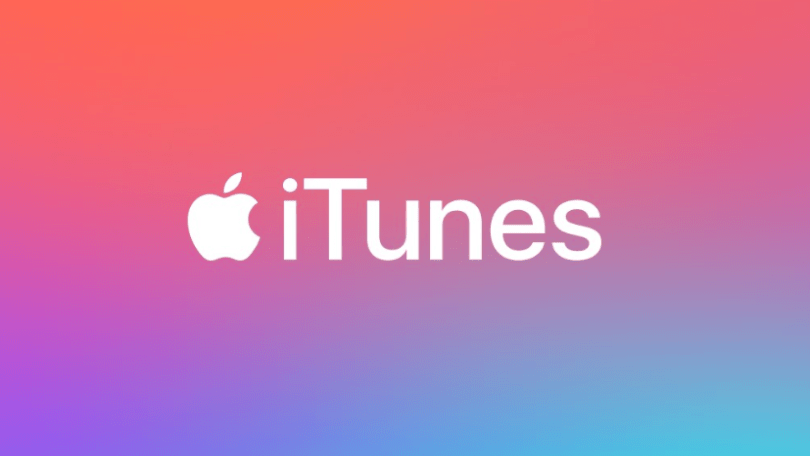
With the help of this article, you are going to understand the process of how to cancel those running subscriptions to iTunes. So, keep reading this article and understand the complete guide.
All Those Paid Subscriptions Fees Add Up
Your iOS devices like your iPhone, iDevices, Apple TVs, and also your Macs offer the apps which include the paid subscription services where they take some charges to use such as music, news, magazine, and also some of the video or other media services as well. On these services, you were charged periodically.
These subscription models are completely different as compared to one-time purchases or in-app purchases. You need to know that at the time of signing up, these subscriptions are set to automatically renew until you cancel them.
This is the reason that you need to know about the process of how to cancel an Apple Music or other app store subscription on your iOS devices.
So, if you want to know the complete process then read this article till the end to gather all the useful information about how to stop iTunes from charging credit cards.
How to Turn Off Auto-Renewal Subscription on iPhone or iPad
So, if you want to know the steps and methods about the process of how to cancel an Auto-Renewal subscription on an iPhone or iPad then simply follow the below-given steps carefully.
- First of all, you need to go to Settings > [Your Name] > iTunes & App Store.
- Then, you need to click on the Apple ID account and then, simply select the View Apple Id.
- After this, you are required to sign in by using your Face ID, Touch ID, or by using the password of your Apple ID.
- Now, click on the option of subscription, and then, you are required to select the option of an active subscription.
- Simply click on the option of Cancel Subscription.
Subscription Trails Often Get You!
There are some apps that provide subscription tails to the people like Hulu, HBO, Netflix, Apple Music, and also iCloud as well. You need to know that these apps are free for a short period of time and when their free subscription gets over then you need to pay for the next subscription and they are set to auto-renewal process.
So, if you are willing to know about the process of how to stop trial subscription payments before they deduct the amount from your account, you need to simply turn off the auto-renewing subscription simply.
Cancel Before Your Trails Ends, At Least 24 Hours in Advance
You need to know that your membership or your subscription will get renewed automatically if you didn’t cancel it before 24hrs of the date of renewal. Also, it means that you will lose your pre-paid amount directly.
It also happened to me earlier and at that time, I had to pay the complete amount for a whole month and I didn’t use these services again. So, you need to be prepared yourself and you can be able to save your money. If you don’t prepare yourself then you will lose your money. Simple.
How to Cancel Apple Music App Store and Other Subscription On An iPhone, iPad, or iPod
If you want to know the methods by which you can easily be able to cancel your iTunes subscription and also be able to stop iTunes from charging your credit card then check out the below-given details carefully. We do good research and gather some of the useful methods and steps which help you to do it in a simple manner.
Below we share the 3 best methods which will be helpful for you to turn off the payment of subscription on your iOS devices like iPad, iPod, and also in iPhone as well.
For iOS13+ and iPadOS
- First of all, you need to open the settings and then click on your Apple ID.
- Then, you need to simply click on the Subscriptions option.
Best Method for iOS 12.4+
If you are using the iOS 12.4+ version then follow the below-given steps carefully.
- You are required to open the App Store app at the very first step.
- Then, you need to click on the Profile Picture which is available on the top right side.
- Now, simply select the Subscriptions or Manage Subscription option.
- After this, follow the rest of the steps as per the instructions available on your device.
Method for iOS 10 Through iOS 12.3
Now, if you are using iOS 10 or above in between 12.3 and want to cancel your iTunes subscription then, you need to follow the below-given steps which we are sharing below.
- First of all, you need to open the settings>Apple ID Profile>iTunes & App Store.
- Then, you need to click on the Apple ID or on the View Account option.
- Now, click on the option of View Apple ID, and then, you need to sign in by using your password or by using the touch id or face id feature.
- After this, simply scroll down and then click on the option of subscriptions.
- If you don’t see any subscriptions then it means that you don’t have any of the active subscriptions which were managed by that Apple ID.
- Also, if you have an Apple Music subscription then you simply need to open the Apple Music option.
- Now, you need to search for active subscriptions.
- Then, you need to click on the option of Apple Music Membership or also, you can simply click on the other subscriptions which you are willing to manage.
- After this, you need to simply use the options which appear on the display in the process to manage your subscriptions.
- If you are still using the free trial then Apple music will ask you to turn off the auto-renewal and then you simply need to turn it off.
- Also, for the active subscriptions, you are required to click on the option of canceling the subscription in the process to cancel subscription.
- After this, you need to click on the confirm button in the process to confirm the cancellation of your subscription.
- Now, your subscriptions will stop working at the end of the date.
- If you are willing to change it to an annual or monthly billing subscription then can also be able to do that.
Method for Older iOS
If you are using an older iOS device then you need to follow the below-given instructions in the process to cancel your iTunes subscription.
- Simply open the App Store on your device.
- Then, you need to click on the featured option.
- Now, simply scroll down and click on the Apple ID.
- Click on the option of View Apple ID and then you need to enter your password.
- Now, you need to scroll down and click on the option of Manage App Subscriptions.
- After this, you are required to select an app subscription that you are willing to cancel.
- Then, simply turn off the auto-renewal option.
How to Change or Cancel Subscriptions Using MacOS Catalina+
If you are using the macOS Catalina+ version and want to know how to cancel or change your subscription in this version then simply check out the below-given steps which will be helpful for you in this process.
- First of all, you need to open your mac device and then open the system preferences option.
- In that, you need to click on the Apple ID and then, you need to select the Media and Purchases by using the sidebar.
- After this, you are required to simply select your account.
- Now click on the manage option.
How to Change or Cancel Subscription Using App Store or a Mac
If you want to cancel your subscription with the help of an app store or mac device then you are required to follow the below-given guide which will be helpful for you in this process.
- You need to open the App Store app.
- Then, you are required to click on the Apple ID which is available at the end of the sidebar.
- Then, you need to select the option of signing in.
- After this, click on the option of View Information.
- Now, simply sign in by using your Apple ID and Password if required.
- Then, in the section of account information, you are required to search for the option of manage section.
- Now, you need to click on the option manage button which is available just next to the subscription option.
- After this, you need to click on the exit button which is available just next to the subscription which you are willing to modify.
- Then, you need to simply select another subscription option or you can also make click on the option of Cancel subscription.
Also, if you are not able to see the option of canceling a subscription then it means that you don’t have an active subscription or maybe you cancel it earlier.
How to Get Apps On An Account Without Being Charged?
If you are willing to enjoy the apps and also the songs without getting charged then you can be able to try some of the options. Simply read and follow the steps below to know How Do I Stop iTunes From Charging My Credit Card?
- You have to start gifting the apps. For this, you need to use a different account that has an attached credit card to buy the apps. You can also be able to send the music and movies by iTunes.
- If you are searching to forward a low-minimum solution then you can be able to set up the iTunes allowance. You can monitor what the kid is doing on their iOS device and also it is the best idea for the old kids.
- It is such a viable option but it will take a lot of maintenance. You need to add credit cards to the account when you are willing to make the purchases. When the purchase gets done then you will be able to remove your credit card and it will work really great if you schedule it once-a-week or once-a-month purchase for the iOS devices.
- If you are having younger children who don’t need the latest version of the app on their device then after the registration, you can simply download all the apps, movies, books, and also the music which you are willing on the devices before you delete your credit card.
How Do I Cancel Apple Music and Auto-Renewing Subscriptions?
Sometimes, we are willing to enjoy the free trials only and we enjoy the free trials of apple music or the other subscriptions and looking to cancel it before iTunes charges us. Sometimes, we are willing to cancel the subscription before it gets auto-renewed.
The iPhone, iDevices, Apple TV, and also other iOS devices provide the apps which encompass the services on the basis of the paid subscription or the recurring changes such as music, news, magazine, and video service or also the other media services as well.
They will also charge you periodically and the subscription plans are mainly distinct from the individual or the one-time purchase or in-app purchases. They will also keep auto-renewing the subscription until you are signed in and it is of significance to know how to stop iTunes from charging my credit card.
FAQs on How Do I Stop iTunes From Charging My Credit Card?
-
How Do I Stop iTunes from Charging My Credit Card for My Older iOS Device?
In terms of stopping iTunes from charging your charging credit card for the older iOS version, you have to simply read and follow the steps that we are going to share below.
- First of all, you need to open the app store.
- Now, simply slide down and make click on the apple Id where you need to make a login by using your apple Id.
- Now, click on the view apple Id button and then simply insert the password.
- You have to slide down and make click on the managed app subscriptions.
- Simply select the app subscriptions which you are willing to cancel.
- Make a click on the cancel and turn off the auto-renewal option.
-
How Do I Stop iTunes from Charging My Credit Card for Auto-Renewals of Subscriptions On iPad or iPhone?
If you are willing to get rid of being charged, you have to simply read and follow the steps that we are going to share below.
-
- First of all, you have to navigate to the settings and then come to the option iTunes and app store.
- Here, you have to click on the apple Id password which is yours, and then select the view apple Id button.
- By using your Face Id, Touch Id, and Apple Id password to sign in to your account.,
- You have to navigate to the subscriptions and then simply select an active subscription that you are willing to unsubscribe from.
- Make a click on the cancel subscription option.
-
What If I Cancel Free Trial Subscriptions a Few Minutes earlier Than the Billing Cycle?
If you cancel the free trial subscription a few minutes earlier than the billing cycle then you may get charged. Also, to avoid being charged, you are required to cancel your subscription at least 24 hours before the expiry of your free trial.
-
How Can I Delete My Credit Card From the iTunes Store?
If you are sure that you want to delete your credit card from the iTunes store then you are required to follow the steps that we are going to share below.
- First of all, you have to open the iTunes store.
- If you are not logged in then click on the store menu where you have to select the sign-in option and simply enter your login details to simply get access to your account.
- After making a login into your account, you have to navigate to the store menu and then select the option of “view my apple Id”. The screen will pop up with the dialog box which asks you to enter the password.
- Where you find the apple Id summary, click on the edit link.
- Now, the edit payment information screen will paper where you have to click on non-option.
- Simply slide down the screen and make click on the done button.
- Finally, the Apple iTunes account does not have any credit card attached to it.
Final Verdict:
So, hopefully, we have shared most of the possible methods which help you to learn How Do I Stop iTunes From Charging My Credit Card?
If the above-given methods are helpful for you then simply let us know in the comment section, by dropping your valuable comment. Also, if you have any issue or query related to this article then you can simply let us know in the comment section,