If you are here to get to know the process of How to Change Snooze Time on iPhone then you need to know that there is no actual method to change the iPhone’s nine-minute alarm snooze time but here with the help of this article, you will get to know some of the methods to make it shorter or to make it longer in comparison to the present timings.
Recently, we share a guide where we help you to fix alarm not working on iPhone whether you are using an iPhone 13, 12, 11, XR, 8, 7, or 6 today if you don’t know the procedure for changing snooze time on iPhone or iPad then follow this guide.
How to Change Snooze Time on iPhone?
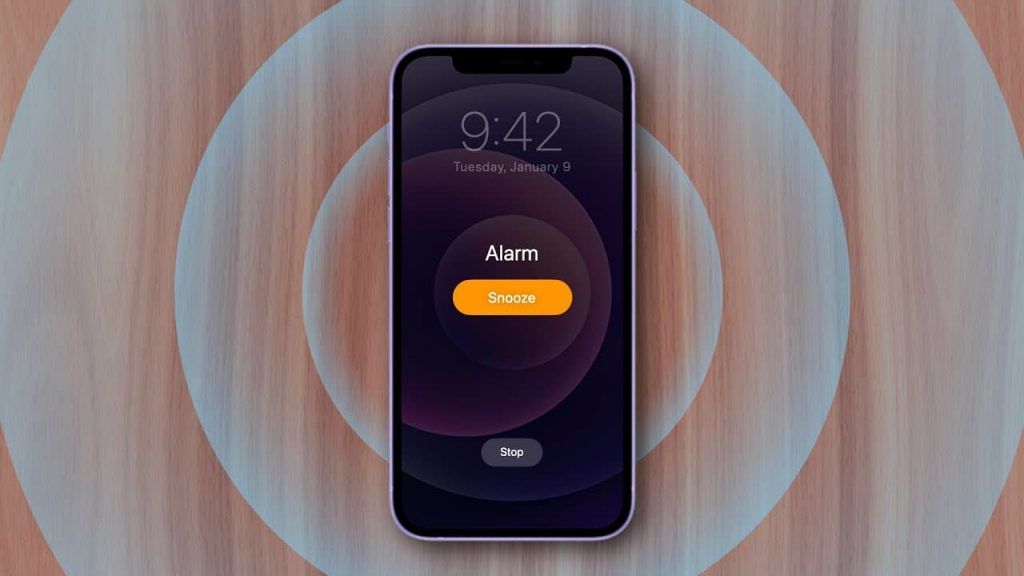
So, if you are interested to get to know more about this process then you are required to read this article till the end by which you will be able to gather mostly all the useful details about it in a very easy and simple manner.
More Similar Guides:
- iPhone Alarm Volume Not Working
- iPhone Alarm Not Working
- How to Make Someones iPhone Ring When its on Silent
- iPhone Volume Low
Set Multiple Alarms to Create Your Own Snooze Time on iPhone
Basically, it is one of the easy methods to schedule the different alarms to get off at a particular snooze time interval. Also, for this, you are required to simply disable the snooze settings by using your current alarm.
For this, we will set out to snooze for 5 minutes to show you an example. Check out the steps we are sharing below.
- First of all, you have to open your clock app and then make click on the alarm button which is available at the end then you need to make click on the + button which is available on the top right side in order to create a new alarm.
- Now, you are required to simply set your preferred wake-up time as 7 AM, 7 PM, or anything.
- After this, you have to disable the snooze setting and then make click on the Save button.
- Again, you have to make click on the + button in order to create a new alarm for different times like 7:05 AM. You have to disable the snooze setting and then make click on the Save button.
- You have to add any of the additional alarms for whatever interval you prefer.
Third-Party Alarm Clocks for iPhone
You need to know that you will be able to use the third-party iPhone alarm clock app which will provide you with a customizable snooze alarm and also will allow you to simply bypass the iPhone alarm clock completely. Below, we are going to share a step-by-step guide on how to change the snooze time in some of the best alarm clock apps.
Basically, a progressive alarm is one of the best features and one of the Tibetan singing bowl sounds which mainly increases the alarm volume gradually to wake you up gently. In terms of changing the snooze settings in the progressive alarm, you have to follow the steps which we are sharing below.
- First of all, you have to open the progressive alarm and then you need to make click on the options.
- Now, you have to click on the snooze time option.
- After this, you are required to simply select the preferred snooze time.
Alarmy is one of the most annoying alarm apps in the world and it has lots of features that will help users to get out of their bed. Like you have to solve a math problem or a photograph of your room to turn the alarm off. It is really easy and simple to simply customize the snooze time of your alarm. Follow the steps we are sharing below.
- At the very first step, you are required to simply open the alarmy app, and then you need to make click on the preferred alarm.
- Now, you have to simply click on the snooze option.
- After this, you are required to simply select your preferred snooze interval and then make click on the done button.
Basically, the sleep cycle is one of the famous and also one of the smart alarm apps that mainly uses patented sound technology in terms of tracking the sleep of the users. Also, this app has some other sophisticated features by which you can be able to simply adjust the snooze time of your device.
- First of all, you are required to install the app on your device and then you have to open the app properly.
- Now, make click on the profile icon which is available at the bottom of the app.
- After this, you have to enter the settings of the app and then make click on the more option.
- Now, under the alarm option, you have to click on the snooze option.
- Then, make click on the regular option and then you have to select your preferred internet and you can set it up to 20 minutes.
Why is Nine Minutes The Default Snooze Time?
Most alarm clocks default to the nine minutes of snooze time. This tradition mainly stems from the limitations of the physical gears of mechanical clocks. 10 minutes may be the perfect amount of snooze time but the mechanical clock can’t snooze for exactly 10 minutes and due to this nine minutes of snoozing takes place.
How to Work Around The Snooze Limits On The Clock App With Multiple Alarms
There are mainly two methods to use the clock app which mainly comes up with your iPhone and set your own snooze cycle. If you are willing to do a short snooze cycle then you can be able to set multiple alarms and snooze. If you need to be up by 7:15 AM then you will be able to set an alarm at 7 AM with the snooze on which is the default setting for the snooze option. You can set another alarm for 7:05 AM along with the snooze on.
You will be able to get your first alarm at 7 AM and then one at 7:05 and when the two snoozes go off the other at 7:09 AM and one five minutes later which is at 7:14 AM. If you are willing to more than three passes at the snooze button then you can also be able to set an additional alarm. All the alarms after the first one will work as you snooze effectively.
It will give you the flexibility to set the short or the long snooze cycle. Also, if you get up before the end of the pre-set snooze sequence then you are required to physically turn off the remaining alarm or to be annoyed every five minutes as they continue to sound off.
Use Alarm Apps That Let You Customize Your Snooze Time On An iPhone
If setting up the multiple alarm looks like much trouble then you can turn to an app from the app store. One such app is Alarmy which simply allows you to customize your snooze time and features loud and randomized alarm sounds to simply wake you up from your deep slumber.
The app is completely free to download and if you are willing to unlock all its features then you may need to pay $7.49 per month. It is having fun activities or missions in which you can be able to compete for the alarm to stop rigging.
These missions are mainly designed to keep you awake when the alarm goes off and it includes shaking your iPhone 999 times and doing squats or taking a picture of a different location other than the end. It is really simple and easy to create an alarm with the custom snooze time on the alarmy app.
- First of all, you need to open the alarmy app on your iPhone device.
- Now, make click on the plus sign on the bottom right side of the screen.
- Then, make click on the alarm button.
- After setting the time at which you are willing the alarm to ring, make click on the snooze towards the bottom.
- You have to pick from the available snooze time in the pop-up and then click on the done button which appears at the bottom of the page.
- Click on the done button to set the alarm.
- When the alarm goes off then you have to open the alarmy again and click on the snooze button.
Final Verdict:
So, finally, we have shared all the details about the process of How to Change Snooze Time on iPhone. If this article is helpful for you and helps you to get to know the complete process then do share this article with other people so that they also get benefited from this article.
Also, if you have any issues or queries related to this article on “How to Change Snooze Time on iPhone” then feel free to connect with us by simply dropping your comment in the below-given comment section.