Today, here in this guide, we are going to tell you the process of how to change notes password on your iPhone, iPad, and on Mac which you have previously created. Also, in this article, you will be able to find out the instructions about how to recover notes password on iphone 13 if you forget them.
The notes app is having awesome features which allow the users to simply secure their notes with password protection. When it gets locked then the notes can also be unlocked by face ID or also by touch ID verification as well.
How to Change Notes Password?
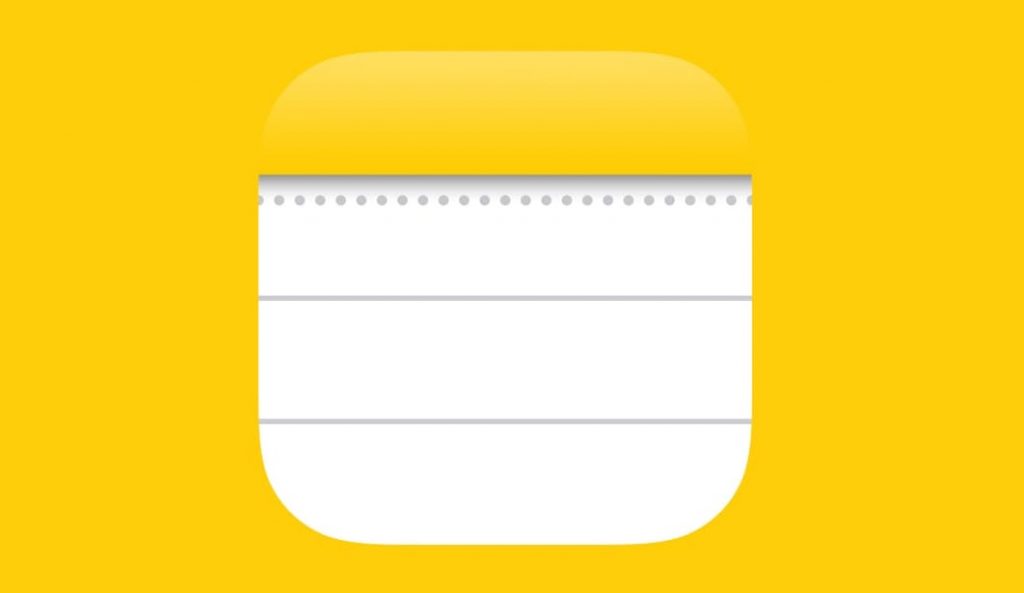
When you set up the password for the important note then you will get an option to change the password. You need to know that you are able to create a new password but it will not give you access to the old notes until you unlock them and then you have to password protect them again.
This process also allows you to password protect any of the notes which you have created going forward with the new password.
How to Change Notes Password on iPhone or iPad?
In terms of changing the password on your iPhone, iPad, or iPod touch, you need to follow the steps which we are going to share below to know about how to change notes password on iphone 12.
- First of all, you need to simply launch the settings app and then go to the notes.
- When you are on the notes screen then click on the password option.
- Now, make a click on the change password option and then enter your old password.
- You have to re-enter your new password for the notes app.
- You can also be able to add a hint which helps you to remember this new password.
- At last, make a click on the done button,
How to Change Notes Password on Mac?
If you are willing to know how to change notes password iOS 15 then you can simply read and follow the steps that we are going to share below.
- You need to simply open the notes and then from the menu bar, you have to make a click on the notes app.
- Now, you have to simply click on the preferences > change password.
- Simply enter your old notes password and then enter the new password and a hint as well.
- At last, you have to simply click on the change password option.
What To Do If You Forget Notes App Password On iPhone or Mac
On iPhone or iPad
If you forgot the old notes password then you are still able to create a new password and you can’t use this new password to unlock the locked notes with the old password. You can be able to change the password for old notes by simply entering the old password. The new password which you have created will only get used with any notes you lock going forward.
In terms of creating a new password on your iPhone or iPad, you need to simply follow the steps that we are going to share below.
- You have to simply open the settings app and then go to the notes.
- Now, on the notes screen, make a click on the password and then click on the reset password option.
- You need to simply enter your apple Id password and then click on the reset password option.
- You have to enter the password and also you need to add a hint for the new password which you have created.
That’s it. The new password will get used with all the notes you lock going forward. Also, any notes which were locked already will use the old password. You can be able to use this password with them by simply removing the lock on these notes after entering the old password and then locking them again.
On The Mac
You can also be able to reset the notes password on your mac by simply following the steps which we are sharing below.
- You need to open your device and then launch the notes app.
- Now, make a click on the notes > preferences > change password.
- Then, make a click on the reset password button and then confirm it.
- You need to enter your Apple Id password and then you need to enter the new password for your notes.
This is the process of how you can select a new password for the notes app and also about how to reset the notes password if you forget the old password.
More Useful Guides:
- iPad Incorrect WiFi Password, Even Though It’s Correct
- Sorry, No Manipulations with Clipboard Allowed
- How to Edit PDF in iPhone with Best PDF Converter
- apl*itunes.com/bill
- iPad Not Charging
Final Verdict
So, finally, we have shared all the useful details about the process of how to change notes password. If this article is helpful for you and helps you to know the details and methods of this process then do share this article with other people so that they can also be benefited from this guide.
Apart from this, if you still have any issue or query related to this how to change notes password on mac process then you can simply ask us by dropping your query in the below-given comment section. We assure you to provide you with more and more solutions for all your issues.