Why My iPhone Won’t Send Pictures – If you are trying to send the pictures from your iPhone but they can’t go through with it then it doesn’t matter that you are using the messages or the photos, or any of the other apps but nothing will happen. Instead, your iPhone shows the not delivered status with the red exclamation point into the circle or your images will get stuck in between the process of sending or never get completed.
Why My iPhone Won’t Send Pictures?
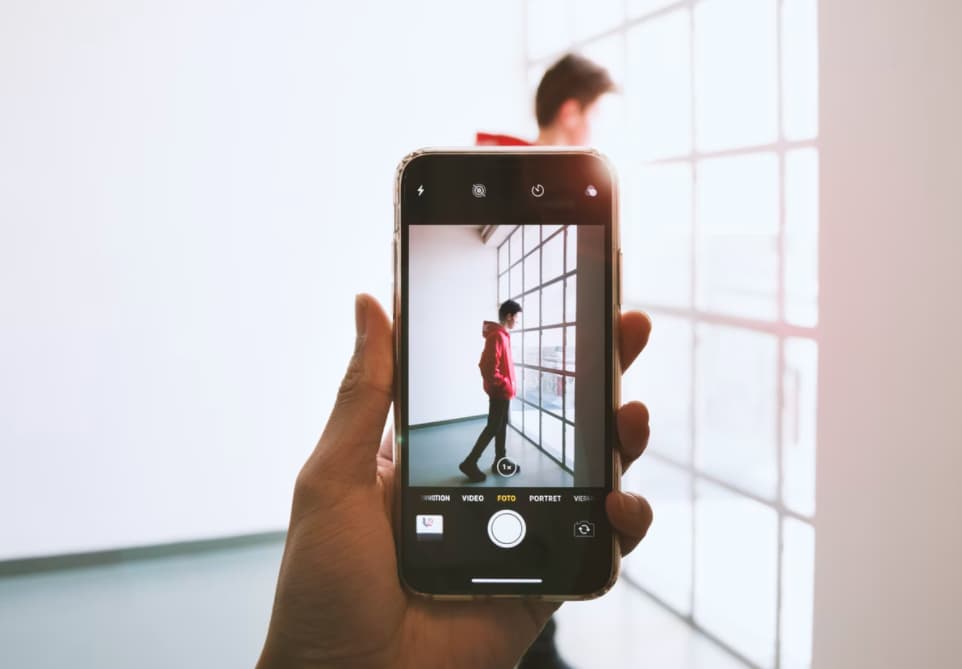
So, here in this article, we are going to tell you about why your iPhone won’t send pictures and how to diagnose and fix this issue in a very simple and easy manner.
What You Need To Know Before We Begin
One of the very first things which you need to do is to find out why your iPhone won’t send the picture is to answer these two questions and then I will help you with both of them.
Are Pictures Not Sending Using iMessage or Regular Text Messages?
When you send or receive the message or the picture message on your iOS device then it will directly go straight into the regular text message or into the iMessage section. Also, in the messages app, the iMessage which you have sent will show you the blue bubbles and the text message which you have sent appears in green color.
They will work together into the messages app and the iMessage and the text messages will use the different categories in terms to send the pictures. iMessage will also gets sent with the help of the Wi-Fi or the wireless data plan which you have to buy by the wireless carrier.
The regular text or the message of the picture will get sent with the help of the text messaging plan which you have bought by the wireless carrier. When your iPhone is not able to send the pictures then the issue is generally with the text message or the iMessages but not with both at the same time. In other words, the pictures will get sent with the iMessage but not with the text or picture messages or vice versa.
Also, if you are having any issue with both then we are required to simply troubleshoot every issue in a separate manner. In terms of finding out that your iPhone is having issues with sending messages with iMessages or text messages then you have to simply open a messages app and then you have to open the conversation with someone to whom you can’t be able to send the pictures.
If the other messages which you have sent to that person are blue in color then your iPhone won’t send pictures with the help of iMessage. Also, if the other messages are green in color then your iPhone won’t send the pictures with the help of the plan of text messaging.
Are Pictures Not Sending To One Person Or Everyone via iPhone?
Now, as you know that the problem is with the iMessages or text or the picture messages and now it is the time to find out that you are having any issue while sending photos to everyone or to some particular person. To do this, you have to try to send a picture to someone else as a test but you need to read this first.
Before you send the test picture, you have to ensure that you send it to someone who is using the same technology as the person to whom you can’t be able to send the pictures.
If the pictures won’t get sent to someone by using the iMessage then you have to send a text picture to someone else who is using the imessage. If the picture won’t be sent by using your text or picture message plan then you have to send a picture to someone else whose message will get through the text messages.
As a thumb rule, if any of the pictures won’t get to one person then the issue is from their end and they are required to change something on their iPhone device or in their wireless carrier to fix out the issues. If your iPhone won’t send the pictures to anyone then the issue is from your end. I will provide you with the solution from both of the scenarios below.
If Your iPhone Won’t Send Pictures Using iMessage – Follow These Methods
-
Test Your Internet Connection
iMessage will get sent over the iPhone connected to the internet and the very first thing which we will do is to test the connection of the iPhone to the internet. One of the easiest methods to do this is to simply try to send a message with the help of the wireless data plan and then try to send a message when your iPhone gets connected to the Wi-Fi.
If your iPhone is connected with the Wi-Fi and your iPhone is not able to send the pictures then you have to enter into settings > Wi-Fi and then simply turn off the Wi-Fi. Your iPhone will get connected to the cellular data network and then you will see 5G, LTE, 4G, or 3G which will appear at the upper left side of the display.
-
Make Sure Cellular Data Is Turned On
For this, you have to enter into settings > cellular and then ensure the switch which appears next to the cellular data which must need to be turned on. When you are not connected with the Wi-Fi, then the iMessage will get sent by using your wireless data plan and not your text messaging plan. If the cellular data gets turned off then the pictures which you have sent as the text message will go through but the images which you have sent as iMessage will not get sent.
-
Does The Other Person Have iMessage Turned On?
Recently I worked with a friend who’s message doesn’t get sent to her son after he receives a new apple phone. It is one of the common issues which happen when someone switches to an android smartphone but doesn’t get signed out from the iMessage.
If your Phone and the iMessage server think that the person is having an iPhone then they will try to send the pictures by using the iMessage but they will never go through.
-
Reset Network Settings
A change into the settings app can also create the connection issue which may be really tricky to diagnose but there is one good method to fix them at one. Reset network settings is one of the great methods to reset the settings which will affect the way your iPhone connects to the Wi-Fi and the cellular network without affecting your personal data. Also, you need to reconnect to the Wi-Fi network again to ensure that you know the password before you move on.
In terms of resetting the network settings of your iPhone, you need to go to the settings > general > transfer or reset iPhone > reset > reset network settings and then you have to enter the passcode and then make a click on the reset network settings option. You have to try to send another text message after the reboot of your iPhone in order to see if the issue gets fixed or not.
Final Verdict:
So, finally we have shared all the possible solutions and methods about how to fix Why My iPhone Won’t Send Pictures. If this article is helpful for you and helps you to get rid of this issue then do share this article with other people so that they also get benefited with this article.
Also, if you have any issue or query related to this article then feel free to connect with us by simply dropping a comment in the comment section given-below. We assure you to provide you with more and more solutions to all your issues or queries related to this article.