There are lots of users who report that while using their iPhone, they start facing an error which is an update is required to activate your iPhone. Many users face this issue and then they start looking for some of the best solutions and methods to fix this error. If you are also one of them then you are at the right place because here in this article, we are going to tell you some of the best methods which help you to get rid of this error in an easy and quick manner.
Users report that when they get this an update is required to activate your iPhone shutdown then in the status bar of their device, they see a message which is “No Signal” and also they see a shutdown button and an exclamation mark after resetting their device or also after updating their device.
An Update is Required to Activate Your iPhone – Fix
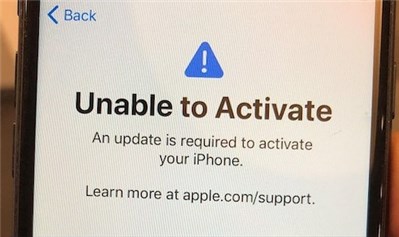
Basically, this error message says “learn more at apple.com/support” which is a URL of the main support page of Apple. Basically, this page doesn’t provide you with real help but it will give you some tips to get rid of an update is required to activate your iPhone 7 bypass error.
Also. if you are facing this error after activating your iPhone or also after updating your iOS or resetting your device then you must need to try these below-given tips of troubleshooting:
An Update is Required to Activate Your iPhone
Make sure to try these tips and tricks till your issue doesn’t get fixed:
- You need to remove the SIM card and then insert it again on your device. Simply, locate your SIM tray and then insert a paperclip to pop open. Also, you can get proper details about it from Apple. After this, you need to place your SIM card again. If this method is not helpful for you then you need to try to remove the SIM and then switch off your device and then again try to put the SIM in and then try to turn your device on.
- You need to follow the below-given steps carefully.
- First of all, you need to restart your computer.
- Then, you need to open iTunes and make sure that you are using the latest iTunes software version, and if you are not then first to update your iTunes version. Also, if your computer is Mac then you need to open the Apple menu and then open the system preferences. After this, make a click on the software update. Also, if you are using a windows system then you need to download and update it first.
- Now, you need to connect your iPhone with your computer by simply using a USB cable.
- Then, select your iPhone by making a click on the icon of the iPhone.
- After this, you are required to click on the summary option and then simply make a click on the update button.
- You need to update your Mac by simply entering into the Apple menu> System Preferences> Software Update.
- Now, you need to follow the below-given steps carefully.
- First of all, you need to connect your iPhone with your computer device.
- Then, you need to open iTunes on your computer.
- After this, when your device gets connected to the computer then you need to force restart your iPhone by using the below-given steps.
- If your device is iPhone 8 or above then you need to press the volume up button and volume down button and release and after this, you need to press and hold the power button until you will see the recovery screen. Make sure that you don’t release the button until you will see the recovery mode screen.
- Also, if your device is iPhone 7 or iPhone 7 Plus then you need to press and hold the side and volume down button together and don’t release them until you will see the recovery screen. Also, don’t release the button until you see the recovery mode screen.
- If you are using an iPhone 6 or earlier then you need to press and hold the side and home buttons together until you will see the recovery screen. Make sure to don’t release the button until you will see the recovery-mode screen.
- After this, you will see multiple options like Update and Restore.
- Simply select the Update option and then, you need to follow the instructions which appear on the display.
- If you are using an iPhone 7 then Apple said that the iPhone 7 models are facing this and an update is required to activate your iPhone 7 issue because of the problem with their hardware. Apple explains the problem in detail. Model numbers A1660, A1780, and also A1779 will face this issue. If you think that your device is also facing this issue then you need to simply contact and connect with apple care and it may be that Apple will replace your device.
Some of the other useful methods are also available which will be helpful for you to fix an update required to activate your iPhone. Simply read and follow all the useful steps in a careful manner.
Method 1: Check Apple Status Page
It is one of the simplest and easiest methods to fix this issue. You have to simply open the apple status page and then you have to simply check that the apple servers are down or facing any issue or not. You only have to wait for a few seconds or minutes and then try it again. Generally, apple servers will be congested very little and also completely ready to process your request.
Method 2: Force Restart Your iPhone
With the help of this fixing method, you can be able to get rid of this error that takes place due to software bugs or crashes. If you are one of the users of iPhone 7, iPhone 6s, or earlier then you will be able to fix this error by simply restarting your device in a quick manner.
- First of all, you have to press and hold the sleep or wake up button and also the home button together for 10 to 15 seconds.
- Then, the apple logo will appear on the display and then you see the logo, then simply release the keys and wait for the boot of your device in a normal manner.
If you are using the iPhone 8 or above models then you have to follow the steps which we are sharing below to simply force-restart your device.
- You have to simply press and release the volume down button quickly.
- Then, you have to press and hold the side or wake up button.
- Simply release the button when you see the Apple logo on the display of your device and then you have to simply wait for the successful boot of your device.
Method 3: Eject Your SIM and Re-Insert
Removing and re-inserting your sim card will also be helpful for you to get rid of this problem in a very simple manner. Just follow the simple steps to get rid of this problem quickly.
- First of all, you have to simply locate the sim tray of your iPhone.
- Then, you have to insert the clip into the tiny hole and then simply press the clip.
- Then, withdraw the pin when the trap pops out.
- Then, withdraw and insert your SIM card.
- Also, you have to remove the SIM card and then turn off your device.
- After this, again reinsert the SIM card and then turn on your device again.
Your iPhone will now boot without showing any type of error on the display.
Method 4: Fix The Network Connection
You may also be able to fix this error if your network is preventing gs.apple.com from working in some of the ports. So, you have to simply connect your device with a new Wi-Fi source or switch on the cellular network of your device. You have to make sure the new connection of the Wi-Fi or cellular network is reliable and then you have to try the process of activation again.
Method 5: Lock or Unlock Your SIM Status to Fix An Update is Required to Activate iPhone Error
If the activation error which appears on the display will say that your SIM card is unsupported then it may be possible as you are willing to activate a new carrier on a locked iPhone. Also, it may happen as you buy the iPhone from your carrier and it has been locked.
So, in this case, you have to connect with your carrier and then simply request them for a direct unlock of your iPhone and SIM card. By doing this, you will stop getting this error on your device.
Method 6: Use iTunes to Reactivate Your iPhone
You can also be able to fix this error by simply reactivating your iPhone with iTunes. So, if you are having the problem of your device not activating after iPhone then you have to simply read and follow the steps which we are sharing below to reactivate it via iTunes.
- First of all, you have to reboot your iPhone and then you have to simply connect your device with iTunes.
- Now, you are required to simply select your device from the devices list.
- Then, you need to locate the activate your iPhone option with the help of the iTunes app.
- After this, you are required to simply type your Apple ID and Password in the appropriate section.
- Now, simply click on the Continue button in terms to simply activate your device.
We hope that this method will be helpful for you to activate your iPhone. Simply wait for a while and then you have to reboot your device carefully.
Method 7: Update/Restore Your iPhone Using Recovery Mode
Sometimes, this error will take place due to the required update apart from the other regular iOS update package. You have to simply do this with the help of your iPhone settings. But if it fails then you are required to simply force your iPhone to install the package of updates by simply putting your device into the recovery mode and updating or restoring your device with the help of iTunes.
- You have to put your iPhone into recovery mode.
- After this, you have to run iTunes and allow your computer to simply detect your device into recovery mode.
- Here, you will see the two options at the time of detection which is Restore or Updates.
- You have to select both of them and do both.
Also Learn:
Conclusion:
So, that’s it for this article and if this article is helpful for you to get rid of the update required to activate iPhone error then simply let us know in the below-given comment section below. Also, make sure to share this useful information with your friends and other people so that if any one of them is facing this type of issue then they can resolve it by using the above-given steps. Read More about this issue here.