How to Delete Tones from iPhone – As you know, iOS 13 has made deleting ringtones from the iPhone easy and straight for many years and one of the only methods to remove the ringtones from apple smartphones can be done with the help of iTunes. It needs the users to simply connect their iOS devices with the computer or laptop and then they have to open iTunes to search for the Tones and then they have to select the particular ringtone and delete it simply.
How to Delete Tones from iPhone?
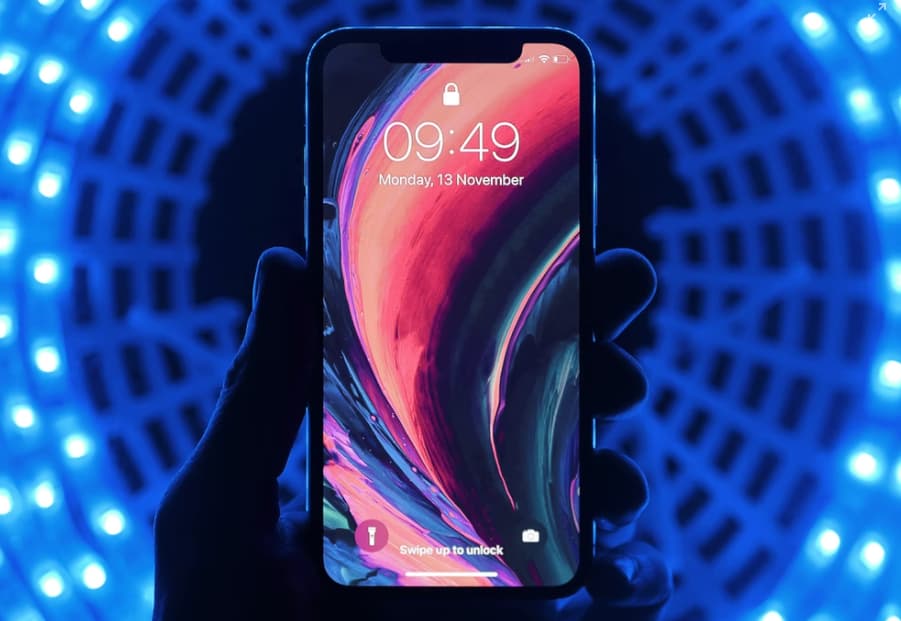
In iOS 13, you will be able to delete the ringtone in a direct manner with the help of your iPhone. It is really true and it really works only for the tones which get added by your side in the library of the ringtone.
How to Delete Ringtones From iPhone?
If you want to delete ringtones from your iPhone then you have to follow the steps which we are sharing below.
- First of all, you need to open the Settings of your iPhone and then you need to click on the options of sounds and haptics.
- After this, you need to select the ringtone option.
- Now, you have to search for the ringtone which you want to delete from the list of the ringtones.
- Simply swipe left of that label, to unveil the red delete icon, you have to make a click on the erase the tone button.
Delete Ringtones from iPhone with AnyTrans
If you are still not able to delete ringtones from iPhone then you can also use this method where you can be able to delete ringtones from iPhone with AnyTrans. Follow the below-given steps to complete the process.
- First of all, you have to download and install anytrans software on your computer and you will get two different versions of it, which is windows and mac.
- Now, you have to follow the steps to delete the ringtone.
- You have to run anytrans on your computer and then you have to connect your iPhone with your computer with the help of the USB cable.
- Now, make a click on the device manager, and then you have to enter into the category page.
- Here, you need to click on the device manager and then you need to select the more option.
- Simply select the device manager and then select the more on the next page.
- After this, you need to select your ringtone which you are willing to delete, and then you have to make a click on the delete button in order to delete the ringtone.
How to Add Ringtones to iPhone
One of the easy and simple methods to add a new ringtone to your iOS device is by simply using the tone store. It is also available for the same ringtone settings screen. You have to make a click on the label and then you will be prompted with the featured ringtone category and also lots of their popular alert tones and the ringtones. Also, you can be able to filter your search by simply selecting a particular genre.
You can also be able to make click on the download of all the purchased tones in the process to download all the ringtones and also the alerts about your purchases in the past by using the same Apple ID.
Do you really want to use a custom ringtone in your iPhone or do you want us to create a tutorial about how to make the custom ringtones for your iPhone then simply drop your comment below and let us know simply?
More Useful iPhone Guides:
- iPhone Messages Disappeared from Inbox
- Does Find My iPhone Work When Phone is Dead
- How to Spotlight Search Deleted Messages in iPhone
- How to Clean iPhone Speaker
Final Verdict:
So, finally, we have shared mostly all the useful details and methods about how to delete ringtones from iPhone without iTunes or computer. If this article is helpful for you and helps you to delete the ringtones then do share this article with other people so that they also get benefited from this article. Also, if you have any issues or queries related to this article then feel free to connect with us by simply dropping your comment below.