There is a Billing Problem with a Previous Purchase – There is nothing worse than trying to purchase the latest hit song on your iOS device and being stopped by the “there is a billing problem with a previous purchase” error on your iPhone. I remember that when it happened to me for the first time, I became so frustrated and tried to get rid of this issue.
Here, I have compiled the highly common fixes for there is a billing problem with a previous purchase issue all your hair will stay on your head and you will be able to download all the latest hit songs as per your desire.
There is a Billing Problem with a Previous Purchase on iPhone
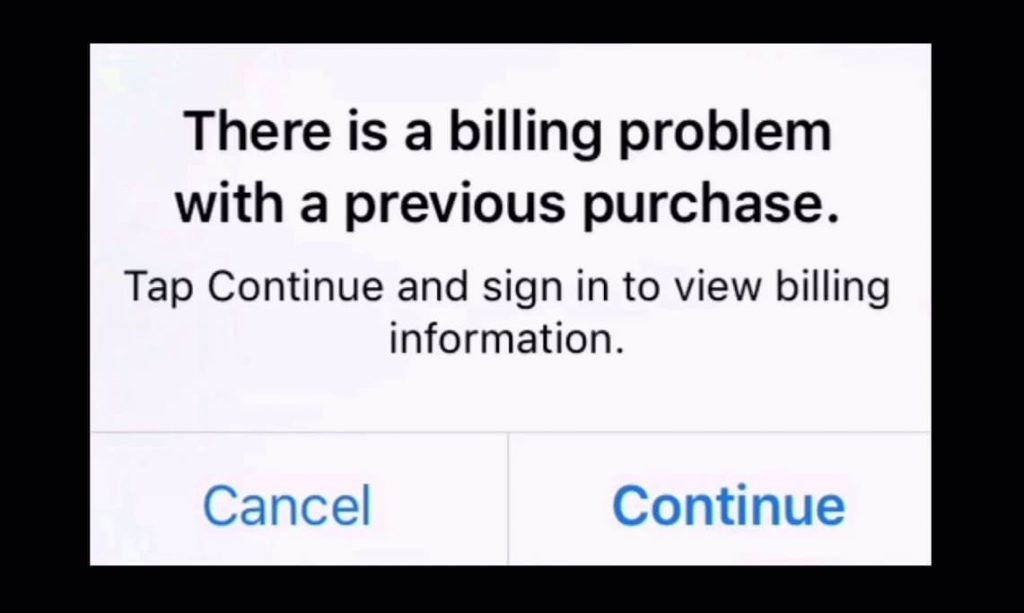
In terms to fix this issue, you need to have:
- Your iPhone
- Your Credit Card
- Your Computer
- Second Credit card
- Your Bank’s Customer Support Number
What Causes The “Previous Purchase App Store iOS” Bug On Your iPhone?
Technology is not yet perfect and there are lots of reasons that your iPhone is having a billing bug. Some of these reasons are so simple and easy to fix and some of them are not. Here, we are going to share some of the quick fixes before you will try the tough ones.
- Your Card Is Expired: One of the chances that you are facing this issue is the current status of your card. You are required to check out and ensure that it is not expired.
- Your VPN: The billing bug may also take place when your phone location will not get matched the location of your account. You are required to turn off the VPN before you make your purchase to simply get rid of this bug.
- Software Problems: Another chance is the iTunes app on your phone or either your phone itself. You have to reset your phone to get rid of this issue.
The Most Common Ways to fix The “There Is A Billing Problem With A Previous Purchase” Problem
Here, we are sharing the methods by which you can be able to get rid of the “there is a billing problem with a previous purchase” issue. Simply check out all the methods which we are going to share below and fix this issue wisely.
Sign Out and Back Into App Store and iTunes to Fix Billing Problems
Software issues are a more common reason than ever. So the very first big attempt to fix the issue with the software. You are required to sign out of the app store and then your iTunes account and after this, you have to sign back into both of the accounts.
To Sign Out of The App Store:
- First of all, you have to open your device and then enter the settings app and then make click on your apple Id.
- Now, you have to make click on the sign-out option.
- After this, you need to type your password.
To Sign Back Into The App Store
- First of all, you have to open your device and then open the app store app.
- Now, make click on the sign-in button.
- Then, make click on the existing apple Id option.
- After this, you have to enter your apple Id and password.
To Sign Out Of iTunes
- First of all, you are required to open the settings app.
- Now, make click on your name,
- After this, you have to simply navigate to iTunes and the app store > apple ID > sign out.
To Sign In Back To iTunes
- At the very first step, you need to open the settings app.
- Now, you need to make click on the sign-in to your device.
- After this, you have to enter your Apple Id and password.
- Then, you have to enter the six-digit verification code which was dispatched to your number to make a login,
Update Your Apple ID Payment Method and Payment Information
One of the major reasons this billing error takes place is the incorrect payment method. It may also include:
- Your billing address
- Your billing information
- Your account information
You are required to update your billing details in a correct manner and you need to prevent your device from getting confused when you make the purchases.
To Update Your Payment Method On Your iPhone:
- First of all, you have to open the settings app.
- Now, you have to make click on the iTunes and app store options.
- After this, make click on the apple Id at the top of the screen.
- Simply click on the view apple Id option and you may need to sign in with your apple Id password.
- Make click on the payment information and then you have to enter the new payment information and then click on the done button.
You Can Also Update Your Payment Information On The Web:
- You have to make sign in at appleid.apple.com with the help of your apple Id and password.
- Into the payment section, you have to make click on the edit button which appears next to the payment type option.
- Here, you have to select the new payment method and then you have to enter your new payment details.
- Now, make click on the save changes option which appears at the bottom of the page.
- When you enter all the details then you have to double-check the details and ensure your zip code is correct.
- It is one of the major reasons due to why the “there is a billing problem with a previous purchase” issue takes place.
Contact Apple Support
It is the time to simply get the experts’ advice. Apple provides lots of methods to get support for your devices and for your account as well. You can simply make a visit to the apple support website, chat with a live agent or also be able to make a call to apple support as well. You can also be able to find out quick and easy solutions to apple support.
If anyone is able to fix your issues with billing then it is only the apple support team. I know that it is so annoying to have billing issues.
Also Check:
- apl*itunes.com/bill
- Best iPad Apps for Tracking Bills
- Spectrum Apple Watch Plan
- How Do I Stop iTunes From Charging My Credit Card
Final Verdict
So, we hope that this article will be helpful for you to fix if there is a billing problem with a previous purchase. If this article and the methods we have shared in this article are helpful for you then do share this article with other people so that they can also benefit from this article. In case of any trouble, you can connect with us by simply dropping a comment below.