If your iPhone is showing a popup that reads that the liquid detected in lightning connector then it may be possible that it will happen due to the water source nearby your device. Also, this liquid detection alert will also show a blue for a series of the owners of the iPhone. All the people who are facing this problem are using iOS 14 and that’s why we think that it is an issue related to the software. We have received lots of reports about the liquid detected in the lightning connector popup which appears on the iPhone 12, iPhone X, and also on the iPhone SE 2 as well. The people who reported this issue didn’t find out the reason behind the liquid ingress protection warning.
Liquid Detected in Lightning Connector Issue – Fixed
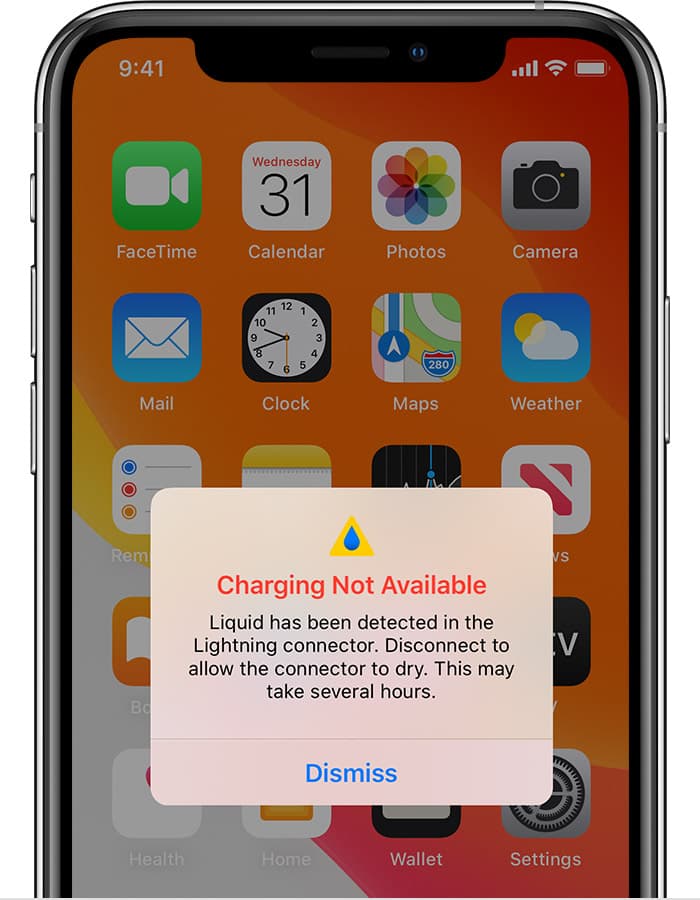
To be frank, the popup will also ask you to disconnect to allow the connector to dry. This may take several hours. Also, in some of the cases, they show a dialog box even if the user doesn’t connect the iPhone to a weird charger.
Fact: Several times, the liquid in the lightning connection will show a warning popup when you are using the iPhone for gaming or also when you are using any of the third-party apps on your device.
iPhone Charging Not Available: The liquid detected in the lightning cone or bug will take place in the later version of the iOS 14. As per the latest reports the warning popup will take place at the time of charging an iPhone by using a non-apple charger.
How to Fix Liquid Detected In Lightning Connector
So, if you really want to know about the process of how to fix liquid detected in lightning connectors then you have to check out the steps which we are sharing below. Simply follow the steps wisely and use them to get rid of this error.
Method 1: Dismiss It
As the liquid detection popup mainly takes place in the iOS 14 bug and you can simply check out the port of the charging of your iPhone for any of the water signs. It may be possible that the liquid will reach the device mistakenly and you didn’t notice it earlier. The pop-up appears with the dismiss message and also with the emergency override options. You need to dismiss this pop-up and then you have to skip the charging and then you need to force the process of charging. Simply make a click on it when you complete the inspection of your device.
Method 2: Reboot If Emergency Override Doesn’t Work
If your iOS 14 liquid detection alert is still appearing on your iPhone from the charging even if you select the emergency override option then you are required to simply reboot your device and also you have to attempt to charge your device again.
Simply unplug the charger and then you need to use the force restart combo and wait for a few seconds till your iPhone gets restarted. Then, you have to plug the charger back and then you need to cross your fingers. We hope that it will help you to fix this liquid detected in lightning connector iPhone but not wet problem.
Method 3: Use Apple Charger
You need to know that the liquid detected in lightning connector error is mainly reported by the user which will change the iPhone with the aftermarket charger. Also, it is the gentle way of Apple to force the users to use genuine apple products. If you are using the original charger of apple, you may be able to get rid of this liquid detected in lightning connector emergency override not working problem.
Method 4: Use MagSafe Wireless Charging
If you are getting the liquid detected in lightning connector popup in your iPhone 12 then you will have an option to switch for the wireless charging. You are only required to have a MagSafe charger to do this.
MagSafe charging is one of the methods to use if water presence is confirmed and warning is also true. You need to put your iPhone in a dry atmosphere and in low humidity which will allow the lightning port to be dry before your attempt to charge your device.
Method 5: Reset All Settings of Your iPhone 12
You need to know that sometimes the badly configured setting will also affect your phone behavior. This may be one of the reasons that you are getting liquid detection errors on your iPhone even if your iPhone 12 is completely dry. You need to simply try to reverie all the settings into their default values and also the options without deleting your personal data by simply resetting the settings.
- First of all, you need to open the settings by using the home screen of your device.
- Then, make a click on the general option.
- Now, you have to scroll down and then you need to select the reset button.
- After this, click on the reset network setting option.
- Then, you need to enter the passcode of your device.
- Now, simply click on the confirm network settings reset button.
When you complete this process then check whether the alert still appears on the display or not.
Method 6: Factory Reset Your iPhone 12
If you are still getting this liquid detected in lightning connector but no water error then you may be required to delete the contents of your device which will become rogue and create this alert to appear on iPhone 12. A factory reset will completely erase all the settings and content of your device and it is really necessary for you to simply create a backup of your device before factory reset your device.
In the process to create a backup by using iTunes:
- You are required to prepare a Mac or Windows device and install the latest version of iTunes in it.
- Now, you have to simply connect your iPhone with the computer with the help of a USB cable.
- Then, you need to open iTunes on your device and then you have to allow iTunes to simply sync with your iPhone and backup files as well.
When the backup gets secured then you have to perform a factory reset to your iPhone 12.
- You need to open the settings of your device by using the home screen.
- Then, make a click on the general option.
- Simply scroll down and then you have to select the option of Reset.
- Now, make a click on the Erase all the contents and settings option.
- After this, you have to enter the passcode of your device when required.
- Finally, click on the confirm all settings reset button.
After completing the factory reset, you have to set up your device and then simply check whether the issue of the liquid detected in lightning connector override gets fixed or not.
Still Getting a Liquid Detection Alert on iPhone 12
If you have followed all the methods which we have shared above but still getting the liquid detected promptly on the iPhone 12 then you have to make a visit to the nearest Apple service center in your area and then you have to ask them for this liquid detected in lightning connector but not wet issue.
The moisture may take place inside of your device and that’s the reason behind you getting the liquid detection alert on your iPhone when the outside components are dry completely.
More Helpful Guides:
- Video Rendering Frame Failed 10004
- An Account Not In This Store Apple Error on iPhone
- BRCM-LVG in Sharing on Your Mac
- iTunes Error 0xe8000015
More Help from Official Apple Forum:
Final Verdict:
So, hopefully, we have discussed all the possible methods which will be helpful for you to fix liquid detected in lightning connected bugs. If this article is helpful for you and helps you to get rid of this liquid detected in lightning connector iPhone 11 issue then do share this article with other people so that they also get benefited from this article. Also, if you have any issues or queries related to this article then feel free to connect with us by simply using the below-given comment section.