There are lots of people who are running low on iPhone storage space and willing to delete some of the photos from their iPhone. It doesn’t matter what you do, you can’t be able to delete iPhone photos. So, today here in this article on “iPhone Won’t Let Me Delete Photos” we are going to tell you the process of what to do when your iPhone won’t delete photos. So, if you are interested to get to know the complete process about it then read this article till the end in a proper and detailed manner.
iPhone Won’t Let Me Delete Photos
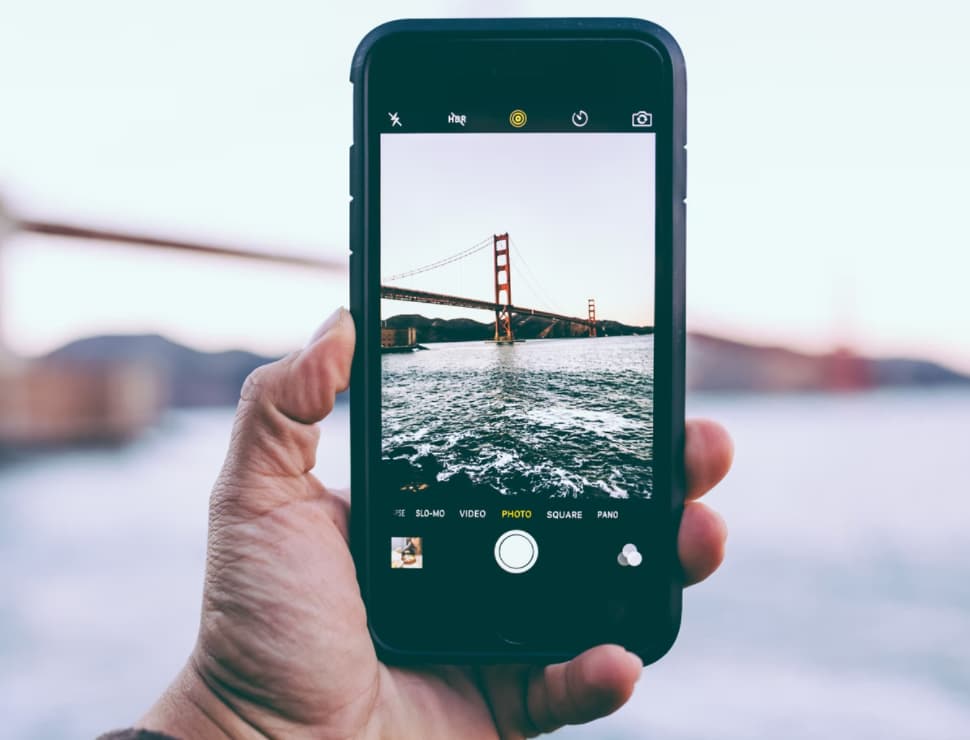
Several times, you can’t be able to delete photos on your iPhone as they get synced with the other devices. If the photos of your iPhone get synced with your computer with iTunes or the Finder then they can only get deleted when you connect your iPhone with your computer.
If this is not the case then the iCloud photos may get turned on. Here, I will tell you about how to address both of these scenarios and also the potential issues in the software.
Syncing Your iPhone To iTunes Or Finder
You can simply start by connecting your iPhone with the computer with the help of a lightning cable. If you are having a Pc or a Mac which is running the macOS Mojave 10.14 or older version then you need to open iTunes and then make a click on the iPhone option or icon which appears near the upper left side of the app.
Also, if you are having the Mac running the macOS Catalina 10.15 or newer then you need to open the Finder app and then make a click on the iPhone which appears under the locations option. Now, you have to make a click on the photos option. We suggest you simply sync only the photos from the selected albums in terms to make the process easy. You have to find the photos which you are willing to remove from your iPhone and then you have to deselect them. Now, you have to sync the iPhone again in order to complete the whole process.
Turn off iCloud Photos
If iPhone Won’t Let Me Delete Photos and they do not get synced with the other device then you have to check out if the iCloud photos are enabled or not. You need to open the settings and then make a click on your name which appears at the top of the display. Now, make a click on the iCloud option.
Here, you have to click on the photos and ensure to toggle next to iCloud photos is off. You will be able to get to know the feature is completely off at the time when the switch is white not green.
Restart Your iPhone
If the above-given steps are not working for you then it may be possible that you are facing any of the software issues. So, in this case, to fix this issue, you need to restart your iPhone and check to see if the issue gets fixed or not.
Also Read: Why Does My iPhone Keeps Restarting
How to Restart Your iPhone?
- On iPhone With Face ID: If you are using an iPhone with the Face Id feature then you need to press and hold the side button and also the volume button together until the slide to power off option appears. Simply swipe the power icon left to the right side. After a few seconds, you have to press and hold the side button in order to turn on your iPhone again.
- On iPhone Without Face ID: If you are using an iPhone without the Face Id feature then you need to press and hold the power button until you see the slide to power off option on the display. Simply swipe the power icon from the left to right in order to shut down the iPhone. Now, wait for a few seconds and then click and hold the power button again in order to turn your iPhone on again.
Update Your iPhone
Installing the latest iOS update will be helpful for you to fix the issues when your iPhone won’t delete the photos. Apple comes up with iOS updates to fix out the bugs. They introduce the new settings and the features and also help the things to simply operate the device in a smooth manner on your iPhone.
To check out that there is an available update, you have to start by simply opening the settings app. Now, click on the general > software update. Then, you have to click on the download and install option. If you see any of the updates then you need to click on the download and install option.
Also Read: An Update is Required to Activate Your iPhone
iPhone Storage Suggestions
You can simply be able to free up more space of the storage in the settings. For this, you need to open the settings and then click on the general > iPhone storage option. Apple shows lots of recommendations for simply freeing up the storage space which will also include permanently deleting recently deleted photos.
So, we have shared all the possible methods and steps about how to fix, iPhone Won’t Let Me Delete Photos. If this article is helpful for you and helps you to fix this issue in a very easy and simple manner then do share this article with other people so that they also get benefited from this article. Also, if you have any issues or queries related to this article then feel free to connect with us by simply dropping a comment in the below-given comment section.