Apple’s app privacy report is one of the tools that will provide insights about how often the apps have accessed your location, contacts, photos and some of the other sensitive data as well. Here in this article, we are going to discuss the process of how to use app privacy report on iPhone and also discuss how to turn it on to take control of the data as well.
How to Use App Privacy Report On iPhone?
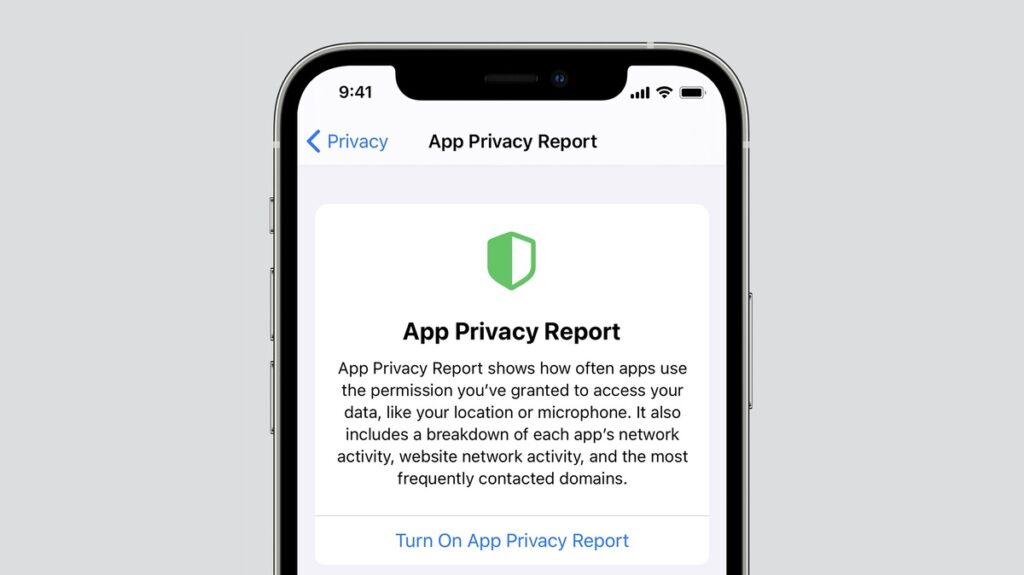
If you want to know the complete process of how to use app privacy report on iPhone then you have to keep reading this article till the end to know the complete guide.
How to Turn On App Privacy Report On iPhone or iPad?
If you want to know the process of how to turn on an app privacy report on an iPhone or ipad then you can simply read and follow the steps which we are sharing below.
- First of all, you have to launch settings > privacy and security.
- Now, simply scroll down and click on the app privacy report option.
- Then, click on the turn on app privacy report option,
Now, you may not see any of the history as the feature will begin collecting the data after turning it on. As you begin using the other apps and start using the data and sensors, the list will simply build up.
How to View App Privacy Report On iPhone or iPad?
In terms of accessing the report, you have to simply go to the settings > privacy > app privacy report. As we have mentioned earlier, the setting will simply collect the data in multiple manners.
Data and Sensor Access
This section will simply show the apps that accessed your sensors and data within the past 7 days. It will also cover the contacts, camera, location, microphone, photos and some of the other media libraries as well.
- First of all, click on the show all option which comes under the data and sensor access section.
- Now, simply select the app from the list.
- Make a click on the data or sensor which you are willing to view.
- Here, you will see the detailed date and time-wise list of when the data or sensor gets used.
App Network Activity
It will simply collect the domains an app has simply connected with the past 7 days. It will also include the connection to third-party services and websites, tracking and also analytical tools as well.
- You need to click on the ” show all option which comes under the app network activity section.
- Here, you need to select the app.
- Now, you will see a list of the domains which are contacted directly by the app.
- Click on the show all option to simply view the complete list.
- Finally, click on the domain to view more details about it.
How to Turn Off App Privacy Report On iPhone or iPad
If you want to turn off an app privacy report on an iPhone or ipad then you can simply be able to follow the steps that we are going to share below.
- First of all, you need to go to the settings > privacy and security > app privacy report.
- Now, simply scroll down and then select Turn off app privacy report.
- Click on the ok button to simply confirm the action.
Also Read:
Final Verdict
So, by using or following this detailed article, you will be able to understand the complete process of how to use app privacy report on iPhone. We hope that this article is useful and helpful for you and if yes then do share this article with others so that they can be able to take the benefits from this article.