How to Enable Handwriting on iPhone – With iOS 10, Apple comes up with lots of features for the messages app on iOS. They are the best fetaree to have in the messaging app to simply enrich the instant messaging experience.
One of the features is handwritten messages in iMessage which will eliminate the need for apps that will convert the handwriting to text. iOS users are really enjoying this feature with the other awesome features.
Some of the users who may get irritated by the handwriting canvas appear when they rotate their iPhone or iPad to simply view the messages in landscape mode. You have to keep in mind the interests of the categories of the user and we will tell you how to enable or disable handwritten messages on the iPhone.
How to Enable Handwriting on iPhone?
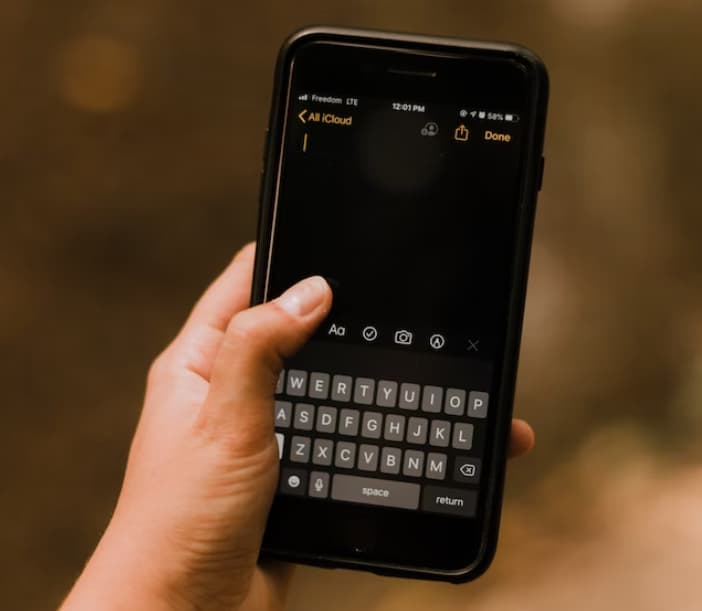
So, simply read and follow this detailed guide to know everything about it.
Enable Handwritten Messages on iPhone
If you are willing to send handwritten messages on iOS then you have to simply read and follow the steps that we are going to share below.
- First of all, you have to open the messages app on your iPhone or iPad device.
- Now, you have to select the desired conversation with whom you are willing to send the handwritten message.
- Simply rotate the iPhone into landscape mode and ensure that the portrait orientation lock is off.
- Now, click on the keyboard text to simply bring up the full keyboard on the screen, and then make click on the scribble button which appears at the bottom right side.
- Then, a canvas will appear where you have to give your finger a bit of exercise and simply write down a message by using them.
- Simply click on the done button which appears at the top right when you are satisfied with the message.
- You can also use the undo button which appears at the top left side like Ctrl + Z on windows devices to make necessary changes.
- Now, finally, click on the send button to simply send the handwritten message.
Now, move to the second category of the users who are willing to view and send the messages in landscape mode but don’t use handwritten messages.
Disable Handwritten Messages On iPhone/iPad
When you enable the handwritten messages in the messages app then the handwriting canvas will simply appear by default as soon as you switch to landscape mode in the conversation.
What if you want to use the landscape mode to simply send the message by the keyboard? If it looks like your story then you need to switch back to the keyboard view by simply clicking on the keyboard icon which appears at the bottom right side of the display.
The handwriting canvas will simply go away and you can now enjoy messaging again with the keyboard which is available in landscape mode.
Also Check:
- How to Change Snooze Time on iPhone
- Where is The Clipboard on iPhone
- What Does TFW Mean on iPhone
- iPhone Crescent Moon
Final Verdict
So, these are all the details and steps about how to enable handwriting on iPhone. We hope that this article is helpful for you and helps you to know all the information about it.
If this article is helpful for you and helps you to know everything then do share this article with other people so that they can also benefit from this article.
Also, if you are having any issues or queries about this article then feel free to connect with us by simply dropping a comment below.