How to Download Video from Safari – As you know, downloading videos on your device is one of the most common things which is mainly done by all the users. Downloading videos on iPhone without facing any issues with the help of this method is so easy and simple.
When you travel by any means, lots of people listen to music or scroll by the web or watch videos as well. Sometimes, we don’t have internet connectivity and we can’t be able to access the internet.
How to Download Video from Safari?
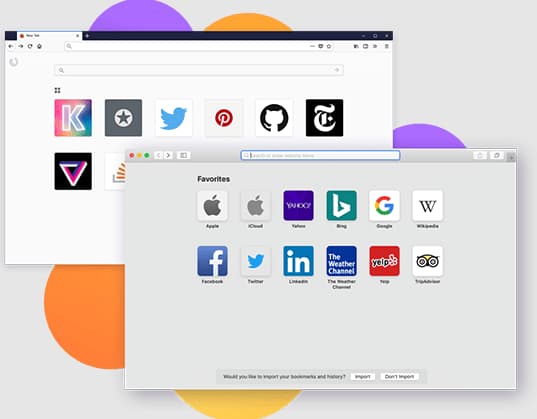
For that time, one of the best options is to simply download the videos of the shows on your device.
Can I Download Videos On an iPhone?
It is possible to simply download the videos from the internet on the iPhone or the iPad and it is not legal to download the videos from Youtube, Facebook, or any other website. If you upload the videos to any of the websites and then simply download the personal videos. Also, it is not legal and you do not need to violate any of the copyright laws, and downloading something will simply put you into the gray area.
Save and Download Videos on iPhone and iPad using Safari
The safari browser mainly gives the download option on some of the videos for download. You can’t be able to download any of the videos and if you are willing to download the video from YouTube, Facebook, or any other popular video then you need to use a third-party site to download it. Also, you can use the third-party downloading app from the official app store.
The third-party website simply creates the link to the videos and it also allows the users to simply download the videos directly from the official safari web browser. Also, the video downloading feature will also get added to the iPhone and iPad in iOS 15 or above.
We heard from some of the resources that the download on Safari will simply improve on iOS 15. Sometimes, the only method to download the restricted videos on the iPhone is by simply using the screen recording feature at the time of playing the video.
Where Are The Safari Downloads Stored – iPhone, iPad & Mac
Safari web browser is one of the major stock browsers on iPhone or iOS devices. Also, by default, the Safari web browser stores the downloaded videos on the official file app.
The users can also be able to modify the location of the iCloud driver downloads folder and if you are having the other cloud service such as DropBox, Google Drive, Mega, and the others then you need to simply set up the files app. Then you need to set those as the primary location to store all your downloads.
Here, you will get to know about how to change the download videos on iPhone location to another cloud service provider.
- First of all, you need to open the Settings app on your iPhone or iPad device.
- Simply scroll down and then you need to open the safari option.
- Now, under the general section, you will see the download option which you need to open.
- Then, under the store downloaded files, you have to simply select the drive where you are willing to store the downloads.
Download Videos On iPhone or iPad Using Safari Web Browser
If you have found a video at the time of browsing the internet on the safari browser and are allowed to download it then there is a simple method to download any video with the help of the Safari web browser.
- First of all, you need to copy the URL of the videos which you are willing to download.
- Now, you need to make a visit to the savefrom net.
- Simply paste the link into the download bar on the top of the screen.
- Now, you need to arrow for the process to start.
- Now, click and hold the download button.
- After this, the quick action menu will appear, and then on this menu, click on the download linked file.
- Now, the download button will simply appear on the top right side of the display,
- Simply make a click on it.
This is the complete process of how you can download any of the videos from the internet with the help of the Safari web browser.
Save Youtube Videos On Your iDevice
The method in the above section explains the same for downloading videos from YouTube and there is only one difference which you need to copy with the link of the video from the YouTube app on the website. Then, you open the SaveFrom.Net, and then you have to paste the link into the bar. Now, you have to simply follow the method which we are going to share below.
- First of all, you have to open the YouTube app.
- Now, you have to simply play the video that you are willing to download.
- Now, make a click on the share button.
- You need to simply scroll down into the option until you will see the copy link option.
- Make a click on it to simply copy the link.
Download Videos From Facebook via Safari Browser
Some of them upload videos on the internet and stream the original from the devices to simply save the device’s memory. If you are one of them and upload the videos on Facebook to simply save them. Here, you will get to know how to download your videos from Facebook.
- You need to simply copy the link into the videos from Facebook.
- You need to open the safari and then make a visit to savefrom.net.
- Simply paste the link and then make a click on the arrow under it.
- Make a click on the download > download linked file.
- Now, simply make a click on the download button which appears at the top right side.
By following these steps, you will get to know all the steps by which you can be able to download the videos on iPhone from Facebook.
Try Catch.tube To Download Videos On iPhone and iPad Using Safari
Basically, catch.tube is one of the best things and it is completely free and mainly works on other popular websites like Twitter, CNN, Facebook and Tumblr, and much more. You need to make a visit to the website and then simply paste the URL and have the video to simply use the free video download.
Download Videos On iPhone Using Y2mate
If you are willing to download the videos on iPhone with the help of the Y2mate then you can simply read and follow the steps that we are going to share below.
- First of all, you need to open the website on your web browser on your mac device.
- Simply open youtube and then copy the link to the video which you are willing to download.
- Now, simply get back to the Y2mate website, and then you have to simply paste the link in the required section.
- You will simply see the number of options like the video quality/format video size and then you will see an option as well if you are willing to convert it to the MP3.
- When you set your mind about the quality and size of the video, make click on the convert button and then make click on the download button.
More Safari Browser Guides:
- A Problem Repeatedly Occurred Safari
- How to Fix iPhone Safari Redirect Problem
- Safari Can’t Establish A Secure Connection
Final Verdict
So, this is all the process of how to download video from safari. If this article is helpful for you and helps you to understand the complete process about it then do share this article with other people so that they also get benefited with this article.
Apart from this, if you are having any issues or queries then feel free to connect with us by simply dropping a comment in the below-given comment section.