Most of the time, safari cannot open a website because of the issue of redirection and people still want to know how to fix “Safari Cannot Open The Page Because Too Many Redirects Occurred” because they cannot find out a reliable source to fix this problem. Lots of users get this issue while visiting any of the websites.
At the time of visiting or opening a website in the Safari browser, they will get an error which is “safari cannot open the page because too many redirects occurred iPhone“. Mainly it means that the website has been redirected between the two websites and it will never end.
Safari Cannot Open The Page Because Too Many Redirects Occurred
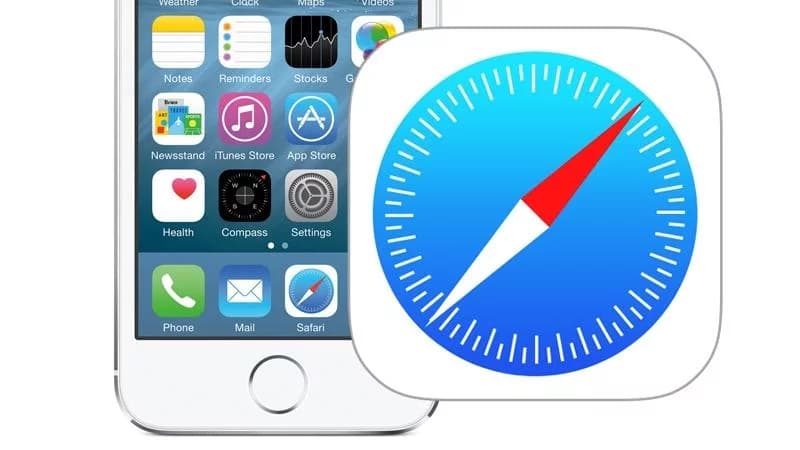
So, today here in this article, we are going to tell you some of the basic and simple steps about how to fix safari that cannot open the page because too many redirects occurred.
So, if you really want to get rid of this problem, then you are required to keep reading this article till the end to understand all the possible solutions to fix this issue.
Why iPhone Safari Redirect Problem Occur?
You need to know that safari has one of the safety features which is mainly known as intelligent tracking prevention. Mainly it is designed to protect the privacy of the users and it is one of the new features which gets added in the safari web browser where it will restrict the users tracking using cookies.
It means that the ITP will limit the publisher and also the advertisers to track the users with the help of the domains.
Also, this feature comes up in Safari on iOS 13, iPadOS, and also the safari and macOS for Catalina, Mojave, and also in High Sierra as well. So, it means that you may get this issue on your iPhone, iPad, and also your Macbook as well.
This safety feature may create lots of redirecting issues and this issue mainly takes place at the time of visiting the website which is using the authentication service such as Google, Netflix, YouTube, Amazon and also Facebook, and much more.
If your information or settings are outdated in your Safari web browser and cache or the cookies as well then they will also create such types of issues. To get rid of this issue, you need to refresh this setting.
To know the complete process in a step-by-step manner about how to fix safari cannot open the page because too many redirects occurred iPhone Gmail in the iPhone issue, you are required to follow the methods and steps we are sharing below in a proper manner.
How to Fix Safari Cannot Open Page Because Too Many Redirects?
If you are one of the users of safari and using safari on your iPad OS and iOS then you need to follow the steps we are sharing below to get rid of safari cannot open page because too many redirects occurred issue. So, keep reading this section and follow all the steps wisely.
- First of all, open your device, and then you have to open the Settings app.
- Now, you have to click on the safari option and then simply scroll down and make click on the Advanced option.
- Then, you have to make click on the Website data and then enter the webpage or website name which is showing this error like Google, Twitter, Netflix, and much more.
- Now, you have to simply swipe left, and then you will get a delete button.
- Make click on the delete button and then click on the done button.
- Now, you have to close the safari in an immediate manner.
- If you are using iPhone X or above or iPad iOS 12 or above or iPadOS.
- You have to enter into the home screen and then simply swipe up. By doing this, the app switcher will open.
- In the process to open the app switcher on any of the other devices, you have to make double-click on the home button.
- Now, you need to find the safari and then simply swipe left or right to find it out.
- Now, you have to swipe up the safari preview icon.
- Finally, open safari and then make a visit to the website to check out whether Safari cannot open the page because too many redirects occurred or not.
Delete All Website Data
If you are still getting Safari cannot open the page because too many redirects occurred then you may be required to delete all website data after fixing iPhone Safari Redirect Problem.
In the process to complete this task, you have to follow the steps which we are sharing below:
- First of all, you have to open the settings of your device and then safari and then advanced and then you have to make click on the website data.
- Now, simply scroll down and make click on the Remove all website data option.
Load Desktop Version Of The Website By:
You need to try to load the desktop version of the website. You can complete this process by simply following the steps we are sharing below to fix safari cannot open the page because too many redirects occurred WordPress issue:
- First of all, you need to make a visit to the redirecting website on your iPad or iPhone.
- Now, you have to make click on the “Aa” button which is available on the left side of the search bar.
- Now, you will see a pop-up window where you have to select the “Request Desktop Site” option.
- After this, you need to check whether safari cannot open the page because too many redirects occurred iPhone Gmail issue gets fixed or not.
How to Fix macOS Redirect Error?
First of all, you are required to simply download the latest safari version on your device and if you are getting lots of redirect issues on your mac devices then you need to simply follow the steps which we are sharing below:
- First of all, you have to open the Safari web browser on your mac and then make click on Safari > Preferences.
- Now, you need to click on privacy and then simply select the manage website data button.
- After this, in the search bar, you need to enter the website name which is creating problems.
- Then you need to select the website and then make click on remove.
- Simply click on done and then exit from the preferences.
- Now, you need to force close the safari web browser.
- You need to click on the Apple menu which is available at the top left side of the browser.
- Now, you need to select the option of force quit.
- After this, you have to select the safari.
- Finally, click on the option of the force quit button.
- Now, you can simply try to make a visit to the redirecting website and check whether the issue gets fixed or not.
FAQs
-
How Do I Fix Safari Redirects On My iPhone?
- First of all, make click on the settings app.
- Now, click on the safari option.
- Now, scroll down and click on the advanced button.
- Make click on the website data.
- After this, you need to simply enter the website name which produces this error like Google, Netflix, Twitter, and much more.
- Simply swipe from right to left and it will simply bring up the red delete button.
- You need to make click on the delete button and finally, click on the done button.
-
Why Does My Safari Keep Redirecting Me?
If you are getting unwanted redirects then it is possible that the PUAs are installed in your browser or computer. You need to check out the list of the installed apps like extensions, add-ons, and plug-ins on the browser and then simply remove all the suspicious, unwanted entries in an immediate manner. Also, you need to simply apply this to the program which you have installed on your device.
-
How Do I Stop Being Redirected In Safari?
- First of all, you have to run a safari.
- Now, make click on the safari on the tab bar.
- Then, make click on the preferences option.
- Simply proceed to the security tab.
- You are required to check out the “warn when visiting a fraudulent website” box.
- Simply check out the “block pop-up windows” box.
You May Also Like to Read:
- Why is My Voicemail Unavailable on My iPhone
- Is Your iPhone Keyboard Lag in iOS 14
- iPhone Connected to Wi-Fi But No Internet
Final Verdict:
So, we hope that you understand the complete process and all the best methods to get rid of Safari cannot open the page because too many redirects occurred and fix iPhone Safari Redirect Problem.
If this article is helpful for you to get rid of this error in a simple and easy manner then do share this article with other people so that they also get benefited from this article.
Also, if you have any issues or queries related to this article then feel free to connect with us by simply dropping your comment or valuable feedback in the comment section given below. We assure you to assist you in a better and better manner.