How Do I Hide Notifications on Lock Screen iPhone 13 Pro Max – As you know apple in iOS 16 comes up with welcome changes to the iPhone lock screen which also include the adding of a wealth of customization options and also introducing the widget for the very first time, The notification methods also show some changes and you can select that how they appear on the lock screen and also you can hide them together to be revealed by you by a click.
Because of the lock screen changes, notifications into the iOs 16 appear at the bottom of the screen and they are stacked on top of the other by default.
How Do I Hide Notifications on Lock Screen iPhone 13 Pro Max?
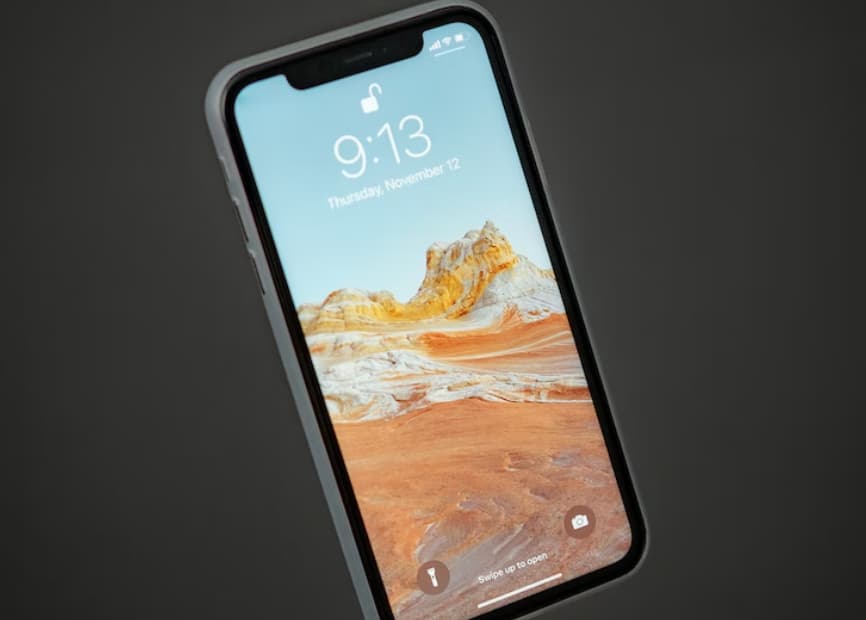
They don’t have to remain stacked if you don’t want them and it is quite possible to set them to appear in the traditional list format or also you can have them appear as the number which you can click to reveal the notifications waiting for you.
The particular steps will show you how to change the way notifications appear on your iPhone lock screen in iOS 16.
- You are required to launch the settings app on your iPhone device.
- Now, you have to make click on the notifications option.
- Then, make click on the display as an option.
- After this, click on the count to select the option.
How to Hide All Notifications On iPhone Lock Screen?
The iPhone doesn’t provide the option to hide the lock screen notifications from all apps and the only method to hide all the notifications is to simply remove access to today’s view and notification center from the lock screen of the iPhone.
You are required to go to the settings app and then touch your Id and password and after this, you have to enter the passcode of your device. Now, on the next screen, you have to scroll down to allow access when the locked section and then simply move the toggle next to the notifications center and today’s view to the off position.,
When the access to the notification center and today’s view from the lock screen gets removed then no one will be able to access the notifications on your iPhone without unlocking your phone.
How to Hide Message Previews On iPhone Lock Screen?
If you find the lock screen notifications useful and don’t want to disable them then you can still be able to protect your privacy by simply hiding the message previews on the iPhone lock screen. For this, you are required to go to settings > notifications> show previews, and then on the next screen, you have to select the locked option.
After this, the only name or the phone number of the sender will be displayed on the lock screen and the message summary or the message preview will be visible only when you unlock your iPhone.
Also Check:
- How Do You Get to Open Apps on iPhone 13
- How Do I Connect My iPhone 13 to My Ford Fusion
- How to Enable Handwriting on iPhone
- What Does HRV Mean on Apple Watch
Top search queries
- how to hide notifications on lock screen iphone
- how to hide sender name on iphone lock screen
- how to lock screen on iphone 13 pro max
Final Verdict
So, these are all the details about How Do I Hide Notifications on Lock Screen iPhone 13 Pro Max.
If this article is helpful for you and useful for you then do share this article with others so that they can also benefit from this article.
Also, if you have any issues or queries about this article then feel free to connect with us by simply dropping a comment below. For such type of user guide, stay tuned with us on our website as we will provide you with lots of other useful information for your iOS devices on this website.