Almost every day, we get these questions where users ask how can I get deleted text messages back because sometimes we accidentally deleted iMessage conversation or accidentally deleted iMessage conversation iCloud.
This thing especially takes place when you allow your brother, spouse, children, or any other family member to access your phone.
Accidentally Deleted iMessage Conversation
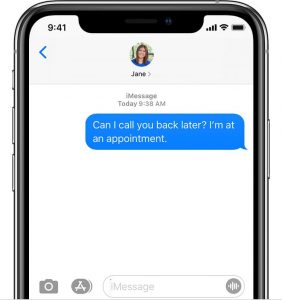
Mostly, it doesn’t take place intentionally, but you know on iPhone, just a single right swipe deletes your conversation. Yes, we know that it’s not good for the users because this feature sometimes creates problems for the users of iOS and people start looking that can I retrieve a deleted iMessage conversation.
So, if you are one of the iPhone or iOS users and facing this type of issue like you deleted the iMessage conversation mistakenly, then you don’t need to worry about it. With the help of this article, you are going to get to know some of the easy and best methods which help you to get back all your deleted messages which were sent by the iMessage app of your iPhone. So, read this article carefully to understand all the information about the accidentally deleted iMessage conversation on mac.
Look at Your Other Devices, Including Macs!
If you want to know about how I can retrieve deleted iMessages or texts then you don’t need to look for any other device apart from your mac and any of the other iDevices.
If you don’t use the iCloud message and use the same apple id to do messages on more than one device or mac then, if you delete any of the text messages from any of the devices then it will not get deleted from the other devices on which you are using the same Apple ID.
So, in this case, you are required to check out the other devices and also check out that there are any the message threads available.
All your devices allow you to do iMessage and SMS recovery and you can do so by just simply opening the messaging app.
To do this, you must have your previous iMessage on any of your iDevice along with the same Apple ID and make sure that it was not enabled by the iMessages in iCloud.
So, if you are using the Messages on your Mac or on any of the other iDevice then you need to simply forward that thread to yourself so that you will get a copy-move of your device where you delete it.
You need to make sure that at the time when you reply, it will reply to yourself and not to the real sender.
Also, you are required to begin a new conversation with the real sender.
So, this option is only for those users who are looking for the information which takes place with the texts and not for those people who want to continue the conversation.
I Use Messages in iCloud, What Are My Options To Restore a Deleted Text?
For those people who use the iCloud and Messages in their iCloud, iOS will store all your iMessages, text, and also all your multimedia messages in your iCloud automatically.
Sometimes, messages in the iCloud will get automatically updated, and at the time when you delete a message or any photo or also any of the conversations by using the one device only then, it will remove from all your iOS devices in an immediate manner.
This means that you will get the same view always at the time when you use the iMessage and also it is really one of the best features of iOS.
But, if you accidentally delete a message then it is really bad because you can be able to get or recover that message on any of the devices.
Did You Just Delete That Message?
Just now, if you delete that message then you are able to recover that message by just simply turning your messages in iCloud off as soon as possible.
At the time, when you turn it off in iCloud then you will get a pop up message where they will ask you if you want to download your messages and disable messages in iCloud.
You need to click on the option of Disable and Download Messages.
Also, if your message is available in your Apple’s message in the iCloud servers then it will automatically get downloaded on your iOS device.
How To Recover Deleted Text Messages From An iPhone or iPad Using an iCloud or iTunes / Finder App Backup
If you are not having any other Apple device or also if you don’t have any of the active iMessage then it may be possible that a question comes to your mind which is “how do you get an old text message back”, if yes then read this section carefully to get a proper answer.
The other option is to simply search for the backup of your iPhone device from iTunes or from iCloud.
If you take a backup by using iTunes or by the iCloud then you will see that all your SMS, MMS, and also all your iMessages will be available in your iPhone’s backup only if you recently take a backup or all your threads.
But those backups only have information about the date and time of the backup.
So, this is one of the major reasons to turn on your iCloud Backup if you didn’t have a valid reason to turn it on.
As a reminder, you need to turn on your iCloud backup by simply entering into Settings > Apple ID Profile > iCloud > iCloud Backup and Turn it On.
Find iCloud Backups
So, if you lost your text messages recently then you need to simply restore your latest backup which you took recently by which you will get all your messages which took place at the time the backup was created.
If you want to check your latest backup on iCloud then you need to open the Settings > Apple ID Profile > iCloud > Manage Storage > Backup > Your Device by which you will see the date and size of the backup which were recently taken or follow this guide.
Earlier iOS iCloud Backup Locations
If you are using the earlier versions of iOS and want to know their locations like how can you get the backup in these versions then check out the below-given details.
- If you are using iOS 10.3 then you need to open the Settings > Apple ID Profile > iCloud and then you are required to click on the graph which will show you the iCloud usage and also then you need to click on the option of Manage Storage.
- If you are using iOS 10.2 or earlier then you are required to open Settings > iCloud > Storage > Manage Storage.
Find macOS Catalina+ Finder App Backups
If you are looking for the process of how to find macOS Catalina finder app backups then, simply check out the below-given instructions and follow them.
- You need to connect your iOS or iPadOS device with your mac which is running macOS Catalina and above.
- Then, you need to open a new window by using the Finder app, and then, you need to click on the device by using the sidebar menu.
- Now, you need to open the General tab and then, make click on the options of Backups.
- Simply click on that backup which you are willing to restore to your device.
- Now, click on the Show button in the Finder app.
Find iTunes Backups (macOS Mojave and Below)
If you are using the Mojave or below version is your macOS then, you need to follow the below-given instructions carefully.
- First of all, you need to open iTunes.
- Then, in the top menu bar, you need to click on the option of iTunes > Preferences.
- Now, click on the option of devices.
- After this, click on the device backup which you want.
- Then, simply select show in the finder app.
- Now, a window will open which will show you all your available backup as per the dates.
Everything Goes back, Not Just Messages!
Make sure and keep in mind that this process will revert everything into the last backup. So, if you took several photos, videos or also if you download lots of apps or books then those items will not show up and you again need to download them. For the photos or the videos, you need to make sure to take backup of them on similar apps of iCloud like on Google Drive or on Dropbox.
Also, if you never take a backup by using iTunes or by the iCloud then you didn’t need to take a recent backup, and you lost your texts sadly.
Restore iMessage Chat from iCloud Backup
- You need to turn off Find My iPhone app by using the Settings > Apple ID Profile > iCloud > Find My iPhone > Off.
- Then, you need to go to Settings > General > Reset > Erase All Content and Settings.
- Now, on the apps and data screen, you need to click on the Restore from iCloud Backup and sign in to the iCloud option.
- After this, you need to select the option of Choose Backup, and then, you need to click on your preferred backup which you want to install from the available backup lists, and then, simply click on the Restore button.
- Now, your iPhone asks you to select which iCloud backup you want to restore. Apple shows you the backups along with their date and time. So, you need to simply select any of the backups on the basis of date.
- Then, iCloud will start the restoring process which will take a few minutes to complete. Mostly it takes only one minute but sometimes, due to slow internet, it will take more than one minute.
After Using Your iCloud Backup to Restore Accidentally Deleted iMessage Conversation
- When it gets restarted, iOS downloads any of the purchased music, also it will download all the purchased music, TV shows, apps, books, photos and also other content as well.
- If they ask, then you are required to enter a password that you set for the iTunes store, app store, and also for the iBooks Store accounts in the process of restoring the items.
Restore Accidentally Deleted iMessage Conversation From An iTunes Backup
If you are willing to restore your iOS backup from iTunes then, simply follow the below-given instructions or steps carefully.
- First of all, you need to turn off the Find My iPhone option by entering into Settings > Apple ID Profile > iCloud> Find My iPhone > Off.
- Then, you are required to connect your iPhone or your iPad and then, simply open iTunes on your device.
- After this, simply select your device and then click on the summary option.
- Then, you need to select the option of This Computer.
- Now, you need to select Restore Backup in iTunes.
- Now, you will see the available backup list where you need to select a backup that you are willing to store on the basis of its date and time as per the deleted text messages.
- After this, click on the restore button and then, simply wait for the completion of the restoration process. Also, for the encrypted backup, you are required to enter the password as well.
- When your device gets restarted then you need to wait for the sync process with iTunes.
Restore iMessages using Time Machine
One of the best methods to get back the deleted imessages is by using the time machine tool. Your mac device has an in-built automatic backup system that allows the recovery of several types of files. You can’t pick or select which message to recover as it will restore the complete database.
For the newly deleted messages, it is not as tough but if you are looking for the process of how to undelete iMessage on a Mac from a long time ago then will be able to recover many unwanted messages with the one you want. You can delete those unnecessary messages later.
- In terms of running the possess in a smooth manner, you have to sign out of all your imessages accounts and then shut down the imessages app.
- Now, on your mac device, you have to open the time machine tool and then open the finder box and hold down and press the option key and then select the go library option.
- You will simply find out a file which is a copy of the deleted imessages with the chat.db extension and in the library section it was created the day before the message was deleted.
- To begin the recovery of your imessages, you have to select the restore option.
- Now, the time machine will simply reset your data to the previously saved version and any of the new messages that the time machine did not back up will be lost forever.
Recover iMessages On Mac With 4DDiG Even Without Backup
The options which we have mentioned above will only work when you are already having the makeup of your iMessages. Now, what to do if you are not having the backup of your data your best bet on how to recover deleted iMessages without backup is to simply use the third-party software. There is some software in the market that will simply help you to recover the iMessages which are not backed up.
One of those professions and easy-to-use software is Tenorshare 4DDiG Mac Data Recovery. It can easily restore any of the files on your mac hard drive or into the external drive which also includes photos, audio, videos, documents, and so on.
- The software provides complete control over formatted, corrupted, or lost data on max and supports the 550+ file types.
- It also supports the recently lost data on the mac hard drive and also the other connected external storage devices as well.
- If you want to recover a word document due to a software failure or a virus attack then 4DDiG mac data recovery can easily be able to retrieve the documents.
- Apart from the working document, the software also retrieves the lost photos, videos, audio, emails, and also web files as well.
- This software is 100% safe and secure and supports lots of devices such as cameras, iPad, memory cards, SD/CF cards, music players, and much more.
I Don’t backup My iPhone With iCloud or iTunes, How Can I Recover My Deleted Messages?
If you don’t take backup previously then you can simply try to use the third-party tools or also, you can ask your cellular service provider if they store your text messages on their cellular servers and helps you to recover Accidentally Deleted iMessage Conversation.
Join a Third-Party!
Yes, there are many apps that will play a role in terms of third-party apps to recover Accidentally Deleted iMessage Conversation. When you use these tools, then they start looking at your iDevice data and then, they will scan for the files of text messages in the storage of your device.
More Apple Guides:
- AMPDevicesAgent
- Could Not Share Image The internet connection appears to be offline
- Last Line No Longer Available
- Half Moon on iPhone
- A Problem Repeatedly Occurred Safari
- Your SIM Sent A Text Message
Also, we don’t recommend or suggest you use a particular app. You just simply need to open the app store of your device and then search by using a particular term like Recover Deleted Texts or Variations.
You just simply need to check out all the options and make sure to go through with their star ratings and their reviews as well. There are some apps that work really great and some of them are useless. So, make sure to check their reviews before picking up any of the apps in terms of deleted iMessage conversation recover.
Conclusion:
So now you know how to recover accidentally deleted imessage conversation with or without software. If you still have any queries then let us know in the comment section below.