As you know that the Apple’s time machine is one of the easiest and simple and also one of the best methods to take backup of your mac device on a regular basis. Sometimes, backup features came into trouble but it is one of the best things to keep your data safe and secure. Sometimes, while taking backup, Time Machine stuck preparing backup and in that case, we are not able to take backup of our device.
Time Machine Stuck On Preparing Backup
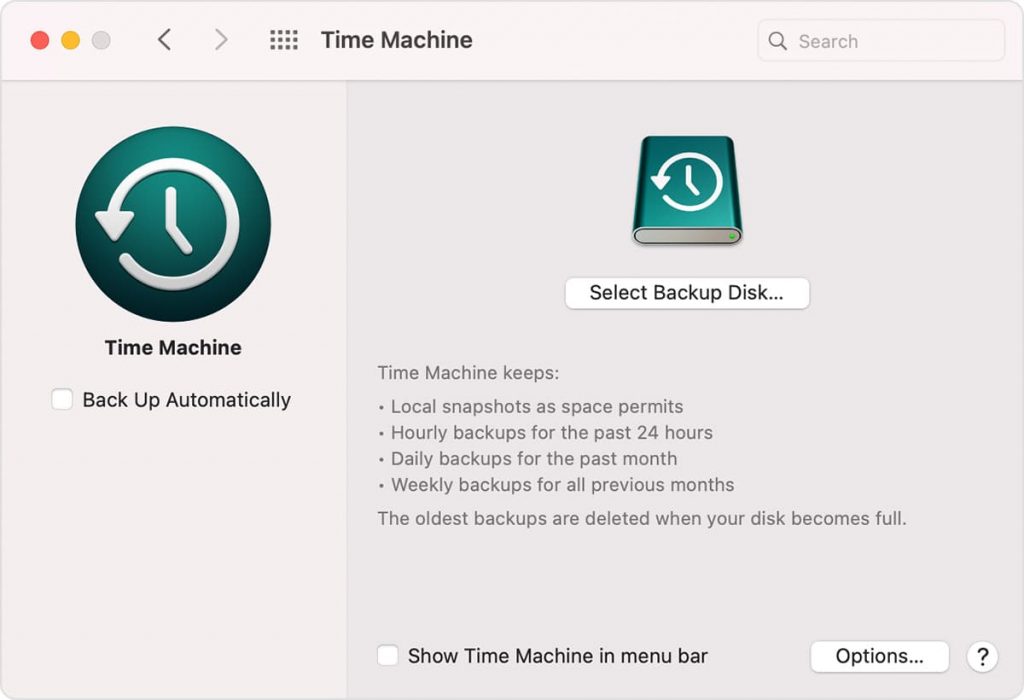
If this also happens to you and you are the one who can’t be able to take backup of your ios device then you don’t need to worry about it. With the help of this article, you will get to know about all the possible methods by which you can easily be able to fix this time machine stuck on preparing backup big sur in an easy and quick manner. So, simply read this article till the end and understand all the methods properly.
Try These Quick Tips to Get TimeMachine Working Again
You can simply try to use the below-given steps in the process for the good working of TimeMachine. Simply follow the steps below very carefully to fix the time machine stuck on preparing backup Catalina.
- If you are taking backup the first time by using a time machine then you need to keep patient because this process sometimes takes a little more time.
- Also, if you didn’t make a backup for a long time then you also need to wait for more. It may be that there are lots of files for backup.
- You simply need to open the System Preferences > Time Machine and then exited out from the current backup.
- Then, you need to simply search and then delete the “.inProgress” file with the help of the Time Machine backup drive.
- After doing all this, you simply need to Restart your Mac by using the Time Machine drive which was connected to force the re-indexing.
Is It Really Stuck?
Before beginning the process of fixing the time machine stuck on preparing backup high sierra error, you are required to make sure that there is something wrong with it.
There are lots of things which make Time Machine take a long time. The data size and also the speed of your mac device are some of the major parts of this backup. If recently, you cancel any of the running backups then it may take a long time as expected.
Also, if you haven’t taken a backup of your mac device for a long time, then preparing the backup process will take a long time. This is the reason that we suggest you take the backup of your device on the regular basis.
If it will not make any type of progress in the morning time or also if it starts hanging at the time of “preparing backup” more than 12 to 24 hours then you must need to follow the steps which we are sharing below.
How to Fix Time Machine That Hangs on “Preparing Backup”
If the Time Machine of your Mac device got stuck at the time of preparing backup then there are some of the best methods which help you to fix the “time machine stuck on preparing backup el Capitan” error in an easy and simple manner. Simply, go through with the below-given details and understand all the possible methods.
-
Step 1: Stop the Current Time Machine Backup
Before you begin the process by following the steps, you are required to stop the current time machine backup process. Now, simply follow the steps below:
- First of all, you need to click on the Time Machine icon in the process of launching the app.
- Also, you can simply enter into the control panel by using the Apple logo menu which is available on the upper left side of the menu bar. Simply enter into the Apple Menu > System Preferences > Time Machine.
- At the time, when the time machine panel appears then you need to simply click on the X icon which appears just next to the progress bar in the process to stop the process of backup.
Now, you need to simply wait till the backup process will stop. It may take a few minutes. When the time machine backup will stop then you can simply follow the rest of the steps.
-
Step 2: Find and Delete the “.inProgress” File
Here, you need to delete the “inProgress” file which is available in the backup drive (your “Time Machine” drive).
- You need to open a Finder Window first.
- Then, you need to select your Time Machine drive.
- After this, you are required to click on the Backups backup folder.
- Now, you need to make a click on the folder which appears with the name of your devices like Samson or john.
- Then, you need to simply find the file which ends up with the .inProgress extension.
- You need to simply make a right-click and then simply delete this file.
- Now, you need to simply empty the Trash as well.
If you are facing any issue while finding the file then you need to go through with the list view. You need to know that the filename will contain the current date in the format of year-month and also the six-digit timestamp as well.
Also, the inProgress file lists the complete date and time at the time when the Time Machine backup is initiated.
-
Step 3: Restart Your Mac
In order to run the process smoothly, you are required to restart your Mac by using your connected Time Machine drive.
- You need to simply click on the Apple logo which is available at the top-left side of the menu bar.
- Now, simply click on the “Restart” option.
When your computer gets restarted then the macOS Spotlight will start re-indexing your Time Machine drive.
Also, you need to know that re-indexing is really important because improper index may create issues with the backup to hang.
If you want to check the progress then follow the steps below.
- First of all, you need to access the spotlight search by clicking on the Command + Space Bar.
- Now, you need to type the name of any of the files or the program in the search bar.
- If it is indexing then you are required to see the Progress bar or the other indicator as well.
-
Step 4: Proceed with The Time Machine Backup as Usual
If your mac completes all the above-given steps but still you are getting stuck and facing a time machine stuck on preparing backup mac os sierra error then you can also try to use this method by following the below-given steps properly.
- First of all, you need to click on the icon of Time Machine which is available at the top menu bar.
- Then, you need to open the Apple menu > System Preferences > Time Machine.
- Now, you simply need to click on the option of backup now.
As usual, the Time Machine backup will be continued and you will see the “Preparing Backup” option. You don’t need to worry about it because that issue gets resolved.
What If This Doesn’t Work?
If while taking backup, the Time Machine still gets hangs at the time of preparing backup after following the above-given steps then you are required to use some of the other activities as well.
As we didn’t face any other issue after following the above-given methods. But, if you face them, you can simply use any of the external hard drives or the Time Capsule. Simply run the backup and give it proper time.
If none of the methods is helpful for you then you are simply required to connect with Apple Support to get proper guidance from them.
Also Learn:
- How Do I Stop iTunes From Charging My Credit Card
- The MacOS Installation Couldn’t Be Completed Error
Final Verdict:
So, finally, we shared all the useful details and all the possible methods which help you to get rid of the apple time machine stuck on preparing backup errors. If these methods are helpful for you to fix this problem, then simply let us know by dropping a comment below and also share this article with others as well.