Seeing the lock symbol on iPhone and not sure what it means then this article is helpful for you. There is a limited amount of space on the screen of your iPhone and Apple makes use of small and helpful icons to simply inform the users about the status of their current things on their devices.
Some of these symbols are so easy and simple to identify but the others may be confusing as they will represent any of the numbers of statuses.
Lock Symbol on iPhone
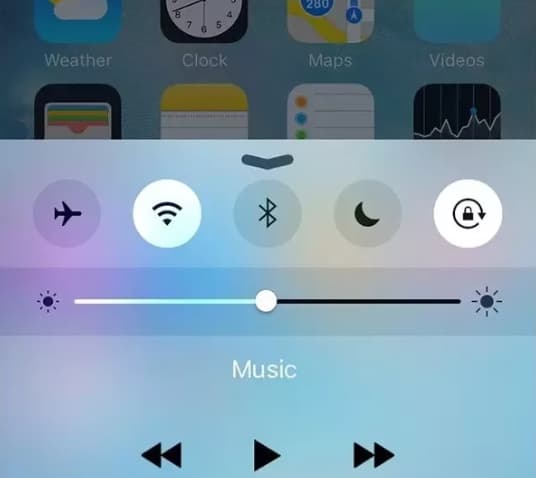
One of the confusing icons is the lock symbol on iPhone screen which is visible when the portrait orientation lock is enabled on your phone. These settings will simply prevent the screen of your device from rotating when you physically rotate your device.
Also, you can easily be able to learn how to disable this feature and also how to remove the lock symbol on iPhone home screen by simply following the methods which we are going to share in this article.
How to Remove The Lock Icon from iPhone or iPad In iOS 13
This section is mainly created to use an iPhone SE in iOS 13.1 and you need to note that it is only required on the older iPhone models such as iPhone 5 or iPhone 6 which are having the home button. The new iPhone models without the home button won’t show the lock icon in the status bar because of the limited amount of space in the location. You will be able to use the rotation lock on these new iPhone models and you won’t be able to see this padlock icon in the status bar.
- First of all, you need to swipe up from the bottom of the home screen in order to open the control center of your device.
- Now, click on the lock icon to simply disable the portrait orientation lock.
As we have mentioned earlier, you can see how to change this setting and remove the lock symbol on iPhone 7 in the below section.
How to Get Rid of the Padlock at The Top of the iPhone Screen
This article is mainly written for the iPhone which is having the iOS 7 operating system and if you are using the older version of iOS then you can simply keep reading this whole article to get to know about how to turn portrait orientation lock on or off.
Below are the following steps to disable the lock symbol on iPhone search bar which gets enabled when the lock icon is visible. Also, it means that rotating your phone when it is in the compatible app will cause the screen to rotate properly.
- First of all, you need to unlock your iPhone and then click on the home button which comes under your screen to simply exit any of the apps which you have open currently. You can also perform the remaining steps from your lock screen if required.
- You have to swipe up from the bottom of the screen to simply open the control center and it will simply look similar to the image.
- You have to touch the lock icon at the top right side of the control center.
Then, you can simply press the home button under the screen to simply collapse the control center or you can simply swipe down from the top of the control center to simply close it.
Additional Information About The Rotation Lock On An iPhone
- If you are seeing the padlock icon on the lock screen of your iOS device and not in the status bar at the top of the iPhone then it is not the portrait orientation lock. Also, that padlock icon simply indicates that the device is locked and you can simply be able to unlock it with your iPhone passcode, your touch ID, or also by your face ID. The best method to remove the lock icon from your iPhone’s lock screen will completely depend on which iPhone model you are using.
- You can simply distinguish the device lock and also the portrait orientation lock icon by the circular arrow around it is the device lock and then the lock icon with the arrow around it is the orientation lock.
- If your iPhone or iPad shows the padlock icon in the status bar then the device behavior will get affected. If you are having a video-streaming app that you use to simply watch movies or TV shows and you like to simply rotate the device to simply landscape then you won’t be able to do it when the orientation is locked.
- If you are reading this article and wonder why anyone is not willing to lock their screen rotation and remove the useful feature on the device then these are some of the reasons.
- Maybe the common one is using the iPhone when you are lying on your back and looking at your device.
- If you move around into the position then your phone also moves.
- It will result in the orientation switch which is so frustrating.
- Also, some of the picture and video orientations are so tough to view on the iPhone, and locking the screen rotation allows the users to simply remove to move their phone around to simply see them better without switching the device between the portrait and landscape mode.
More Related Guides:
Final Verdict
So, we hope that it will be clear to you what is the Lock Symbol on iPhone? If this article is helpful for you and helps you to get an accurate idea about it then do share this article with other people so that they also get to know about it and also implement the methods which we have shared above to get rid of this issue.
If you have any issues or queries about this article then feel free to connect with us by simply dropping a comment in the below-given comment section. We assure you we to assist you in a better manner.