Hello guys! Today here in this article, we are going to tell you about the process of how to print a large image on multiple pages on mac. In the process of taking a print of any of the documents or any of the images, you just need a laptop or computer and also a printer as well.
In mac, you can be able to print a large image on multiple pages by just simply using the in-built apps such as pages, or also, you can be able to use other third-party apps such as Adobe acrobat reader or also Microsoft excel as well.
How to Print a Large Image on Multiple Pages on Mac
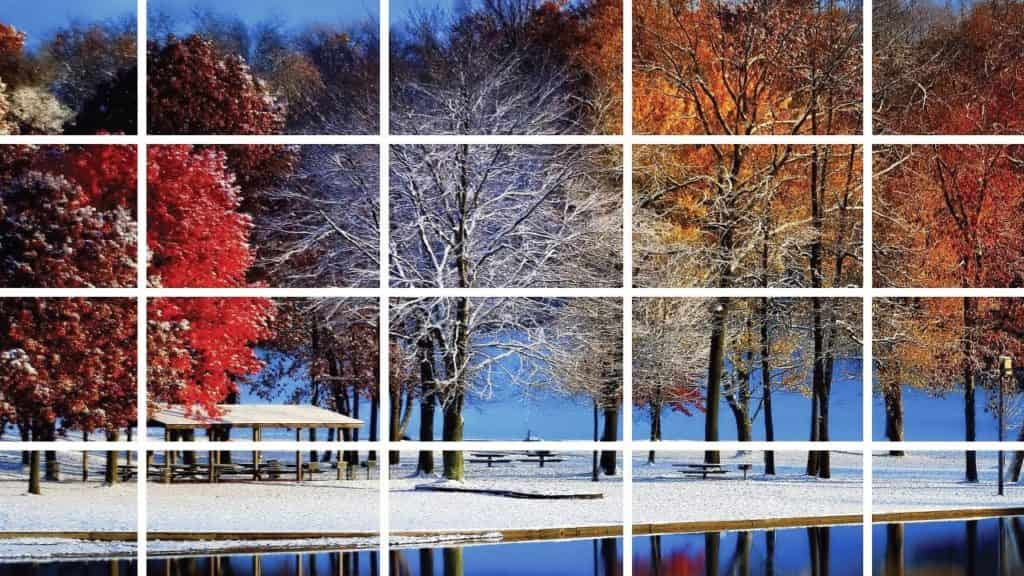
So, now let’s discuss the process of how to print a large image on multiple pages on mac. Below, we share some of the simple steps which you can follow easily to understand how do I enlarge an image to print on multiple pages mac.
- Make sure that the image must need to be large so that it will become a poster.
- You are required to have a color printer in terms of color photo printing.
- In the end, you are required to simply apply the glue tape which is available on the ABC of the sheet in the process to attach them.
Method 1: Enlarge the Image or Create Big Poster
The first step in terms of the print large image on multiple pages iPad, you are required to have a poster-size image. Also, after this, you are required to simply print the large image on multiple pages.
You can see that there are lots of apps available to do this. For this, you are required to use the PosteRazor App which you can be able to download free on your Windows or Mac devices.
PosteRazor App
PosteRazor App is one of the apps for windows or mac which is completely free to use in terms of print multiple pages mac. Also, you can be able to download the app free with the help of the official website of PosteRazor. This app allows the users to simply create a poster by using any of the normal images. Also, it will cut the raster image into several pieces which you can simply print and then assemble as a poster.
Steps to Create a Big Poster on Mac with PosteRazor App
- First of all, you need to open the PosteRazor website and then you need to select the download section.
- Now, you are required to look for the OSX version and then click on the download button.
- Simply open the setup file and then allow the PosteRazor app to get downloaded online.
- Now, after installing the app on your device, you need to launch the app.
- After this, you need to input the image which you want to enlarge, and then you need to select the details or criteria and size.
- Then, you are required to click on the “Ok” button in order to create a Big Poster of that selected image.
- Simply save the Poster as a PDF file so that you can maximize the quality of the image and get a good compression of the file.
PosteRazor App Alternatives
Apart from the PosteRazor app, you can also be able to create a big poster by simply using some of the other apps like Rasterbator, Tiler, SplitPrint, TilePhotos app, and also with the help of stuntsoftware.com website as well. You need to know that some of these apps are paid and in terms to use them, you are required to purchase their premium version in terms to use them for creating a large poster or wall art, and also, you can be able to print them on the multiple pages.
Step 2: Print the Large Image on Multiple Pages on Mac
When you create a large image, then you are completely ready to print them on multiple pages. Also, you can simply use the built-in app such as Pages for this. Also, you can be able to use the 3rd party apps such as Adobe acrobat reader or Microsoft excel as well. By just following some of the steps, you can be able to print the large image on multiple pages on mac.
Use Excel to Print a Large Image on Multiple Pages
If you really want to know the process of how do I print an image across multiple pages mac then check out and follow the steps which we are sharing below.
- First of all, you need to select the particular image file and then simply open that file with the help of Microsoft excel.
- Now, you are required to simply select the size and properties.
- Simply select the option of “Keep Aspect Ratio” in the process to save image from the useless resizing which makes it worse.
- Now, change the height or width of the image.
- Then, simply give the print command in terms to break the image into multiple pages.
Print to PDF – Use Adobe Acrobat Reader
In terms of getting to know about how to print a large image on multiple pages mac photoshop then follow the below-given steps carefully.
- Firstly, open the image with the help of an image or picture viewer app like a preview app.
- Now, you need to give the Print Command and then simply select the Save as PDF option in terms to save the image in the PDF file.
- Then, you need to open the file with the help of Adobe Acrobat Reader and then you are required to select the option of print.
- After this, you need to select the printer name and then you need to select the printer section and after that, you need to select the porter tab and now, you need to adjust the Tile Scale, Image Orientation and Overlap option.
- Now, in the last step, you need to make a click on the print button so that you will get your image on multiple pages.
Print to PDF – Use Apple Pages App
If you are still looking for the answer to how to print a large image on multiple pages iPhone then follows the steps which we are sharing below.
- You need to open the image first and then you are required to give a print command and after this, you need to select the option of saving as PDF.
- Then, you need to click on the image PDF file and then simply open it with the help of the Pages app.
- Now, you need to open the menu and then simply select the Print option so that it will open the setup window.
- After this, you are required to set the image size, orientation, and some of the other available options.
- Simply set the page border to its maximum level.
- Make a click on the print button so that you will get them on your image on multiple pages.
Final Verdict:
Above, we have shared all the details which help you understand the process of how to print a large image on multiple pages on mac. If the above-given article is helpful for you then must share this article with others. Also, let us know the usefulness of this article in the comment section given below.