How Do I Remove The Security Code on My iPhone – Here in this article, we are going to talk about the process of how to remove security code on my iPhone. If you are an iPhone user and willing to remove the security code then you have to keep reading this article till the end so that you can be able to understand all the information in a simple and detailed manner.
Sometimes, you forgot your password and need to reset the lock screen passcode or it will get disabled because of multiple incorrect login attempts in such a situation.
How Do I Remove The Security Code on My iPhone?
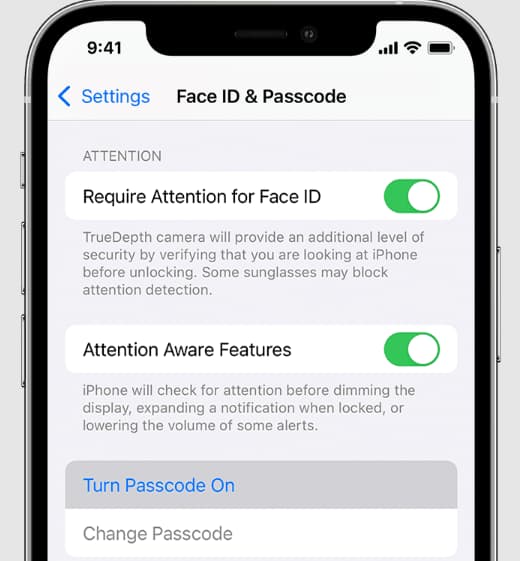
Also Check:
- IMRemoteURLConnectionAgent on Mac
- What is Familycircled on Mac
- Why is My Flashlight Not Working on My iPhone
- How to Turn Off Two Factor Authentication on iPhone
This article will become so helpful and useful for you.
Reset or Remove iPhone Passcode
The general thing when the user forgot the lock screen password is to make several login attempts and try to remember or guess the correct passcode.
You need to know that entering the wrong password several times will activate the safety feature in the iOS device and it will disable the iPhone in terms of protecting the data of your device.
When the iPhone gets disabled permanently or temporarily then you will see a blunt message which says “your iPhone is disabled” and won’t be able to get past this screen.
If your iPhone gets disabled permanently then the only method to unlock your device is to reset or remove the lock screen password by simply erasing or deleting all the data.
Steps to Reset or Remove iPhone Passcode
You need to ensure that you are having the latest version of iTunes on your device and then you have to simply read and follow the steps that we are going to share below.
- First of all, you have to connect your iPhone to the computer device with the help of the charging cable.
- Now, you have to open the finder on your mac and if you are using the old version of macOS or Windows PC then you have to open iTunes.
- Now, you need to follow the steps to enter the recovery mode as applicable for the particular model of the iPhone device.
iPhone Series:
- For the iPhone 8 and Later: You need to press and release the Volume Up button > Press and release the volume down button > and press and hold the side button until you ill see the recovery mode screen.
- For the iPhone 7 and 7 Plus: You have to press and hold the side and volume down buttons together and keep them holding until you will see the recovery mode screen.
- For the iPhone 6 or earlier: You need to press and hold the home and side buttons together and keep them holding until you will see the recovery mode screen.
Make sure not to release the button as you will see the iPhone starting with an apple log. Continue holding the button until you will see the recovery mode screen.
-
Now, You Are Required to Restore Your iPhone with the Help of iTunes
When your device enters recovery mode then you will see a pop-up that allows you to update or restore your device. As you are trying to erase the passcode, you have to simply select the option of restore.
Now, you have to wait for the computer to simply download the latest version of software on your device and if the download is taking more than 15 minutes and your device exits from the recovery mode then you have to allow the download to complete and repeat the previous step.
- You have to set up your iPhone by using a backup or as a new device.
- After the restore process gets completed then you will find out the iPhone starting with the hello screen.
- You need to follow the on-screen instruction until you see the apps and data screen and simply select setup as the new iPhone option.
Simply follow the rest of the on-screen instructions to complete the setup process, you have to join the wifi network and set up the new lock screen password on your iPhone device.
Final Verdict
So, these are the steps to remove the security code on my iPhone. If this article is helpful for you and helps you to know all the details then do share this article with others so that they can be able to take benefit from this article.
Also, if you are having any issues or queries about this article on “How Do I Remove The Security Code on My iPhone” then feel free to connect with us by simply dropping a comment below.