If your iPhone keyboard lag after updating your device into the iOS 14 then you are not the only one who is facing this problem. There are lots of other people as well who are facing this error in their iPhone and they report the same issue as they can’t be able to use the keyboard of their iPhone.
Your iPhone Keyboard Lag in iOS 14 – Fix It
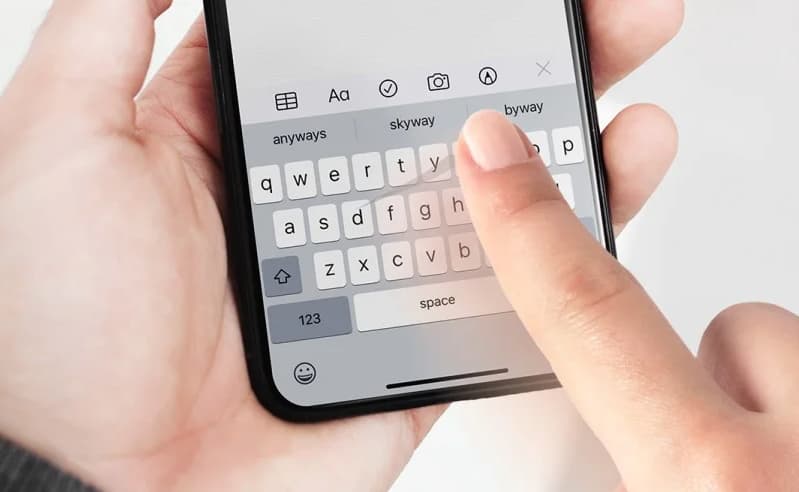
So, if you are eagerly looking for solutions to this problem then here in this article we will tell you about how to fix the iPhone keyboard lag problem in an easy and quick manner. So, keep reading this article and understand all the possible methods carefully.
It is one of the common issues which mainly takes place in the messages app. At the time when any user clicks on the input field, then the iPhone keyboard fails to load or either delays in loading or also sometimes lags or freezes at the time of typing any messages. Also, we can say that it is a type of keyboard slowness.
There are lots of possible methods which will be helpful for you to fix iPhone keyboard lag issues which also include turn off reachability, disable zoom, enable reduce motion, but sometimes nothing works well.
So, in this case, you have to keep reading this article till the end to understand all the useful and possible methods.
How to Fix iPhone Keyboard Lag In iOS 14
The only thing which mainly works until you visit the apple official is an upcoming software update which is:
- You need to open your device and then you need to open the setting app on your iPhone or iPad.
- Then, you need to make a click on the General button.
- Simply scroll down and then make a click on the “Reset” button.
- Now, you have to make a click on the Reset Keyboard Dictionary.
- Then you need to type the passcode of the device and this will fix the issues with your device.
Also, the iPhone keyboard lag fix for messages app. Also, you can try to reset the iMessage system and check if this works well, and fix the lagging keyboard in iOS 14. Below are the possible methods:
- You need to open the settings app by using your iPhone device.
- Now, you have to simply scroll down and then make a click on the Messages.
- Now, you have to turn off the iMessages.
- Now, make a click on the toggle best to the imessage in the process to turn on the service again.
You need to know that under the iMessage label When you check you will see waiting-for a confirmation message in the process to confirm that the service is resetting.
Method 1: Force Restart Your iPhone
The first method to fix Apple iPhone keyboard lag in iOS system 14 issue is to reboot your iPhone. By force restarting your, iPhone helps you to get rid of this error. Below, we are sharing the methods to force restart your iPhone.
- If you are using iPhone 6S or earlier then you need to press the home and power buttons together and hold them until you will see an apple logo on the display.
- If you are using iPhone 7 or 7 Plus then you need to press and hold the side button and volume button together and hold them for at least 10 seconds until the Apple logo appears on the display.
- Also, in Apple iPhone 8 or above, you have to press the volume up button and then press the volume down button. Now, you have to click and hold the side button until the Apple logo appears on the display.
Method 2: Reset Keyboard Dictionary
Sometimes there may be an issue with the keyboard data from the iOS 13 when you shifted to the iOS 14. To fix this, you have to reset the keyboard dictionary and also troubleshoot the keyboard lag issue on the iPad and iPhone.
Also, it will help you to restore your keyboard dictionary to its default settings and save words or the erased slang.
- You need to open the Settings > General > Reset.
- Then you have to make a click on the option of Reset Keyboard Dictionary and then you have to enter the password. Now, tap click on the option of Reset Dictionary.
Method 3: Disable Predictive Text
The superb feature of predictive text in the iOS keyboard will help the mobile users to type faster by suggesting the next work which you may use. Also, it may create sluggish performance many times. So, you need to try to disable it by following the steps below:
- First of all, see the procedure you need to open the Settings > General > Keyboard.
- Then you have to scroll down and then have to toggle off the predictive keyboard.
If you are still facing this same problem then you can also try to follow the next method to rectify.
Method 4: Toggle On/Off Reduce Motion
You need to know that the motion setting on the iPhone controls the aesthetics to use your device. Also, they will include visual effects such as app transitions and also the keyboard popping open and close. If you enable or disable them then they will be helpful for you to solve the keyboard lag problem.
- You have to open the settings > accessibility.
- Then you need to select the option of motion in the process to get a complete list of visual effects options.
- If the option of reducing motion is turned on then you need to toggle it off. Also, if it is already off, then simply toggle it on.
If this method fixes your keyboard problem then it is really good but if you are still facing the same problem then move towards the next method.
Method 5: Disable All Keyboard Settings
Your iPhone or iPad keyboard has lots of customization options such as autocorrect, smart punctuation, auto-capitalization, spelling check, and much more. You can try to disable these features one by one to check that the issues get fixed or not.
- You need to enter into the settings of your device and then make a click on General.
- Now, you have to select the option of Keyboard.
- Simply disable every option of the list one by one and check your keyboard or also you can simply disable all and check the issues.
Also, you can fix iPhone keyboard lag issues by simply force restarting your iPhone but we find that this method is not helpful all the time. It is a temporary method and the problem will take place again on your device.
You May Also Like to Read:
- How To Spot A Fake iPhone 11
- iPhone Connected to Wi-Fi But No Internet
- iPhone Messages Disappeared from Inbox
Conclusion:
If the above-given methods are helpful for you and help you to fix iPhone keyboard lag issues then do share this article with other people so that they also get benefited from this article.
Also, if you have any issue or query related to this iOS 14.4 keyboard lag article then feel free to connect with us and we assure you to replay all your valuable comments and queries.