How to Inspect Element On Mac: The Inspect element is one of the required components for all the UI engineers in terms of testing and also to align the HTML or CSS content. The Firefox and Chrome browsers have the direct method and the method is complicated only if you are using Safari on a Mac device. You can be able to use the inspect element feature to simply mess up with your friends by simply changing the prices of some goods or by adding the text to the webpages. Keep reading this article to know the process of how to inspect elements on Mac.
What is Inspect Element On Mac?
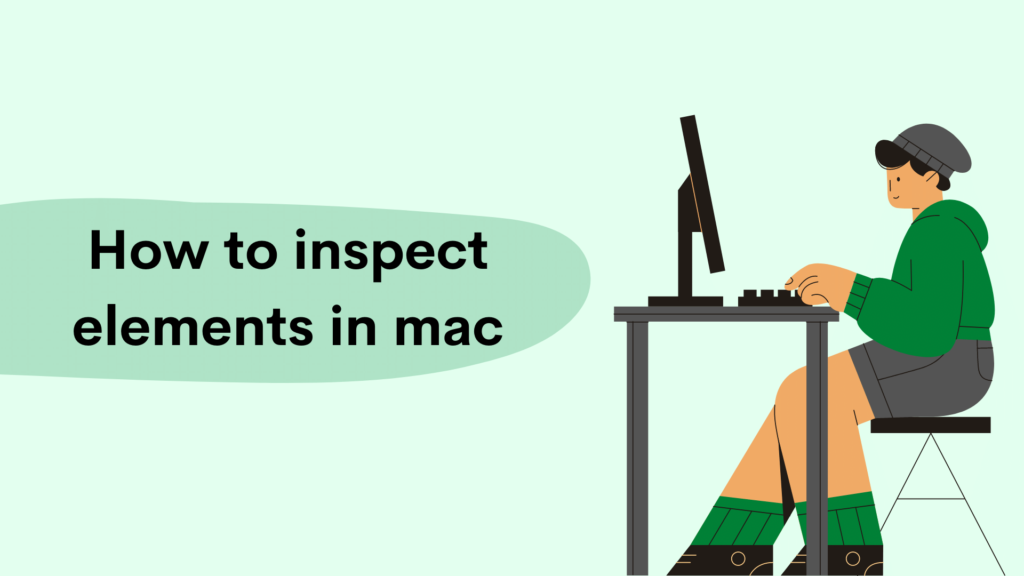
Inspect element mainly allows all the users to simply access the developer tool which is embedded into the web browser. Also, these tools simply allow them to view or edit the HTML and CSS source code where the webpage is written. You can simply be able to view the changes made to the code at the same time on the web page. The inspect element changes are mainly temporary and don’t get reflected anywhere. Its main aim is to simply give an idea to you about how changes made to the code will affect the web pages.
How to Inspect Elements On Mac?
The inspect element feature is not available on the Mac by default if you use the Safari browser. The other browsers like Chrome and Firefox have the simple procedure and if you are looking for a reason to switch the default browser. Here we are sharing the method of how to do it on different browsers.
View Source Code In Safari On Mac
Before you inspect elements or source code on Mac, you are required to change some settings and also need to turn on the developer menu in the Safari browser by simply following the steps given below.
- First of all, you have to open the Safari browser,
- Now, make a click at the top left and then simply select preferences.
- Now, make a click on the advanced button.
- Then, you have to select the show develop menu in the menu bar checkbox.
Now, as you have turned on the develop menu, then, you have to follow the below-given steps to inspect elements on Safari.
- First of all, you have to open the Safari browser.
- Now, make a right-click on the webpage.
- Then, you have to click on the inspect element button.
Now, you can be able to view the source code of the website.
Inspect Element In Chrome On Mac
You can be able to use the inspect element on the Chrome website browser and it is not complicated at all. Follow the steps given below.
- First of all, you need to open the Chrome web browser.
- Now, simply make a right-click or click on the trackpad with two fingers.
Finally, you can be able to view the website’s source code on the right and you can now follow the same steps to simply inspect the elements on Firefox as well.
How to Change The Text Using Inspect Element?
Now, as you are well-versed in the process of how to open the inspect element tool on the Mac in Safari and Chrome. Here we are sharing the steps to change the text by using it.
- Simply open the Safari or Chrome browser.
- Now, make a right click or click on the trackpad with two fingers when you are willing to inspect the text.
- Then in the source code, you need to simply replace the original text with the text that you are willing to add.
You can be able to see the results which are reflected in real-time. You need to note that these changes are temporary and don’t impact the web page permanently.
Also Read:
Final Verdict
So, by reading this whole article, it will become clear to you all how to inspect element on Mac. We hope that this article is useful and helpful for you and helps you to know the complete process. If yes then do share this article with others so that they can be able to take the benefits from this article.