With the help of this detailed article, you are going to get to know about the process of how to get rid of The MacOS Installation Couldn’t Be Completed Hackintosh in error. If you are the one who is facing this issue while using your Mac device then you don’t need to worry about it. This article is going to help you with some of the best methods by which you can easily get rid of this error.
So, if you are confused about what to do if macOS installation couldn’t be completed error occurs then you just simply need to go through this detailed article till the end so that you can understand all the basic methods which help you to fix this error in an easy and quick manner.
Basically, this error message is having four major options which are “Shut Down, Restart, Save Log, and View Log: It may be possible that when you restart your device then you again get this same error again and again.
One of the very simple processes is updating. In some of the cases, you may get the macOS installation couldn’t be completed hackintosh error. Please make sure that this type of error usually takes place at the time when you update anything on your device. Also, your Mac gets stuck in between the completion of the process and it doesn’t start up again. So, here are some of the methods to fix this problem.
Learn How to Fix An Update is Required to Activate Your iPhone Easily >>
The MacOS Installation Couldn’t Be Completed Hackintosh
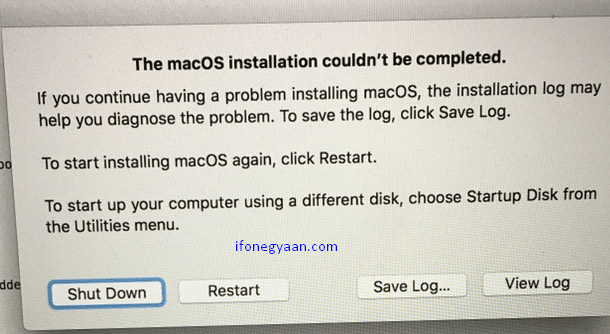
If you are the one who is facing this the mac os installation couldn’t be completed error on a continuous basis then stay on this article and read it carefully to understand the basic steps to fix this error quickly.
Method 1: If you are facing the mac os installation couldn’t be completed Mojave issue then, first of all, you need to try to start your mac in safe mode. To do this, you need to simply restart your computer and when your computer is being restarted then you need to press and hold the Shift key and don’t release that key till you will see the Apple logo. By doing this, you will be in the safe mode where you can easily try to update your mac easily. If this step doesn’t work for you then you can read mode.
The next step which you try is to start your mac by using the Startup manager. Below are the steps which you need to follow:
- First of all, you need to turn your mac off.
- Then, again turn it on.
- When your mac is turning on, you need to press and hold the (alt) option.
- Then, you will see the Startup manager popup and now you can simply release the option key.
- Now, you need to simply select your disk, and then, you need to make a click on the arrow icon which is available under it.
If you are still facing the mac os x installation couldn’t be completed vmware error then you can try to repair your disk by using the below-given steps:
- First of all, you need to restart your AMC and when it gets restarted successfully then you need to press and hold the command and R key in an immediate manner and keep them held until you will see an Apple Logo and after this, simply release those keys.
- Then, you will see that the macOS utilities get launched.
- Now, you need to select the Disk Utility option and make a click to continue.
- Simply run First Aid.
- After this, if the First Aid says that the Disk is Ok then you need to open the System Preferences> Users and Groups> and then click on the options of login items tab and also, if you see any of the third-party apps then you need to make a click on the (-) icon in the process to remove them. After this, try it again.
Methods to Fix – The MacOS Installation Couldn’t Be Completed Opencore
If any of the above-given steps are not helpful for you then you need to follow the below-given method in the process to get rid of the macOS installation couldn’t be completed hackintosh Catalina error.
- As per the macOS version which you are trying to install on your device, you need to try to use the macOS combo update if you are facing error reinstalling mac os sierra. You can get these update files on the official website of Apple. Aso, you need to know that these are big files, so you need to keep calm as they take a long time to download and install.
- You need to locate the macOS combo update and then make a click on the Download option.
- When the downloading gets completed then you are required to double click on the run button and check that the installation gets completed or not and it will show mac the operation could not be completed because you don’t have permission.
If you are still facing the macOS installation couldn’t be completed Reddit error then you can also try to use this method as well. Make sure to use this method carefully in a proper given manner to fix the operation could not be completed. com.apple.installer.pagecontroller error-1.
- At the very first step, you need to power off your Mac.
- Then, you need to power on your mac and then press and hold (command) – R.
- Then, simply release the keys at the time when the apple logo or a spinning logo appears.
- After this, you will see the macOS utility window.
- Now, you need to select the option of “Reinstall macOS” by which it will begin the process of the latest macOS installation which was installed in your mac.
- Then, you need to click on the continue button and simply follow the instructions which appear on the display of your device.
Other Methods to Fix “The MacOS Installation Couldn’t Be Completed Error”
Method 1: Switch to Safe Mode On Your Mac
You need to know that the safe mode will prevent some of the apps which will also include the macOS installer and when your computer gets turned on and it will allow the users to simply get out from the startup looks and also it will prevent the harmful programs from operating in the background. Also, in terms of starting your mac into safe mode, you have to simply follow the steps that we are going to share below.
- You need to simply start your mac and then click and hold the shift button at the time of boot.
- Then, you have to simply release the key when the Apple logo appears on the display or when you hear a startup sound.
- When the login screen gets open then you will see the option of Safe boot on the top menu bar which you have to select and perform the rest of the process.
Method 2: Create a New Backup With Time Machine
Before you install the macOS update, then you have to create a mac time machine backup. Also, the OS update will tend to alter the required system files and also the directions as well. If something gets wrong then you can simply be able to restore your mac data with the help of the time machine backup. Also, before you connect with the external drive into your Mac and use the time machine in terms to back up your files.
If you forgot to backup and are facing data loss due to the update then you can simp;y be able to use a free mac data recovery software.
Method 3: Check Mac’s Compatibility With The MacOS Version
You have to make a double click on the latest version of the macOS which is compatible with the system before you proceed with the solution of troubleshooting. For this, you have to simply search for the macOS version which you are willing to install in the app store of your mac device. In terms of accessing the information related to your macOS, you have to simply make a click on it in the information section.
In this section, you have to look for the compatibility option and it will show you the software which will mainly work on your mac or not. Also, if that software is not compatible then you can’t be able to install that macOS version in terms of upgrading on your mac.
Method 4: Make Sure Your Mac Is Set To The Correct Time and Date
It may also be possible that the date and time of your mac are not correct. You need to know that the incorrect time and date may create issues at the time when you are trying to connect with the apple’s recovery server which is one of the responsible reasons behind these updates. Check out the steps below about how to correct the date and time:
- First of all, you have to simply open your system preference, and then you have to open the date and time section.
- Now, you need to make a click on the padlock and then a prompt window will open where you have to enter your administrator password.
- After this, you are required to set the date and time automatically option in terms to correct the date and time.
Method 5: Make Sure There’s Enough Space On Your Startup Drive
If you are using a standard mac then a macOS installed will take approx. 4 to 5 GB space. Also, your machine needs nearly 20 GB of free space in order to perform the macOS installation. It is because the macOS installer needs extra space in terms to unpack the files and also the directories. The installer will not be able to work to finish or complete the installation on your Mac without using any type of additional free space.
In terms of checking out the free space in your mac, you are required to simply open the Apple menu, and then you have to select the option of About This Mac > Storage.
Method 6: Get a New Copy of The macOS Installer
If you are one of the users who is facing this error continuously then it may be possible that your macOS installer is corrupted. Also, it is one of the good options for the users to simply put the installer into the trash and replace it with the new one. We suggest the users simply download it with the help of the official Apple support page. It will also ensure that you will get the complete combination of the installer instead of getting the small version with the help of the system preferences or by the App Store as well.
Note: So, now you know about this issue also known as “macOS could not be installed on your computer the installer resources were not found”, and if you fixed “the macOS installation couldn’t be completed” then you can share your experience at the discussion panel of Apple here.
Final Verdict:
So, we have shared all the possible methods which help you to fix the macOS installation couldn’t be completed error. If the above-given methods are helpful for you then simply drop a comment below and let us know how helpful this article on macos big sur installation failed is for you. Also, if you are still facing issues then simply connect with Apple customer support by using their official website or contact number so that you will get an instant solution to fix this problem.