Last Line No Longer Available: As we can see that technology is taking place everywhere and every day we find that new technology has been introduced. In this techy world, smartphones are something that will be updated from time to time and companies come up with the latest technology in their devices. Everyone wants to use the latest and newly launched smartphone with all the latest technology and the iPhone is something, which is unbeatable in this race.
Last Line No Longer Available – Methods to Fix
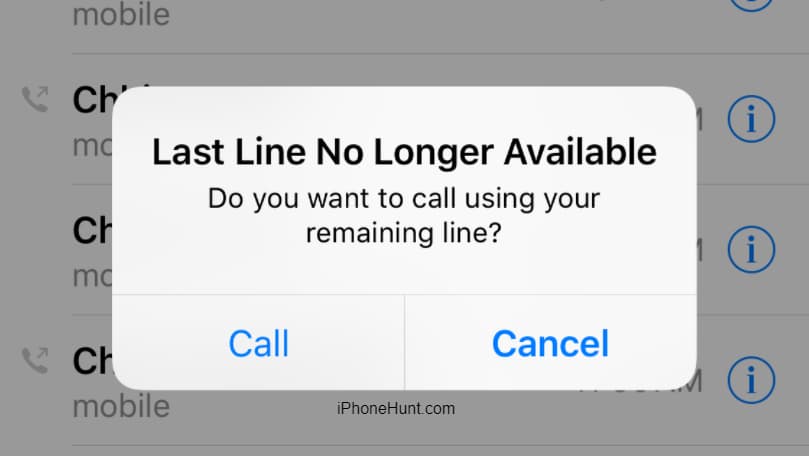
Mostly, everyone loves to use iOS devices, like Macbook or iPhone because of their features and ease of use. But while using an iPhone, or any technology, we know that sometimes, it starts showing some error which we need to fix to use it smoothly. This problem also takes place with iPhone devices as well. Sometimes, users report that they are facing a ‘Last line no longer available on your iPhone XS Max/XR’ error on their device. Basically, this error takes place when an iPhone user makes a call by using their iPhone XS Max/XR. The error which appears says: “Last Line No Longer Available, do you want to call using your remaining line?“.
What does last line no longer available, Do you want to call using your remaining line mean?
Basically, the reason behind this error is a bug that is related to the e-sim. Apple comes up with a dual sim device in the year 2018. The models which first came up with the dual sim technology are iPhone XS, iPhone XS Max, iPhone XR, or iOS 12.1, or later devices. The last line no longer available 2021 error message takes place at the time of making any call. If you are also one of them who is facing this error message then simply read this article till the end to get to know all the best methods to fix this error quickly.
How to Fix the Last Line No Longer Available on iPhone XS Max/XR
Below, we are sharing some of the best methods and steps which will help you to fix “Last line no longer available iPhone 12” on your iPhone. So, if you are facing this error and want to get rid of this error then simply read all the possible methods which we are sharing below.
-
Check the New Update
First of all, you need to check for the updates by simply going into the Settings> General> Software Update.
-
Clear Call Logs
You can clear your call logs by simply entering into the Phone App> Recents> tab Edit> Clear> and then click on the “Clear All Recents” option. Also, you need to know that this step will delete all your call logs data.
-
Restart the Device For iPhone 8 and Older Models
If you know the process of how to restart the device then it’s really good but if you don’t know the process then simply read the below-given process carefully.
- First of all, you need to press and hold the on/off button till your slider shows ‘slide to power off.
- Then, you need to turn off your iPhone or iPad by simply sliding the button.
- After this, you need to wait for some seconds till your phone gets turned off completely.
- Now, simply turn on your device and check that the error still takes place or gets fixed.
For iPhone X and Later Models:
- Firstly, you need to press and hold the power button and also the volume button at the same time and then don’t leave then till the slider shows the “slide to power off” option.
- Now, you need to simply turn off your device by using the slider.
- After this, you need to wait for a few seconds till your phone gets turned off completely.
- Then, simply turn on your device by using the slider and check that the error still takes place or gets fixed.
-
Reset Network Settings
By resetting the settings of your device network, you can easily be able to get rid of any type of software issue. To do this, you need to simply open the Settings> General>Reset>Reset Network Settings. After doing this, simply check out that the last line no longer available iPhone 12 pro error gets fixed or still takes place.
-
Force Stop Your iPhone
- On an iPhone X or Later: You need to simply press and release the volume up button in a quick manner. After this, you need to press and quickly release the volume down button as well. Now, you just simply need to hold the side button until it starts showing the recovery-mode screen or the Apple logo.
- On an iPhone 8 or iPhone 8 Plus: Simply press and release the Volume up button quickly. Then, you need to press and release the volume down button quickly. After this, you need to simply press and hold the Side button until your device starts showing the recovery-mode screen or the Apple logo.
- On an iPhone 7 or iPhone 7 Plus: In iPhone 7 or 7 Plus devices, you need to simply press and hold both buttons which means power and volume down button at the same time. Make sure to hold them till your device showing the apple logo or screen of recovery mode.
- On an iPhone 6s or iPhone 5s and Earlier, iPad or iPad Touch: In these devices, you need to simply press and hold both the button that means Home and the top slide button at the same time. Make sure to keep holding them until you will see the recovery mode screen or the Apple logo.
Try to Connect With Apple Care:
If the above-given methods are not helpful for you and you are still facing the ‘‘iPhone last line no longer available, do you want to call using remaining line” error message in your device then you can simply contact the apple customer care center. We assure you that they will fix this error within a very short period of time.
- Also, Learn How to Fix Drag and Drop Not Working Mac with Easy Steps >>
- Find more solution about the Last Line No longer Available on Apple Forum: Click Here
Final Verdict:
So, finally, we had shared all the possible methods to fix the last line no longer available iOS 14 Error. If this article is helpful for you, then let us know by dropping a comment below, and also don’t forget to share this article with your friends so that they also get to know all the methods and get rid of this error.