NameDrop Not Working On iPhone: As you know the NameDrop feature on iPhone is one of the highly prominent features of iOS 17 and it will make contact sharing easy by AirDrop for iPhone users. In terms of using these features, users are required to hold the upper section of the two iPhones in close proximity and then a unique animation will appear and then your contact poster and other useful information will be shared in an instant manner.
How to Fix NameDrop Not Working On iPhone?
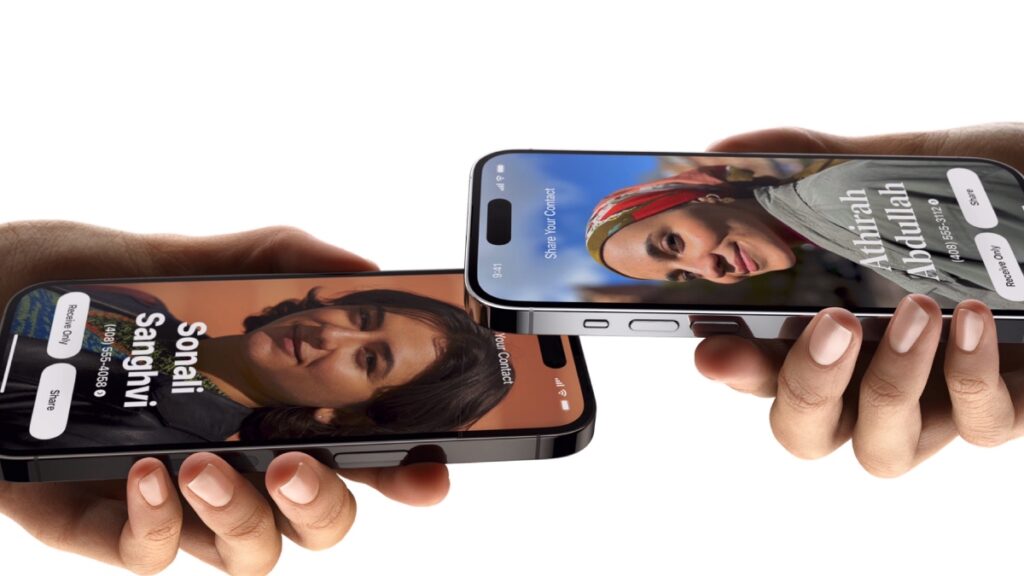
As this is an outstanding feature lots of users are complaining that the NameDrop not working on their iPhones devices. There is no proper reason behind this issue but here we come up with some of the best methods that help you to fix namedrop not working issue quickly.
Method 1: Use The NameDrop Gesture Correctly
It may be one of the highly common reasons behind NameDrop is not working on iPhones that are running iOS 17. The NameDrop feature needs the users to simply bring the upper section of the two iPhones in close proximity to simply allow contact card sharing by using the AirDrop. It will work by using the NFC chips on iPhone which are available at the top section of the iPhone device.
In terms of fixing this issue, you have to ensure that the upper section of both of the iPhones touch each other or place both of the iPhones together or one on top of the other.
Method 2: Enable Bringing Devices Together Setting
When the namedrop feature was introduced, lots of iPhone users were sceptical about the security of their data. It was said that anybody could steal the contact details by simply bringing their iPhones close to one another. In terms of addressing this issue, Apple added an extra layer of security to the NameDrop feature and came up with a toggle into the AirDrop setting to simply allow or disallow contact sharing by bringing two iPhones close to each other.
If NameDrop is not working then it might be possible that you disable the bringing devices together setting and to fix this, you have to follow the steps given below.
- First of all, you have to open the general tab in the settings app of the iPhone and then click on the airdrop setting tab.
- Now, make a click on the bringing devices together toggle to simply turn it on if it is off.
Method 3: Toggle Bluetooth and WiFi
The NameDrop relies on Bluetooth and Wi-Fi to work in a proper manner. Improper Bluetooth or WiFi connectivity on the sender’s and receiver’s iPhones may become a reason why the NameDrop feature is malfunctioning. In such case, you can be able to disable and enable the bluetooth and WiFi on both of the iPhones and then you need to try to use the NameDrop feature again.
Method 4: Set AirDrop Sharing to Everyone
It may be one of the highly common reasons why Namedrop is not working on iPhones. The NameDrop feature will be described as the sub-functionality of the AirDrop as it will use the AirDrop to simply transfer the contact details wirelessly.
Apple has set the airdrop visibility to contact on every iPhone but the NameDrop feature is something that you can use to share the details with other iPhone users who are not on your contact list. So, you have to do the settings of your AirDrop visibility to everyone by following the below-given steps.
- You have to open the settings > general > airdrop> everyone for 10 minutes.
Also Read:
Final Verdict
So, by following any of these methods, you can be able to get rid of the namedrop not working on iPhone issues. We hope that this article is useful and helpful for you. If yes then do share this article with others so that they can be able to take the benefits from this article. Also, if you still have any queries then you can connect with us by dropping a comment below.