If your iPhone is connected to Wifi but no internet access error takes place on your device then there are several reasons behind this problem. At the time when you open the Settings app and click on the Wi-Fi option then it may be possible that you will see a “No Internet Connection” error. Sometimes, you may get this error as Wi-Fi won’t work on the iPhone.
So, if your iPhone 7, iPhone 11, or iPhone 12 is connected to the wifi but there is no internet error then this article will help you to get rid of this error by providing some of the easy and simple steps. So, if you really want to get rid of this error then keep reading this article till the end to know each and every possible method to fix this problem.
iPhone Connected to Wi-Fi But No Internet? How Do You Fix It?
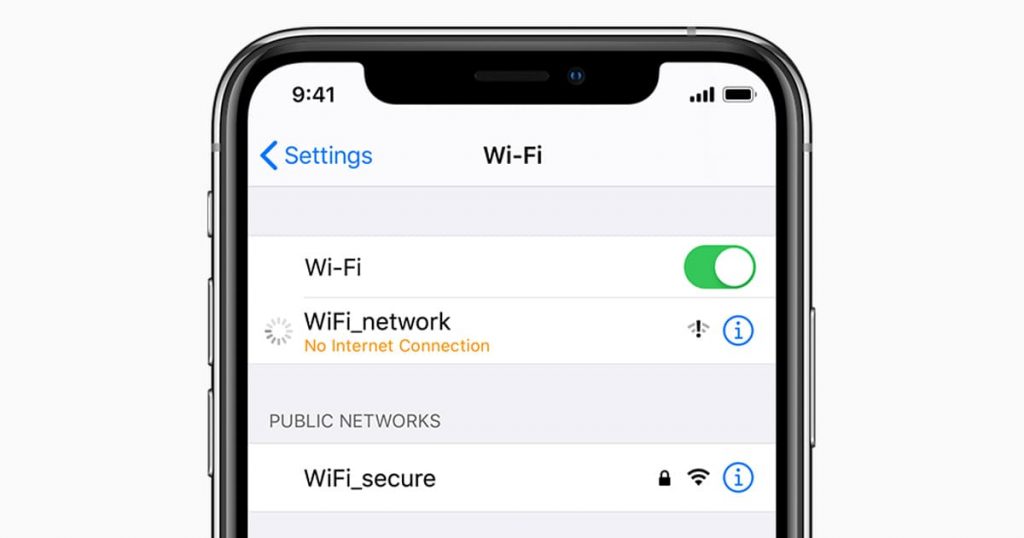
If you are the one who is getting an iPhone x connected to wifi but no internet problem then you need to keep reading this article till the end. Here, in this article, we are going to share some of the easy and simple steps by which you can be able to fix this error in an easy and simple manner. So, go through with all the methods to get rid of this error quickly. Below, we are sharing some of the proven methods by which you can be able to fix the error quickly by just following a few steps.
Method 1: Turn Off/On Wi-Fi On iPhone
First of all, in order to fix an iPhone connected to WiFi but no internet issue, you need to turn off the Wi-Fi, and also after a few seconds, you again need to turn it on. We advise you to do this with the help of the settings. You need to enter into the settings > Wi-Fi and then you need to simply turn it off and then again turn on the wifi after a few minutes.
Now, simply start using your web browser and check that the issues get fixed or still exist.
Method 2: Enable Airplane Mode and Disable It On iPhone
As with the previous method, we came up with a new method to fix the issue of the iPhone connected to WiFi but no internet. To fix this problem, you can simply be able to use the control center, or also you can simply open the settings of your device and then click on the airplane mode to turn it on. After turning on airplane mode, you need to wait for 30 seconds and then you again need to disable or turn off airplane mode.
When you reconnect your iPhone to Wi-Fi then you need to start using your web browser and search for a website to check that the issue gets fixed or still exists.
Method 3: Restart Your iPhone and Wi-Fi Router
If the above-given methods are not helpful for you and don’t help you to fix iPhone connected to WiFi but no internet problem then you can also be able to fix this error by restarting your iPhone and Wi-Fi router. In the process to restart your iPhone, you need to open the settings app and then enter into the General option where you need to make a click on the option of Shut Down.
Now, you need to use the button on your router, or also you can use the mail wall switch to simply turn off your Wi-Fi router.
After this, you have to wait for a few minutes and then simply turn on your iPhone and also your router as well. We hope that this method helps you to fix this error in a quick and simple manner but if you are still facing this error then head towards the next method.
Method 4: Forget Wi-Fi and Reconnect It
Before forgetting your Wi-Fi network, you need to ensure that you know the password of your Wi-Fi. It is because after forgetting the Wi-Fi, you need to again enter the password of Wi-Fi at the time of connecting with it. If you don’t know the password then you need to skip this method because it will create issues for you.
- You need to open the Settings app of your iPhone.
- Then, you are required to make a click on the Wi-Fi option.
- After this make a click on the (i) option which is available next to the name of the Wi-Fi.
- Then, make a click on the option of Forget This Network and Confirm it simply.
- Now, finally, click on the Wi-Fi name by using the network list, and then you need to enter the password of the Wifi and connect with it.
You need to check if your iPhone is able to connect to the internet. If your iPhone is connected to the Wifi but no internet issue still exists then simply follow the next method which we are sharing below to fix iPhone 8 connected to wifi but no internet.
Method 5: Switch Off Wi-Fi Assist
You need to know that Wi-Fi assist will automatically use the cellular data at a time when the connectivity of Wi-Fi is poor. Most of the time, this will create issues in the working of the Wi-Fi, and in this case, you are required to switch off this feature. If you don’t know the steps then simply read and follow the below-given guide properly.
- Simply open the Settings app in your iPhone and then you need to make a click on the cellular option.
- Then, you have to scroll down and then simply disable the Wi-Fi assist feature.
If your iPhone 7 connected to wifi but no internet still exists then you can also use the next method of this article.
Method 6: Check Location Services
It may be possible that your iPhone requires access to the location for Wi-Fi to work in a proper manner. You are required to ensure that the location setting is enabled for the Wi-Fi.
- You need to open the setting app on your phone and then make a click on the option of “Privacy”.
- Then, click on the location services option.
- After this, make a click on the option of System Services.
- Finally, ensure the toggle for the networking and wireless is enabled.
Method 7: Disable VPN
Sometimes, VPN becomes one of the major reasons behind the iPhone connected to WiFi but no internet issue. If you are using a VPN in your device and you enable it then you have to open the app of VPN and then simply turn it off. After this, open the Settings app and then make a click on the VPN toggle.
Also, if you have installed some of the unnecessary VPNs on your device then try to uninstall them. This will be helpful for you to fix this iPhone 6 connected to wifi but no internet issue.
Method 8: Reset All Network Settings
If you have used all the methods which we have shared above but still are getting this error then you can also try to use this method. By resetting the network settings, you can be able to get rid of this iPhone XR connected to wifi but no internet error. To know the complete process, read the below-given steps.
- You have to open the setting app and then make a click on the general button.
- Now, simply scroll down and then make a click on the Reset option.
- Then, you have to click on the option of Reset Network Settings.
- Now, finally, you need to enter your passcode and then confirm it.
When this process gets completed then you have to reconnect your Wi-Fi and it will fix the issue of the iPhone not connecting to the internet.
Method 9: Force Restart Your iPhone
To get rid of an iPhone connected to WiFi but no internet issue in your iPhone, you can also try to use and follow this method. By force restarting your iPhone, it may be possible that this iPhone 11 connected to wifi but no internet issue gets fixed. So, follow the steps which we are sharing below.
- You need to press and release the volume up button.
- Then, you have to press and release the volume down button.
- Now, you have to press and hold the side button for a few seconds.
- This process will force the restart of the iPhone.
Simply check out whether the iPhone will connect to the internet or not. If your iPhone gets connected to Wi-Fi but no internet access still takes place then you can also try to use the next method.
Method 10: Reset Your iPhone
You can also try to use this method in the process to get rid of the iPhone connected to WiFi but no internet access error. Simply follow the steps which we are sharing below.
- You need to simply open the Settings app on your device.
- Then, click on the General option.
- Simply scroll down and then click on the reset button.
- After this, you need to select the option of “Erase all content and settings ‘ and then simply follow the prompts which appear on the display in the process to reset your iPhone.
Final Verdict:
So, that’s it for this article. We hope that this article will be helpful for you to fix your iPhone connected to WiFi but no internet issue with your iPhone. If this article is helpful for you then do share this article with other people so that they can also take advantage of this article. Also, if you have any issue or query related to this article of iPhone connected to wifi but no internet ios 14 then feel free to connect with us and we assure you to assist you in a better way.