As you know that the iOS 16 depth effect wallpaper adds up a delightful touch to the wallpaper by simply displaying the small part of the subject behind the lock screen clock which will create a visually appealing style. I create a list of the best depth effect wallpapers for iOS 16 and also the wall tweak.
With iOS 16, the lock screen will become so personalized and attractive, and useful as well. The new multilayered depth effect will elegantly display the subject of your photos in front of the time on the lock screen of your device and add a send of depth to it. You can also be able to customize the appearance of the date as well.
iOS 16 Depth Effect Wallpapers for iPhone
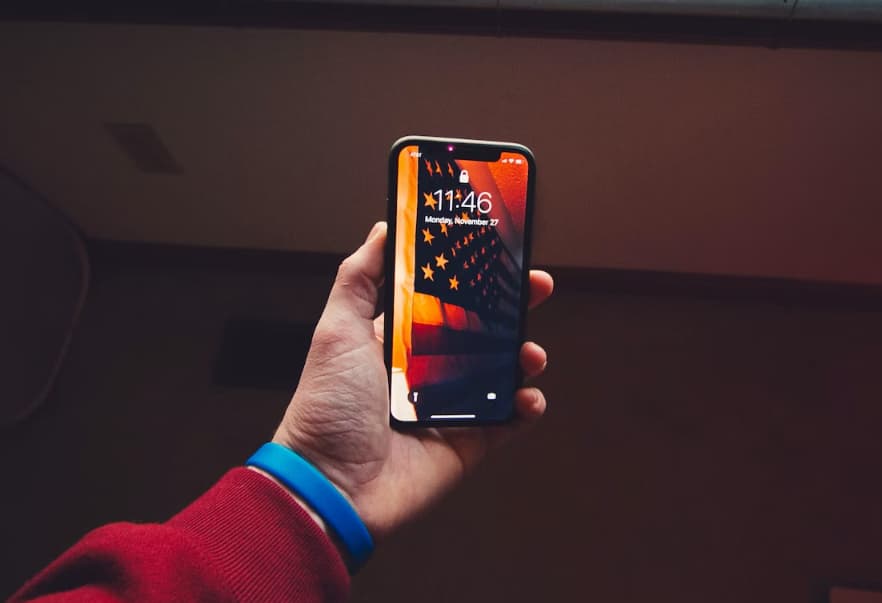
This effect is mainly available on the iOS 16 and also in iPhone XS or above but the Exiwall tweaks allow the users to simply enable it on the older iPhones as well which are running the iOS 14 and iOS 15. Exiwall will also generate depth effect wallpapers where you can be able to place a part of the subject into the wallpaper about the time and date.
For optimal results, the multilayered depth effect will get applied to the images with the well-lit and contrast-rich subject against the distich background. Poor lighting or lack of contract may also result in the less effective application of the effect. You need to know that it doesn’t work with the stock iOS wallpapers.
In terms to set the depth effect wallpapers on your iOS device, you are required to simply read and follow the steps which we are sharing below.
- First of all, you are required to simply download the depth effect wallpaper on your device and simply save it into the photo library.
- Now, you have to open the photos app and then simply find out the image which you are willing to use.
- After this, make click on the image to simply open it.
- Then, you have to click on the share button which is square with an arrow pointing upwards.
- Simply scroll through the options and then make click on the use as wallpaper option.
- You have to adjust the image as per the requirement and then click on the set button.
- Choose whether you are willing to set the wallpaper for the lock screen, home screen, or both as well.
Set a Depth Effect Wallpaper for the Lock Screen
You can be able to customize the current wallpaper or add up new wallpaper in iOS 16 from the lock screen as well. You have to unlock your iPhone with the help of your face or touch Id but don’t go to the home screen yet. Then, click and hold the lock screen. If you want to enter the password to unlock the iPhone, touch and hold the lock screen until the option to enter the passcode appears.
The lock screen customization screen will open where you have to click on the + button to add a new lock screen. The lock screen wallpaper gallery will get open in an overlay screen. To set a depth effect wallpaper, you need to have a photo that will support the layering, and not all the photos support it. Only photos that have the people’s pets or the sky in them will support the multi-layered effect. There is always a possibility that it might out. If the subject in the photo is quite high, too low, or obscuring too much of the click then the depth effect will not work.
A photo that is taken with the portrait effect on the iPhone will not support the depth effect as the subject ends up obscuring too much of the click. You can select the photos from your gallery to set as a depth effect wallpaper or select one from the wallpaper gallery which supports the depth effect like a couple of astronomy, pride, and collections wallpaper.
To select a photo from your gallery, click on the option for photos from the wallpaper gallery. Now, you can select a photo from the features category which iOS intelligently suggest to complement your lock screen settings. Also, you can switch to the other categories like all people or nature to select the wallpaper as you wish.
In most cases, if the phot supports the depth effect ten it will automatically appear in front of the clock. Sometimes, some of the photos will start showing the depth effect when repositioned. For example. If the subject is so high then repositioning it by zooming it out will make sure that it is not obscuring too much of the clock. When the subject is too low then zooming in to reposition it on the clock will make sure that it can get layered.
iOS 16 Depth Effect Wallpapers
Here we are going to share a list of the best iOS 16 Depth Effect Wallpapers which you can use with the stock iOS 16 or with the wall tweak which will provide the same feature on the iOs 14 and iOS 15. All the wallpaper is mainly created by Vuk Andrick and gets released for free. You can simply be able to download iOS 16 depth effect wallpapers.





You need to know that to download a depth effect wallpaper for iOS 16 or Exiwall tweak, make click on the image and then use the share option, and then you have to simply select from the menu. Simply save the image and click on it.
Also Check:
Final Verdict
So, these are some of the best iOS 16 Depth Effect Wallpapers which you can use on your iOS device to get an awesome display look. Do share this article with others so that they can also use these wallpapers to give an awesome look to their iOS device.
If you still have any questions or queries about this article then feel free to connect with us by simply dropping a comment in the below-given comment section.