How to Text Yourself on iPhone – The notion of transmitting messages to oneself via an iPhone may initially appear preposterous, but rest assured, it can prove to be an immensely pragmatic approach for maintaining a record of one’s musings, reminders, and other pertinent information.
Whether the intention is to disseminate knowledge between one’s iPhone and a separate device or simply to archive a message or memorandum for future reference, texting oneself serves as a rapid and effortless means of accomplishing these objectives.
In this composition, we shall delve into the intricacies of how to text yourself on an iPhone, and furthermore, elucidate supplementary pointers and tactics for organizing one’s text messages on iOS.
Whether one is a veteran iPhone user or an amateur, mastering the art of texting oneself is an invaluable proficiency to possess.
How to Text Yourself on iPhone?
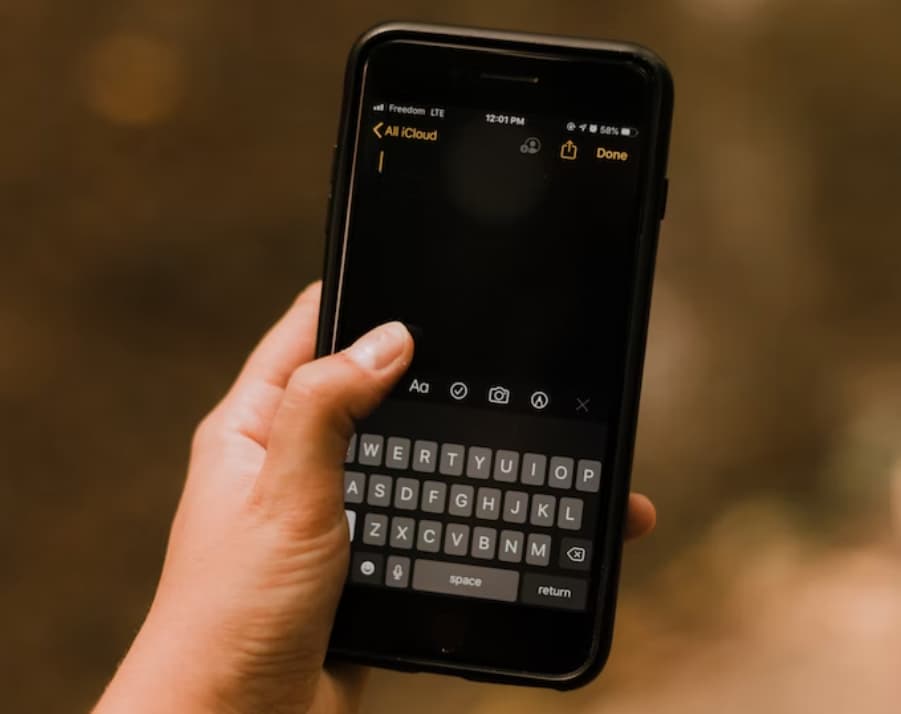
How Can I Text Myself from My iPhone?
Texting yourself is a straightforward and helpful feature available on iPhones for many years.
Read our full article to find out how to text yourself on iPhone, create fake iMessage conversations, and fake texts, and even email a text message to yourself.
How to Text Yourself on iPhone?
Follow these steps to text yourself on your iPhone:
- You have to open the Messages app on your iPhone.
- Tap on the pencil and paper symbol in the top-right corner of the screen and you have to type a new message.
- In the “To” section, you need to provide your own phone number.
- Type your message in the message section, as you would with any other text message.
- Tap on send, and Your message will be delivered to your own phone number.
Can You Still Text Yourself on your iPhone?
Indeed, Texting yourself on iPhone is still possible and stays a helpful tool for many users.
It’s a simple way to save notes, send reminders, or transfer information between devices. To text yourself on your iPhone, simply open the Messages app and follow the steps above.
How to Make a Fake iMessage Conversation?
Do you want to have some fun and prank your friends with a fake iMessage conversation?
There are third-party apps available that permit you to make custom message conversations.
One of the most popular apps for this is called “Fake Chat Conversations,” which is available for free on the App Store.
You can customize iMessage conversations with fake contacts, fake message bubbles, and even fake message timestamps With the help of this app.
It’s a perfect way to show off your creative side and entertain your companions.
How to Make Fake Texts?
“Fake Text Message” and “Fake Chat Simulator” are some famous options that let you create custom message conversations with fake contacts, message bubbles, and timestamps.
You can use these fake texts for pranks, jokes, or even as a creative storytelling tool. Just remember to use them responsibly and appreciate the privacy of others.
Can You Email a Text Message to Yourself?
While you cannot instantly email a text message to yourself, there are rare workarounds that can achieve an identical goal.
The option of the “Share” feature in the Messages app to send a copy of your message to your email address.
You have to follow these simple steps:
- Open the Messages app on your iPhone.
- Find the message you want to email.
- Tap and hold on to the message to bring up the “Copy” and “More” options.
- Choose “More.”
- From here, you can select “Share” and choose your email app to send a copy of the message to yourself.
How to Make a Fake Text on iOS?
If you’re an iOS user and want to create a fake text message, you can use third-party apps like “Fake Text Message” and “Fake Chat Simulator“.
These tools let you create custom message conversations with fake contacts, message bubbles, and timestamps.
They are amazing for pranks, gags, or even as a storytelling tool. Nevertheless, remember to use these tools with warning and care for others.
Texting yourself on your iPhone is a useful feature that can assist you to remain organized and transfer information between gadgets.
Furthermore, creating fake iMessage conversations and fake texts can be a fun and creative way to entertain your companions.
How to Forward Text Messages on iPhone?
Forwarding text messages can be a useful way to share important information or conversations with others.
- Open the Messages app and find the message you want to forward.
- Tap and hold on to the message to bring up the “Copy” and “More” options.
- Select “More” and then choose “Forward.”
- Enter the recipient(s) you want to forward the message to and tap on send.
- The forwarded message will appear in a new conversation thread with the recipient(s) you selected.
How to Delete Text Messages on iPhone?
Deleting old or sensitive messages can help clear space on your device and maintain privacy.
- Open the Messages app and find the conversation you want to delete.
- Swipe left on the conversation to show the “Delete” button.
- Tap “Delete” and then ensure that you want to delete the conversation.
- The conversation and all messages within it will be forever deleted.
How to Backup Text Messages on iPhone?
Backing up your text messages can be helpful in case of device loss or damage.
Here are two procedures for backing up your text messages on your iPhone:
- Use iCloud or iTunes to back up your device.
- This will back up your text messages along with other data on your device.
- You need to go to Settings > Your Name > iCloud > iCloud Backup, or link your device to your PC and open iTunes to start a backup.
- Use third-party apps like iExplorer or PhoneView to back up and view your messages on your computer.
- These apps permit you to browse, export, and print your text messages and attachments, as well as make a PDF or CSV file of your conversation.
How to Transfer Text Messages to a New iPhone?
- Transferring your text messages to a new iPhone can be necessary when upgrading to a new device or transferring data to a substitute device.
- Use iCloud or iTunes to back up your old device.
- Restore your new device from the backup to transfer your messages and other data.
- Use third-party apps like iExplorer or PhoneView to share your messages to your new device.
You can customize and manage your text messaging experience on your iPhone to nicely fit your requirements and choices with the help of the above tricks.
Conclusion:
The utilization of iPhone texting for the purpose of self-correspondence can be characterized as a highly expedient and efficient mechanism for cataloging critical information and communications.
Whether one is tasked with the responsibility of transporting files between electronic devices, jotting down hasty notes, or archiving web addresses for later perusal, the act of texting oneself can facilitate the maintenance of an organized and efficient routine.
Our aspiration is that this article has imbued you with an unambiguous and uncomplicated guide to effectively executing self-texting on iPhone, along with supplementary tactics for managing your text messages on iOS.
With the aid of these formidable resources and strategies, you will have the ability to optimize your iPhone’s potential and streamline your digital life with unparalleled dexterity.