Apple CarPlay Not Working: Are you the one who is facing problems while connecting the iPhone to CarPlay? Basically, while using the carplay, lots of users report that the CarPlay suddenly stops working and also keeps disconnecting and users start facing problems with the iPhone with car play after getting the iOS update. Sometimes, the iPhone doesn’t get detected by the CarPlay because sometimes, car play will freeze and users start facing the black screen. Due to this, users start facing the CarPlay sound problem.
Apple CarPlay Not Working
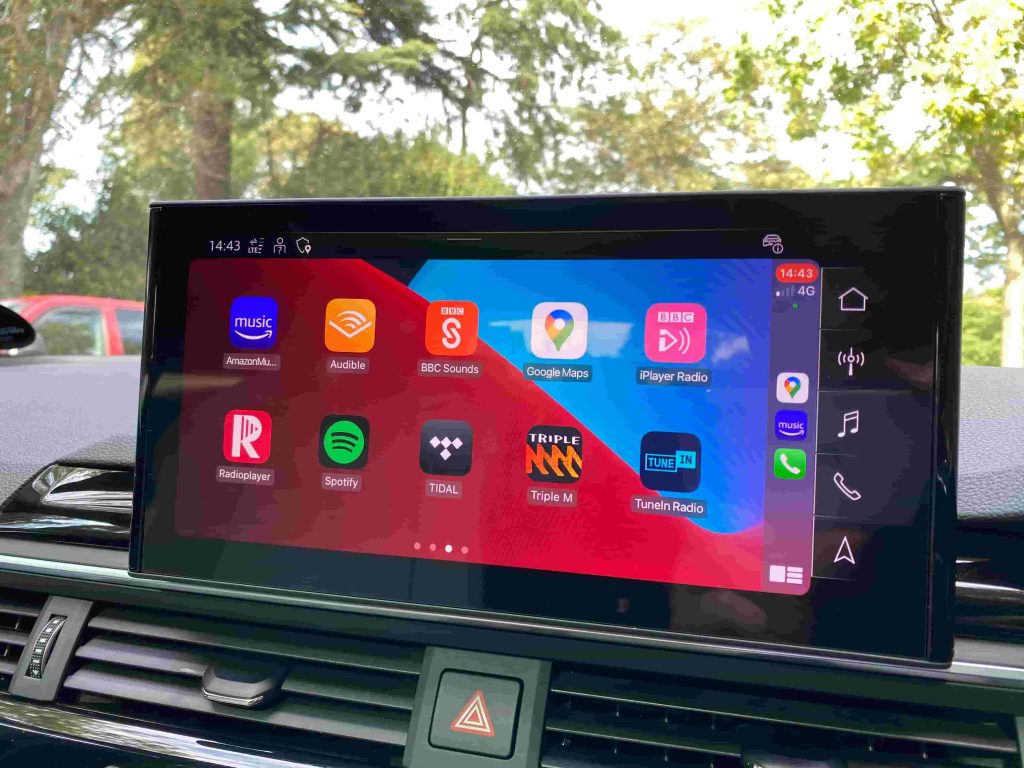
It is really easy to use CarPlay. When it gets connected then your iOS apps will appear on the display of your card. Also, you can be able to send messages and are able to easily stream your music live to the stereo of your car and also by this, you can be able to get the directions and are able to make or receive phone calls as well. It also provides the hands-free mode where you can talk to people on the phone without using your mobile or earpiece so that you can concentrate on your driving.
So, if you are facing the issue of apple carplay not working VW then you can easily be able to get rid of this error by simply using the solutions which we are sharing in this article. Also, after using each method, you must check your cardplay to see if it starts working properly or not.
Before We Dive In, Let’s Look at the CarPlay Requirements
If you want to use the Apple CarPlay app then you must need to have a compatible apple carplay with your iPhone or the car or stereo.
Also, you need to check that your car or receive is compatible with your Apple CarPlay.
There are lots of models which are compatible with the device. Also, these numbers get changed in a rapid manner. There are more than 500 CarPlay car models which are compatible. You can also get the complete list or details related to the Carplay compatible models of card with the Apple Website.
Check If Your iPhone is Compatible
Below, we are sharing some of the iPhone models which are compatible with CarPlay.
- iPhone SE 2 and Later
- iPhone 11 Pro Max
- iPhone 11 Pro
- iPhone 11
- iPhone Xs Max
- iPhone Xs
- iPhone XR
- iPhone X
- iPhone 8 Plus
- iPhone 8
- iPhone 7 Plus
- iPhone 7
- iPhone 6s Plus
- iPhone 6
- iPhone 6 Plus
- iPhone 6s
- iPhone SE
- iPhone 5s
- iPhone 5
- iPhone 5c
Apart from these, no other models are compatible with CarPlay.
Also, you need to know that CarPlay is not available and supported everywhere. You are required to check out apple’s website to check out the countries and also the regions where CarPlay is available currently
Check If Siri is Turned On
Siri required the CarPlay to enable it to work in a proper manner. So, for this, you need to open the Settings of your iOS device, and then in settings, you have to open Siri & Search. Also, make sure that these options are enabled to fix apple carplay not working ford issue:
- Listen for “Hey Siri”
- Press Home for Siri or Press Side button for Siri
- Allow Siri when the phone is locked.
Check If CarPlay is Allowed While Locked
You also need to check that the carplay is allowed when your device is locked. For this, you need to open the settings of your phone and then Screen Time > Content and Privacy Restrictions > Allow Apps, and also you need to ensure that the CarPlay is enabled.
Check If Your Phone and Your Car’s Infotainment System Are Turned On
As it is obvious, it is quite good if you check it. Also, you need to make sure that your card is showing the Activate option. Also, make sure that the activate option is selected.
If You are unable to Connect
If you are still facing the same iPhone to CarPlay connection problem then there are also two different methods available to connect iPhone to CarPlay but it will completely depend upon your car.
- So, in this case, you need to simply plug in your iPhone with the help of a USB cable in case you are facing a problem.
- If you are using any third-party cable then you need to make sure that the cable is certified by Apple and especially when you are facing the “this accessory is not supported by this device” issue.
- Now, if you get this error then you need to try to connect to another USB port.
- Also, you need to try to use a different USB cable.
- Make sure to check that the USB cable is plugged in well.
- Also, make sure that the charging port and also the USB port is clean and there is no damage to that.
- If your car supports the wireless connection then you need to try to connect your iPhone to CarPlay by using the Bluetooth feature.
- Simply turn on the Airplane mode on your device and then wait for a few seconds and then simply turn it off.
- Now, open Settings > Airplane Mode.
- After this, you have to restart your iPhone and also make sure that the Bluetooth of your device is enabled.
- Also, you have to restart your car’s infotainment system. To do this, you need to simply click and hold the volume button and the Power button simultaneously.
Update All Your Devices
If you are still facing an iPhone not detecting CaPlay problem then you can also try to update your iPhone to its latest version of iOS. You can simply update your iPhone. To do this, simply follow the steps which we are sharing below to get rid of the apple carplay not working subaru problem.
- You need to make sure that your iPhone has a properly working internet connection.
- Now, you have to open the settings of your device, and then in the General option, you have to select Software Update.
- Now, it will automatically search for the update and if there is any available update then simply click on the Download and install button.
- After this, you just need to follow some of the steps which will appear on the display.
Restart All Your Devices
By restarting your infotainment device and also the iPhone, you can also be able to try to get rid of this apple carplay not working honda issue. To do this, simply follow the steps below.
- You need to click and hold the power and volume up button together and hold then the power off slider takes place. Simply drag the slider to turn off your device. Simply turn it off and on again by pressing the power button until you will see the Apple logo.
Also, you will be able to restart your car’s infotainment system as well. It is a different process and depends upon your car and model. In most of the common causes, it gets restarted by pressing and holding down the power button for a few seconds. To know clearly, you have to check the manual of your car to fix the apple carplay not working ios 14 problems.
Forget and Set-Up
If you are still facing the same apple carplay not working hyundai problem of connecting an iPhone to CarPlay then you can also try to use these steps.
- In your device, open the Setting > General > CarPlay > Your Car > Forget This Car.
Now, you have to try to set it up again by following the below-given steps.
- You have to connect your iPhone to the car radio by using a USB cable.
- Also, if your car supports the wireless CarPlay then open Settings > General > car play and make a click on the available card and after that, you have to select your car in terms of connecting iPhone to CarPlay.
Also Read:
Conclusion:
So, we hope that you understand all the details related to the issue of apple carplay not working. If this article is helpful for you and helps you to get rid of this problem then you must share this article with others and also let us know in the comment section if you have any queries or suggestions.