Google does not allow anonymous reviews, which means that some of your personal information will be publicly available. In this guide, you will learn how to leave a Google review on iPhone with a step-by-step procedure.
This information includes your name and profile picture (which are displayed on your Google account About Me page), other Google reviews, photos, and videos that you have left, as well as information about the location of these Google reviews.
How to Leave a Google Review on iPhone?
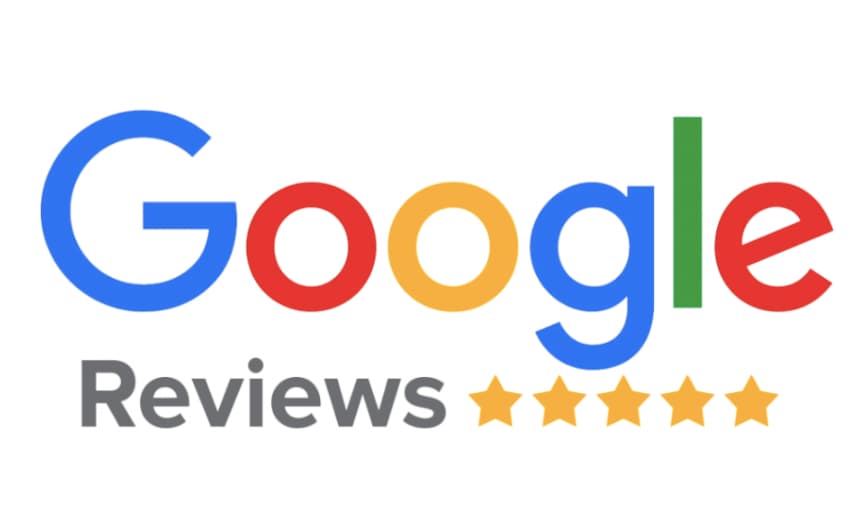
This of course means that other Google customers can see your name along with all the places you have viewed. If it matters to other customers at all, you need to be careful with the Google reviews you leave and the language you use when you leave a Google review on mobile.
Here Is How to Add, Edit, or Delete a Google Review Using iPhone?
Everything you need to know about how to write/edit/delete leaves a Google review from Google Maps via your iPhone is in this article with an approved marker. Let’s learn more about this.
Google Maps are convenient because you can choose a place on the reviews and get to it at once. If there’s something wrong with the voice navigation, check it out here – iPhone Maps Voice Navigation Not Working in Car: All Possible Ways of Troubleshooting.
How to Add a Google Review Using iPhone?
And so, let’s see what the 6 step-by-step actions customers need to complete to leave a Google review from your Google account on an iPhone mobile device.
-
Step 1:
On your iPhone or iPad open the Google Maps app or open your Internet browser and go to Google Maps. Install Google Maps App from your Apple App Store if you don’t have it.
-
Step 2:
Sign into your Gmail business account in order to add a report review. If you don’t have a Google business account, then scroll down to know how to add a Google review without a Google account business.
-
Step 3:
Once you are logged in Google search for the business name that you want to review.
-
Step 4:
Keep scrolling until you find the “write a positive review” search bar button. Click this hit publish button and a new popup screen will appear.
-
Step 5:
Tap the stars to give a star rating from 5 to 1 (with 5 being the highest). Add a meaningful description that describes your experience. You can also add photos to your review if you want by clicking the small camera icon that appears at the bottom.
-
Step 6:
Once you are done adding star ratings, description, and a picture click the post button to publish your short leave reviews with business information.
Google negative reviews analytics does not work on iPhone in any way.
Up until 2015, almost all iPhone customers were faced with the question of adding Google review summary answers during the application period for the iPhone.
The question was that if there was an ad placement in the absence of Google map maker at the physical level of the company being placed, customer feedback did not have the opportunity to supplement the answers in any way.
But Google has not changed its own political figure, and now it also accepts responses for the purpose of commercialization in the absence of a physiological location prescription.
How to Edit a Google Review Using iPhone?
To edit your Google review using your iPhone search, follow these simple steps:
- Open the Google Maps application on your iPhone or open an Internet browser search and go to Google Maps search, and then go to the “Rate and View” section.
- Google search results for the company you want to edit your reviews about or click the “Make your own contribution” button.
- Scroll down the page until you find the “View Google Reviews” tab in any way. Press this key and also find the reviews you want to edit.
- Similarly, once you find the add reviews you want to edit, click “More”. You can also delete reviews or report a response by pressing the “Advanced” key.
- Start preparing to print your own opinion by clicking on the marker icon with business information.
- After that, as well as after you finish preparing your reviews for publication, you will now be able to publish them.
How to Delete a Google Review Using iPhone?
In order to remove Google’s own opinion about the use of the mobile iPhone device, you will do the following ordinary actions:
- Open the Google Maps app and search on your own iPhone or open the Internet browser and also transfer to the Google Map area.
- Scroll down until you find it in any way “Make your own contribution“, and then press the “Make your own contribution” button.
- Look through your own responses and find an opinion that you want to remove using your own iPhone.
- Equally, as soon as you find this opinion, open it and also press “More“.
- Customers search will find an option along with the “Delete review” entry, press it, and also your opinion will be deleted.
Note:
only the consumer who originally published writes posts the opinion decides to prepare for publication or exclude his own answers. Google’s business page does not in any way allow advertising owners to prepare for printing or delete buyer Google reviews.
The owners of the commercial are only allowed to report the responses that Google five stars do not match the politician regarding the responses.
The Google business profile group will analyze the report and also decide whether the opinion unit does not meet the requirements of any political figure conducting the Google review or is absent.
Google does not eliminate negative or positive reviews, relying on what society thinks about them. As long as the opinion is real, someone will be on the list of companies until the list is deleted in some way.
How to Find and Share Your Google Reviews Using iPhone?
See how a customer can share their own answers with friends, surnames, relatives, or ad owners using their own iPhone.
- Use your own iPhone or iPad and log in to your own Google Team account.
- After entering the concept, open the Google Map add-on on your iPhone or open an Internet browser and go to the Google Map website.
- Find and also press the “+” key/ bring your own attachment.
- To find Google places that you have previously viewed, press the key along with the entry “View your own profile“.
- Find the opinion you want to share and then click on that answer.
- Using your own iPhone, go to the bottom of the “Share this answer” rate and review section and also press the split key.
- Choose the method by which you want to share your own answer. Now add data about the people you want to share this answer with.
How to Leave a Google/Google maps app Review on Android?
Do you want to understand, as well as form an opinion in Google on the Android mobile browser? Will you make subsequent impacts in order to supplement Google’s opinion along with the support of your Android phone:
- Step into your own Google account.
- Using your own Android smartphone, omit the mobile Google Map add-on.
- You Use Google Selection in order to find the company that you want to get acquainted with, so after all, as well as other buyers find. This local selection will be able to help you find a company in order to add a response.
- Scroll down until happy customers find the “Write a Google review” button in any way. Press this key with reviews, and the newest pop-up window will also appear.
- Press this key, and the newest pop-up window will also appear. Add details about your own experiment to the presentation, provide a sideral indicator, and also add a photo to leave a review, if you wish.
- After that, as well as you add all the elements without exception to leave a review along with the support of the Android phone, press the Place key.
How to Leave a Google Review without a Google Account?
Don’t worry if you don’t have a Google Post account, but you all, without exception, also want to supplement the opinion in Google reviews.
Follow these usual steps to leave a review by potential customers of your own iPhone in the absence of a Gmail account post.
- Omit the Google Maps add-on, and also find the company you want to review.
- Scroll down the page and then click the “Write reviews” button. The newest pop-up window will appear.
- As soon as potential customers add all the elements without exception, and also try to leave a review, Google will ask you to supplement your account information in order to publish your reviews.
- Similarly, as soon as a new pop-up window appears, find the “Register” key, and then click “Use my current email location instead“.
- By doing this, you will be able to apply a different account label associated with the Google Lets account to add Google review responses.
- Regarding the availability of the reviews in the public domain, make sure that you have added all the necessary information to reviews without exception, and then click the “Publish” button to leave a review.
Getting Google Reviews for Online Local Businesses on Mobile
Currently, the only way for buyers to leave a Google review for businesses without a listed address is on a desktop browser. They can navigate to your Google Business Profile page and write a Google review about positive feedback.
For now, it looks like Google is focusing on mobile-based check-ins and leaving Google reviews for physically located business names.
If your Google business profile is online only, or based on a home office, consider getting a mailbox service so you can tie a physical address to your local business listing.
Conclusion
Answering the question, of how to leave a Google review on iPhone, we would like to note the following. You can leave reviews almost anywhere, and now you know how to do it. If you especially like to leave Google reviews, you can even earn points for it, and become a local expert!
If the place you want to view hasn’t appeared on Google Maps post yet, you can add it to Google Maps.