How to Customize Lock Screen in iPadOS 17: If we talk about iPadOS 17, you need to know that it will come up with lots of new features and it take the attention of everyone on its revamped lock screen. The lock screen of your iPad will get customized uniquely. It is not enough as you can also be able to create several lock screens and select from the vast variety of wallpaper options and collections and also add particular modes of focus.
Also, you can be able to add widgets and also be able to alter the font style and font color. Here, we are going to share a complete guide that helps you to customize your lock screen with the iPadOS 17.
How to Setup New Lock Screen On iPad?
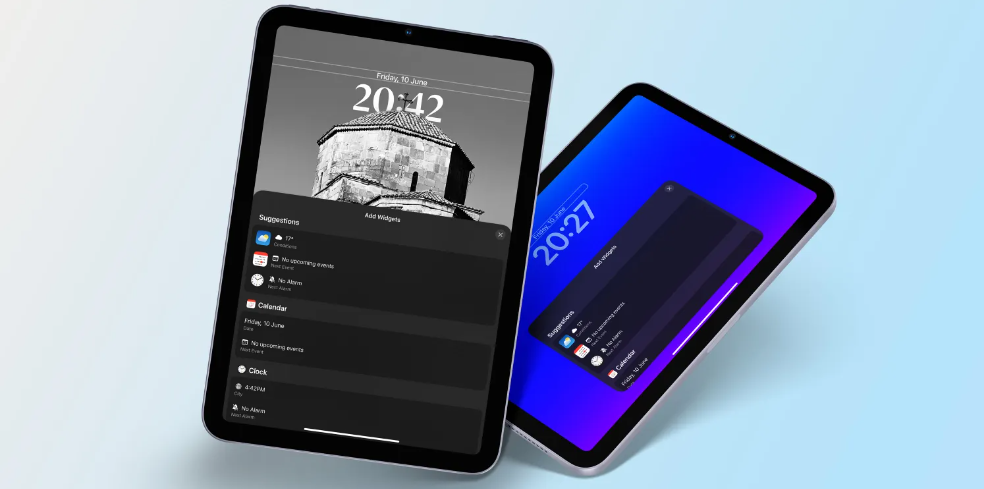
If you are willing to know the process of how to set up a new lock screen on an iPad then you have to simply read and follow the steps that we are going to share below. So, if you are interested to know the process of how to customize lock screen in iPadOs 17 then follow the steps wisely.
- Unlock your screen and then click and hold an empty area of your lock screen.
- Now, you need to click on the + add button which appears at the bottom right side to simply add a new wallpaper.
- Also, you can simply swipe left on the wallpaper screen > click on the plus icon into the add new tab button.
- Another option to add an iPad wallpaper is to simply go to the settings > choose wallpaper.
- After this, you will simply see the add new wallpaper screen. Also, you can select any wallpaper as well.
How to Add a Screen Wallpaper?
If you want to add a screen wallpaper in your iPadOS 17 then you can be able to do this by simply reading and following the steps we are sharing below.
- You can simply pick up a new wallpaper from the given sections like features, suggested photos, weather and astronomy, kaleidoscope, emoji, unity, pride, collections, and color.
- When you select a section then you will simply see lots of options if you select weather and astronomy then you will see the options like mercury, Venus, earth, moon, moon details, solar system, and much more.
- Now, you need to make a click on the add button.
- Here, you have to select the option of set as wallpaper pair to simply set it as a wallpaper.
How to Create Emoji Wallpaper for Lock Screen On iPad?
If in case, you want to create emoji wallpaper for the lock screen on iPad then you can simply do this simply and quickly. You only need to read and follow the steps which we are sharing below.
- You have to simply tap and hold on to the space of your lock screen.
- Simply swipe right to the left to head to the add a new page and then click on the add button.
- After this, you are required to make click on the emoji option.
- Then, you have to select the emojis which you are willing to add and then click on the x button.
- You can be able to add up to 6 emojis.
- Now, you can simply be able to swipe across the screen to simply select from these different tones like dynamic, grid, large, radial, and spiral.
- Also, you are allowed to change the background color of the wallpaper of your lock screen.
- Now, click on the color circle in the bottom right corner of the display.
- You have to select the color which you are willing for the background.
- You can also be able to adjust the hue of the backdrop by simply adjusting the slider.
- Make a click on the add button which appear at the top right side and then select the set as wallpaper pair option.
Add a Plain Color As Your iPad Lock Screen
You can simply add a plain color ar your iPad lock screen but for this, you have to read and follow the steps which we are sharing below.
- You need to simply go to the add new wallpaper page and then simply select the color.
- Simply select your preferred color and then simply close the window.
- You have to swipe and select from these tones like vibrant, tone, deep, vapor, bright, and solid.
- Make click on add to proceed and then select set as wallpaper pair to simply complete the process.
How to Set A Photo As Your Lock Screen Wallpaper
If you want to set a photo as your lock screen wallpaper then you have to simply read and follow the steps which we are sharing below.
- First of all, you need to go to the add new wallpaper page and then select the Photos option.
- Now, select the image of your choice and select the photo for the iPad lock screen.
- You have to swipe across the screen to simply view the filters.
- The available options of filters are natural, black and white, duotone, and color wash.
- Make click on add > select set as wallpaper pair.
Some of the images will allow you to use more than 4 regular shades and it depends upon the angle of the image of the background noise. If you are willing to use all the filter options then I suggest you use the photo taken from a good distance with the low noise of the background.
How to Delete a Lock Screen Wallpaper In iPadOs 17
If you are not enjoying the lock screen and are willing to remove it then you have to simply follow the steps which are given below.
- You have to simply click and hold the lock screen.
- Now, you need to simply swipe upwards on the wallpaper which you are willing to remove and then click on the delete icon.
- You have to confirm by making clicking on the delete this wallpaper.
By doing this, you will be able to remove the lock screen and also the home screen for the wallpaper.
Final Verdict
You can be able to alter the iPad lock screen as per your wish which only happens because of the iPadOS 17 update. So, which widgets you are using on your lock screen, and which one is your favorite? Let us know by dropping a comment below.